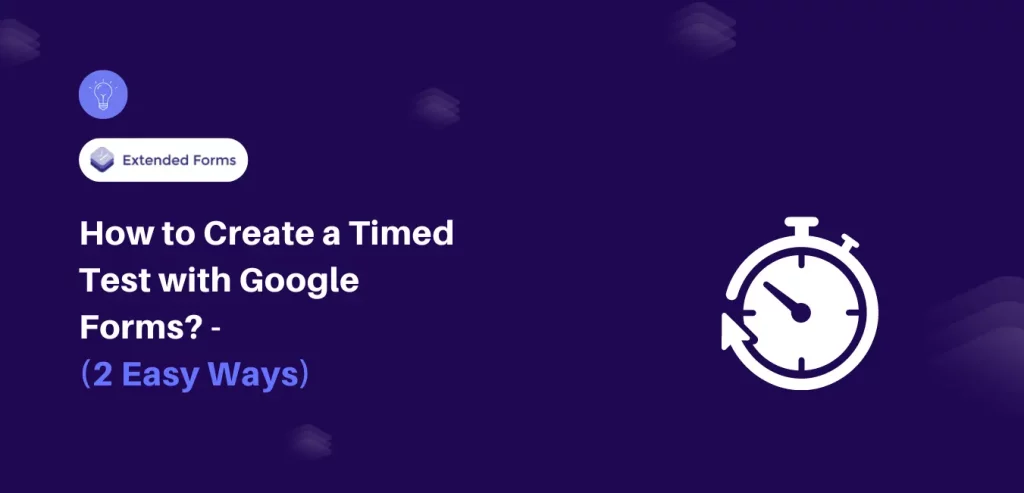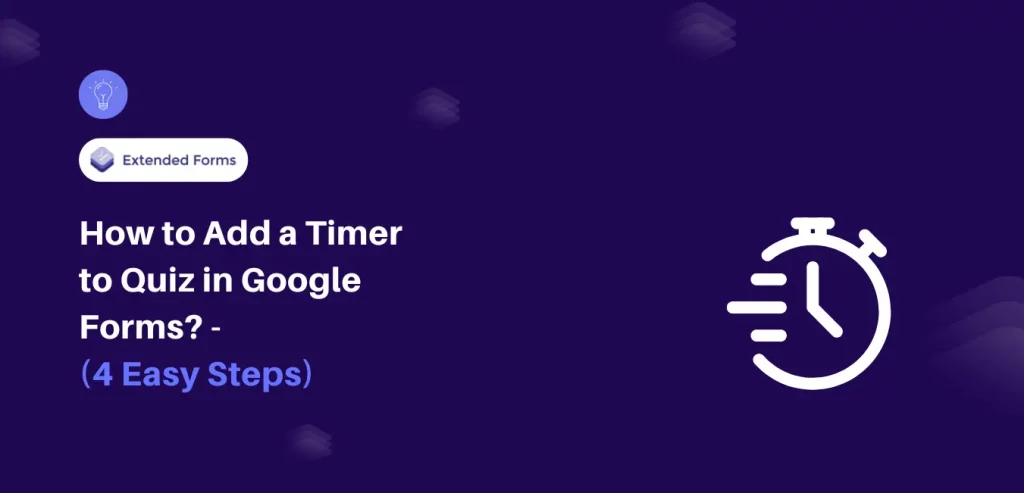Online assessments have become the backbone of education, training, and recruitment. Whether you are a teacher conducting a mock test, a trainer measuring skill development, or a manager monitoring productivity, timing is always a key factor. Most digital assessment tools have relied on countdown timers to measure how much time remains. While countdowns are useful, they are not always the right fit.
Sometimes, you do not want to know how much time is left. You want to know how much time was actually taken. That is where the new count-up timer from ExtendedForms comes in. Instead of putting pressure on participants with a ticking clock, it measures how long they spend on a task from the moment they start until they finish.
In this blog, you will learn why the count-up timer matters, how to enable it in your forms, and what benefits it can bring to your assessments and workflows.
Table of Contents
Why use a Count-Up Timer?
The count-up timer is built for situations where the total time spent is more valuable than the remaining time. Countdown timers answer the question: “How much time do I have left?” The count-up timer answers: “How much time did I need?”
Here are some specific cases where a count-up timer is more effective:
- Mock exams: If you are helping students prepare for competitive tests, you want to track how much time each one takes to complete a practice paper. This lets you identify students who understand the material but need to improve their speed.
- Skill-building sessions: In writing, coding, or design exercises, you can track how long participants take to finish assignments. The focus is not on beating the clock but on improving efficiency over time.
- Workplace training: If you are running employee training sessions, the count-up timer shows you how much time trainees invest in different modules. This helps you adjust the difficulty and pacing of your sessions.
- Productivity tracking: Teams can use the count-up timer to measure how long tasks actually take compared to estimates. This is useful for time management exercises and process optimization.
- Simulations and role-play: In industries like healthcare, aviation, or customer service, training often involves simulations. The count-up timer helps you measure how quickly and accurately participants complete scenarios.
The biggest advantage of the count-up timer is that it gives you real insights into efficiency without creating unnecessary stress. Participants can focus on solving problems, and you get accurate data to evaluate their performance.
How to Enable the Count-Up Timer
Turning on the count-up timer in ExtendedForms only takes a few minutes, but it helps to know exactly where each option is located. Here is a step-by-step guide with all the details you need.
Step 1: Select your form
Log in to your ExtendedForms account. On your dashboard, you will see all the forms you have created. Choose the one where you want to enable the timer. If you are creating a new test or assessment, set up the form first and then proceed with these steps.
Taking this step ensures that you are working on the correct form, since each one has its own settings.
Step 2: Open settings
In the form editor, look toward the top-right corner of the screen. You will see a three-dot menu icon. Click on it and choose Form Settings from the dropdown list.
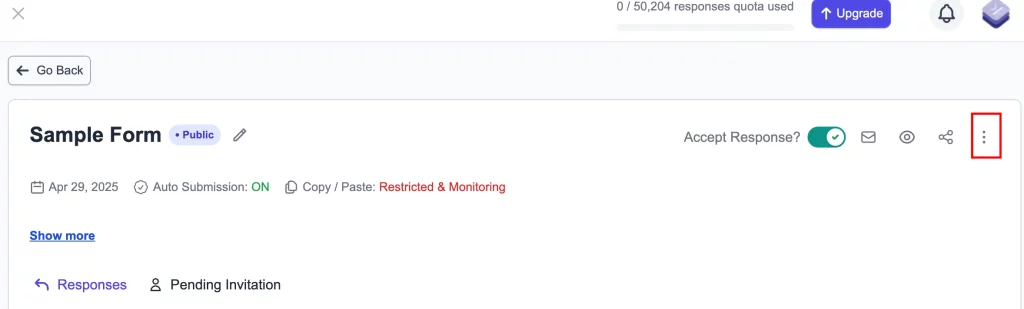
The settings menu is where you can control form behavior, appearance, and functionality. Accessing it is essential because the count-up timer feature is stored under these options.
Step 3: Enable time limit
Inside the settings panel, navigate to the General Settings section. Here you will find the Time Limit option. Toggle this feature on.
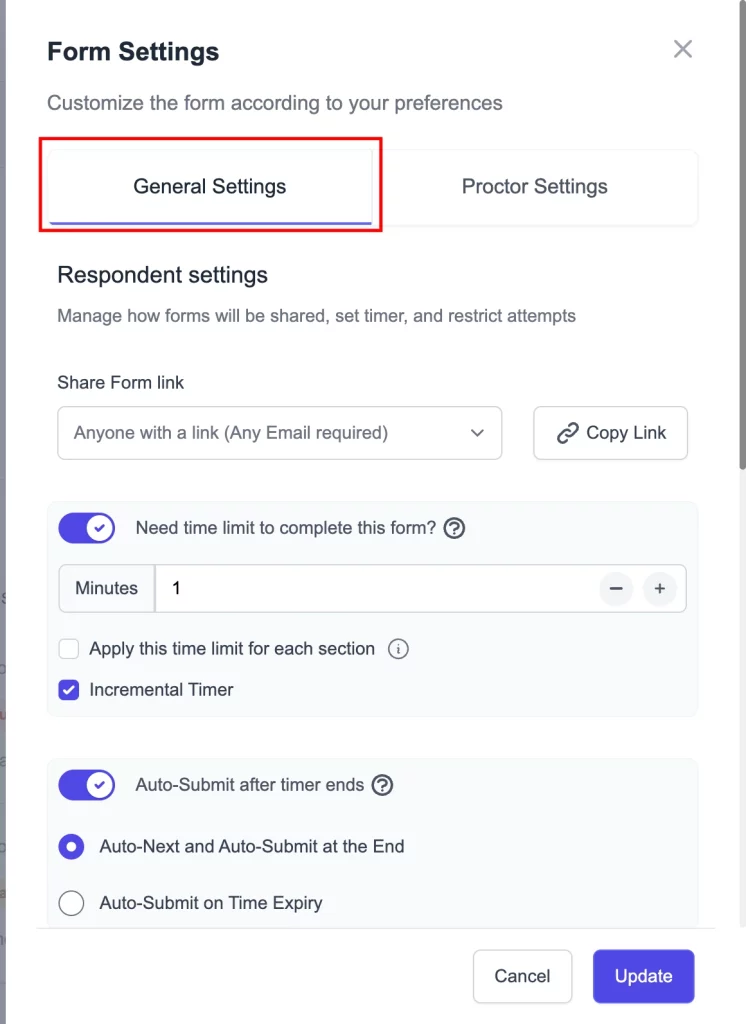
Enabling the time limit does not automatically add a countdown or count-up. It simply unlocks the timing features. Without this step, you will not be able to use any timer at all.
Step 4: Activate the incremental timer
After you enable the time limit, a box will appear where you can enter a duration for the form. Below this field, you will see a checkbox called Incremental Timer. This is the option that activates the count-up timer.
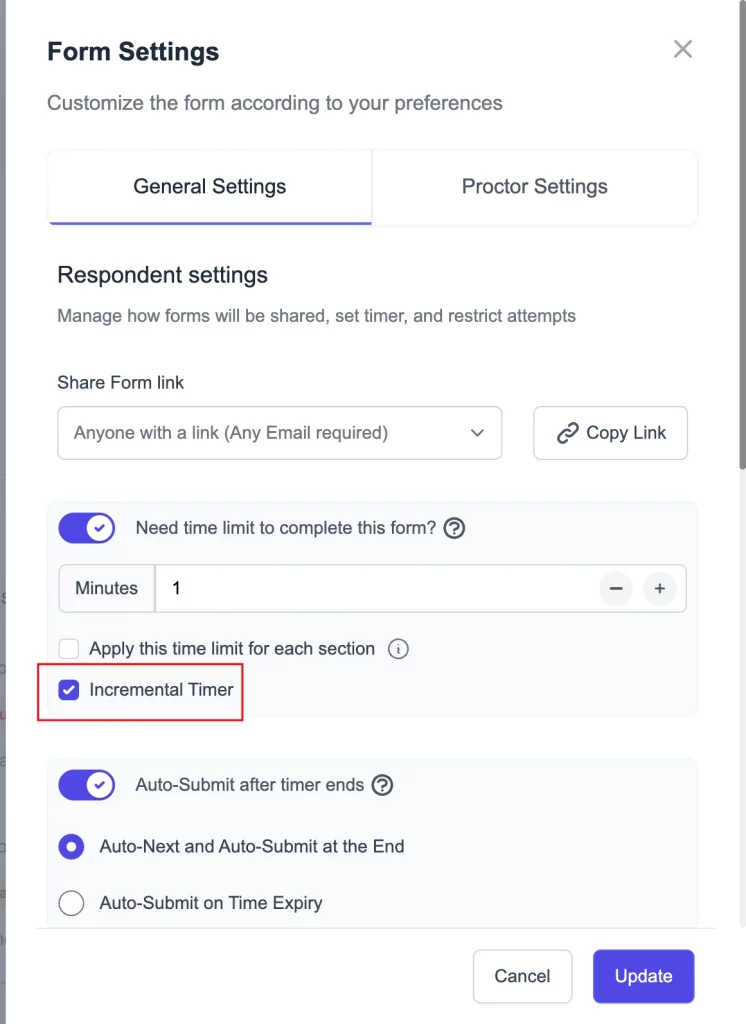
Selecting this box tells ExtendedForms to track the time from zero upward, instead of counting down from a fixed limit. The timer will remain visible on the participant’s screen, giving them a clear view of how much time they have spent so far.
Step 5: Save and preview
Once you have adjusted the settings, click Save to make sure your changes are applied. After saving, go back to the form dashboard and choose Preview.
In preview mode, start the form as if you were a participant. You should see the count-up timer begin at zero and increase in real time as you move through the questions. Submitting the form will stop the timer and record the total time spent.
Previewing is important because it allows you to double-check that the feature works as expected before sending the form to participants.
Also read, Boost Your Google Forms With Custom Branding & Timer Features (3 Minutes Easy Guide).
Benefits of Using the Count-Up Timer
1. Tracks Total Time Spent
The most direct benefit of the count-up timer is that it tells you exactly how long participants take. This is crucial for practice tests, employee training, and productivity monitoring. You get accurate data instead of relying on assumptions.
2. Helps Measure Speed and Efficiency
Performance is not only about getting the right answers but also about how quickly tasks are completed. The count-up timer allows you to see who finishes quickly and who takes longer. This makes it easier to design interventions, give feedback, and help participants improve their speed without compromising quality.
3. Reduces Stress in Practice Sessions
Countdown timers can cause anxiety. Some participants feel pressured when they see the remaining time ticking down. The count-up timer removes that pressure by focusing on the time taken, not the time left. This makes practice sessions more comfortable and helps participants perform more naturally.
4. Useful for Productivity Tracking
If you assign tasks such as essay writing, coding, or problem-solving, the count-up timer shows exactly how long each task takes. This helps you benchmark tasks, optimize processes, and track improvements over time.
5. Supports Training and Simulations
In training environments, you often want to measure progress across multiple attempts. The count-up timer allows you to track improvements in speed and efficiency as participants repeat tasks. Trainers can use this data to measure learning outcomes more accurately.
6. Provides Actionable Insights
Instead of just knowing whether a participant finished on time, you get detailed information on time usage. This allows you to identify patterns, compare results across participants, and make decisions based on actual performance data.
7. Flexible Across Use Cases
The count-up timer is not restricted to academics. You can use it for corporate training, team-building exercises, workshops, hackathons, and personal productivity challenges. Its versatility makes it a valuable feature for educators, trainers, and professionals.
Also read, How to Add an Online Timer in Google Forms? (4 Easy Steps)
Final Notes on Smarter Assessments
The launch of the count-up timer by ExtendedForms adds a powerful layer of insight to online assessments. Instead of only focusing on deadlines and remaining time, you now get a clear picture of how much time was spent.
You can use this feature to track effort, measure efficiency, and reduce stress during practice sessions. It is easy to enable, works smoothly with Google Forms, and adapts to a wide range of use cases.
Smarter assessments are not just about scores. They are about understanding performance, identifying areas for improvement, and helping participants grow. The count-up timer gives you the data to do all of this with precision.
FAQs
How is the “Count-Up Timer” different from the countdown timer?
A countdown timer shows the time remaining, while the Count-up timer tracks the total time spent. The countdown creates urgency, while the count-up provides insights into efficiency and speed.
Can I use the count-up timer with Google Forms through ExtendedForms?
Yes. Since ExtendedForms integrates directly with Google Forms, you can apply the Count-up timer to any form you create.
Will the count-up timer work for both short quizzes and long assessments?
Absolutely. You can use it for quick practice tests that last only a few minutes or for extended assessments that run for hours.
Can participants see the timer while they work?
Yes. The Count-up timer appears on their screen so they can track how long they have been working. This helps them self-monitor and manage their pace.
Is the count-up timer suitable for remote training?
Yes. Whether participants are in a classroom or joining from home, the timer works the same way. It is a reliable tool for both online and hybrid training.