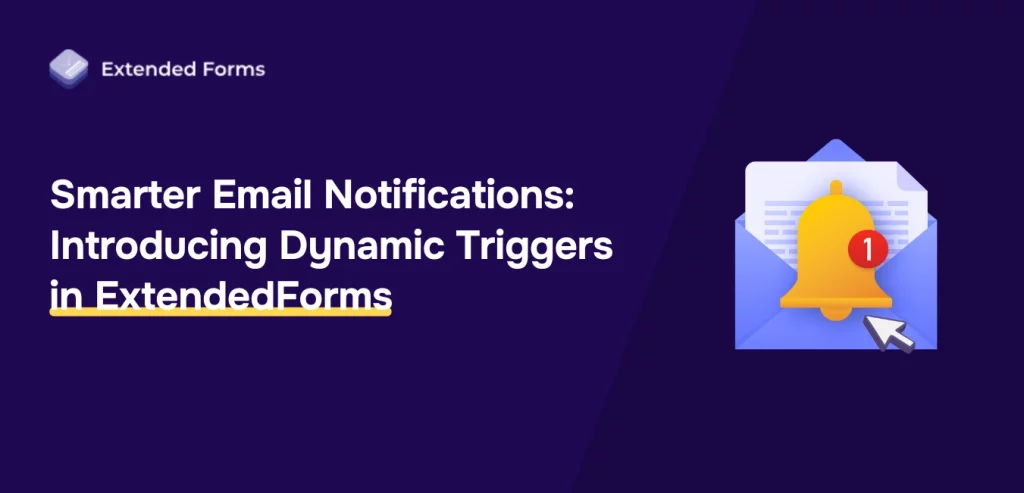Every time a form is submitted, an automated response is sent. These responses are often limited to basic thank-you notes that provide little value to the user. In many cases, the same message is delivered to everyone regardless of their input, leaving important opportunities for communication unused.
For teachers, this could mean missing the chance to guide students with performance-based feedback. For event organizers, it might result in late registrants receiving the same confirmation as those who registered early. For HR teams, it could create extra work when applicants from different domains all get identical replies.
To address these challenges, ExtendedForms introduces Dynamic Triggers for Email Notifications. This feature allows emails to adapt based on specific conditions such as scores, email domains, trust scores, or deadlines.
Table of Contents
The Problem with Traditional Form Email Notifications
Most traditional form builders treat Email Notifications as an afterthought. Here’s what usually happens:
- Generic messages: Everyone receives the same standard line, “Thank you for submitting your response.” It’s polite but not useful.
- Manual effort: If you want personalized follow-ups, you have to export responses, sort them manually, and draft individual emails. This becomes unsustainable when you’re handling hundreds of responses.
- Missed engagement: Without adapting to user inputs, Email Notifications fail to encourage learning, remind users about deadlines, or build trust.
In short, static notifications save neither time nor energy, and they certainly don’t enhance the user experience.
What’s New in ExtendedForms
ExtendedForms introduces Dynamic Triggers for Email Notifications, a feature designed to make communication more relevant and effective. Instead of sending the same response to every user, emails can now adapt to the specific conditions of each submission.
With Dynamic Triggers, you can:
- Set score thresholds: For quizzes and assessments, users can receive different emails depending on their performance. A participant scoring below 50 percent might receive a motivational message with additional resources, while a participant scoring above 80 percent could receive a congratulatory message or a certificate.
- Filter by email addresses or domains: Messages can be customized for specific groups. For example, applicants using a company domain such as @company.com can receive tailored onboarding instructions, while other applicants receive general information.
- Use trust scores: Suspicious or spam-like responses can be identified and filtered. This ensures that only genuine submissions trigger important notifications.
- Add date or deadline conditions: Automatic reminders can be sent to users who miss a deadline, and confirmations can be tailored for those who submit closer to the cut-off.
All of this is available directly within ExtendedForms. There is no need for additional coding, third-party integrations, or complex setup. The system is designed to be ready to use, saving time while ensuring that Email Notifications remain accurate and personalized.
Personalization with Dynamic Fields
Dynamic Triggers ensure that Email Notifications are relevant. Personalization ensures that they are meaningful. Together, they create a communication system that feels both efficient and human.
ExtendedForms allows you to insert dynamic fields into your Email Notifications so that each message reflects the user’s individual submission. These fields include:
- Name: Address users directly, creating a more personal connection rather than relying on a generic greeting.
- Email: Include the user’s email address for confirmation or record-keeping purposes.
- Score / Maximum Score: Share quiz or test results automatically, removing the need for manual calculations or follow-up messages.
- Trust Score: Indicate the credibility of a response, helping to build transparency and reduce uncertainty.
This level of personalization improves engagement because users receive information that is directly relevant to them. It also strengthens credibility, as the details provided in the email confirm that their responses have been accurately recorded. Instead of appearing as a standard automated reply, the Email Notifications become a tailored communication that acknowledges the user’s effort and input.
How to Set It Up in ExtendedForms
Setting up Dynamic Triggers for Email Notifications in ExtendedForms is a straightforward process once you know where to look. Follow these steps:
Step 1: Open the notification panel
Select the form you want to create triggers for. On the right-hand side, click the three dots menu, then select Notification Control. A new window will pop up.
- If you are creating triggers for the first time, the panel will be empty.
- Click on Create First Trigger to start.
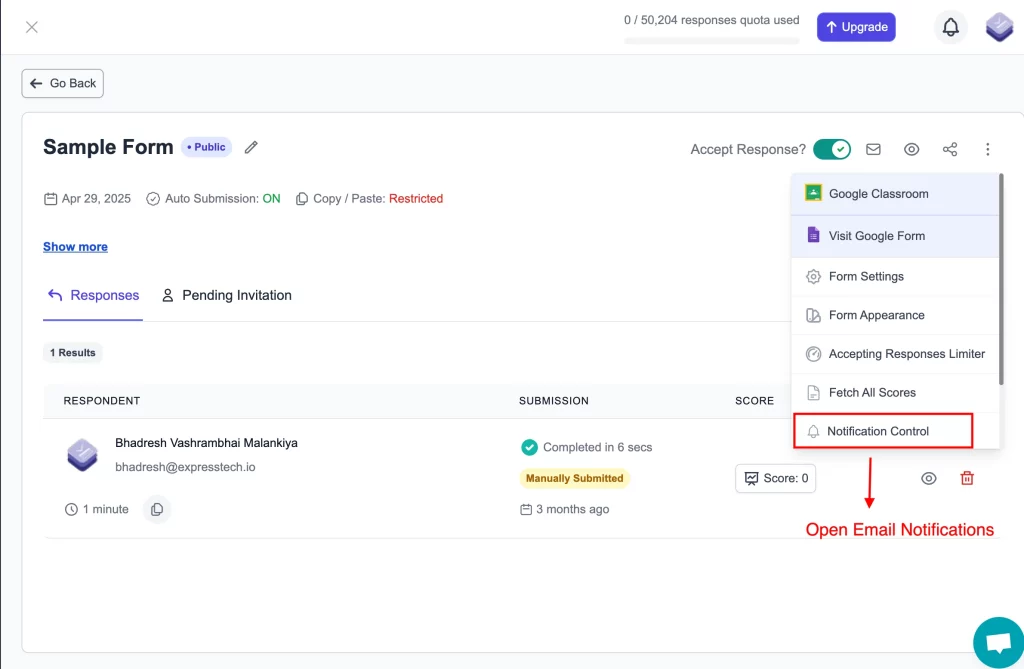
Step 2: Add a condition for the notification
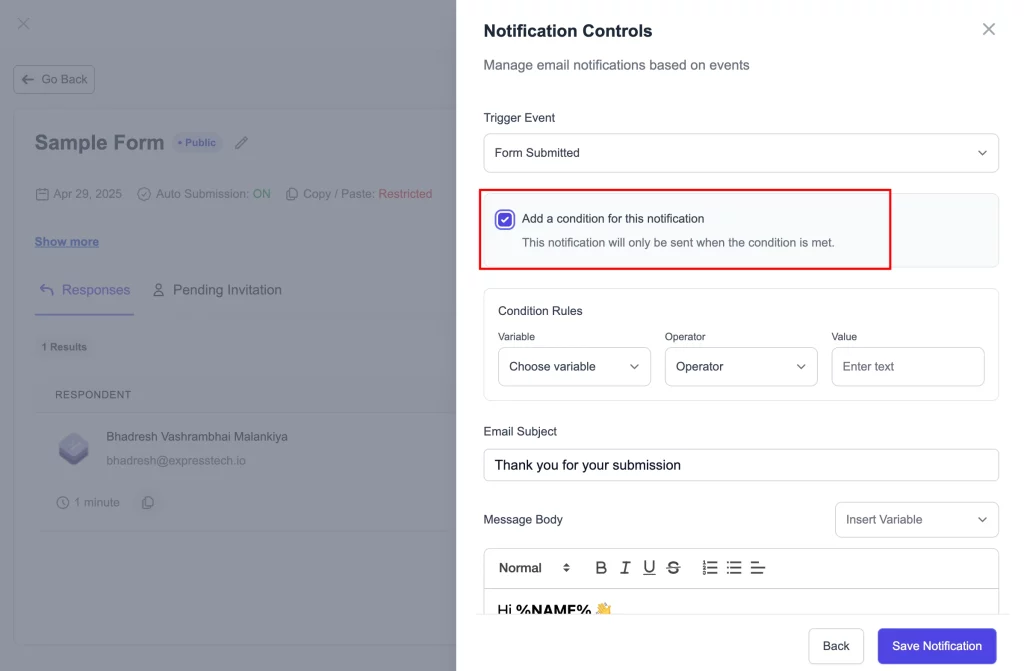
Check the option “Add a condition for this notification.” By default, a notification would be sent for every submission, but adding a condition ensures that it only sends when certain rules are met.
Step 3: Define condition rules
Condition rules are built from three boxes: Variable, Operator, and Value.
- Variable: Choose what to check (Date, Email, Score, or Trust Score).
- Operator: Choose how the variable should be evaluated.
- Value: Enter the specific detail that should trigger the email.
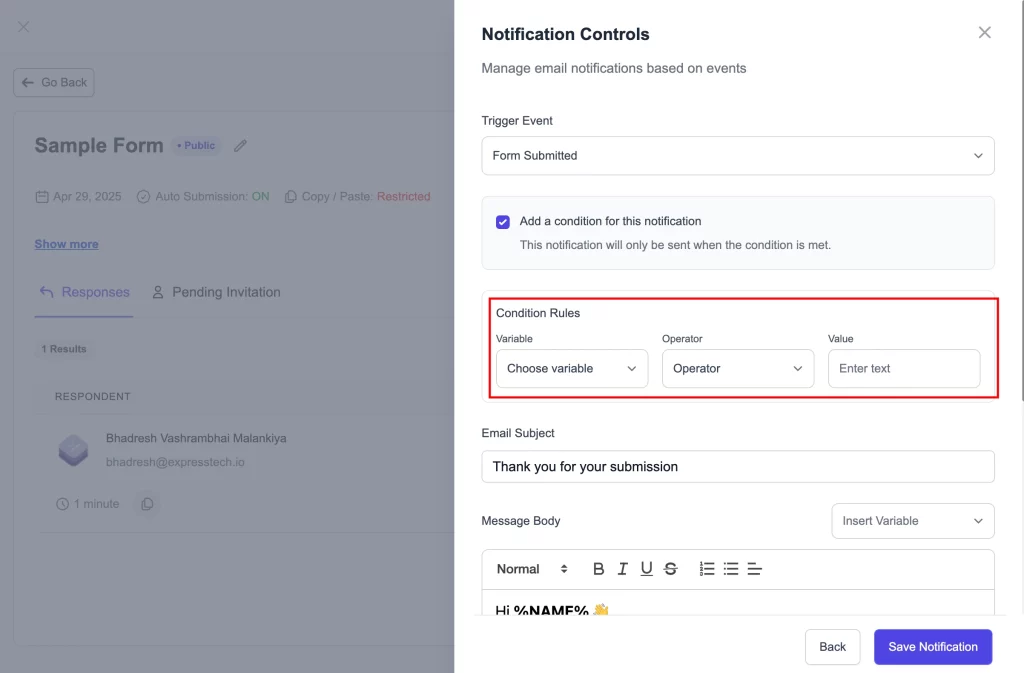
Examples:
- Date: Variable = Date, Operator = Equals, Value = select a specific date.
- Email: Variable = Email, Operator = Contains, Value = “flipkart.co” (sends to all users with that domain).
- Score: Variable = Score, Operator = Greater than, Value = 80.
- Trust Score: Variable = Trust Score, Operator = Between, Value = 70–100.
Step 4: Write the email body
After conditions are set, compose the subject and body of the notification. Use dynamic fields (like {{name}}) to personalize messages. Example: If the variable is Email and the operator is “Contains flipkart.co,” the email body might look like:
Hi {{name}}, thanks for submitting your response. Here are the next steps tailored for Flipkart employees.

Step 5: Save the notification
Once the message is ready, save the notification. You can create multiple notifications, each with its own conditions and content.
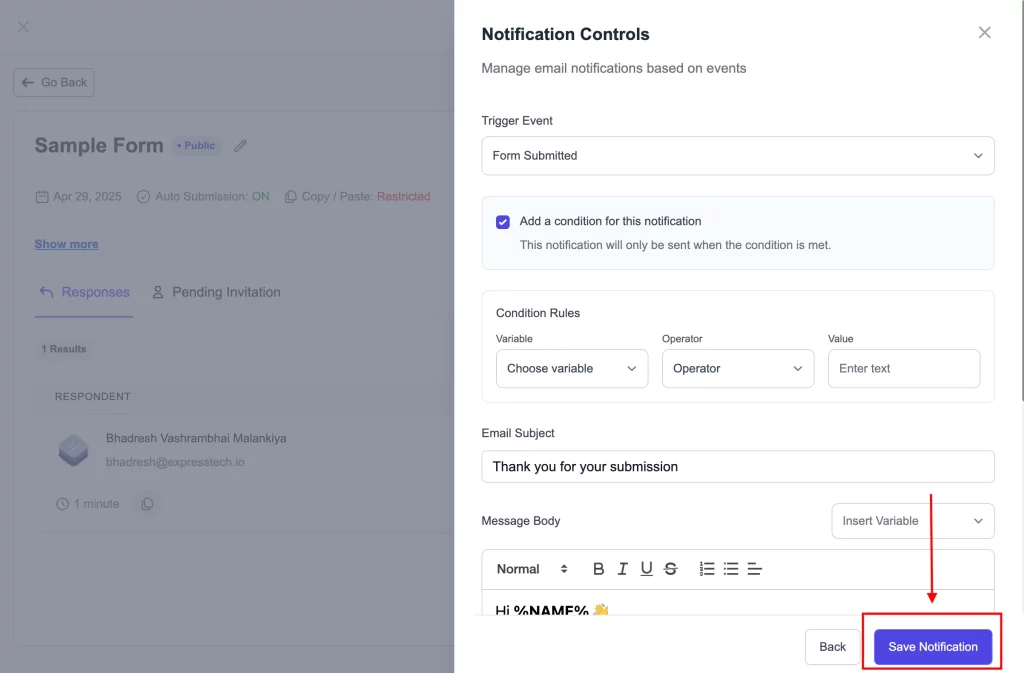
Step 6: Choose sending behavior
At the bottom, you’ll see two sending options:
- Multiple Matches: Sends all notifications whose conditions are met. Example: If a score of 13 matches both “greater than 8” and “greater than 12,” both emails will be sent.
- First Match Only: Sends only the first notification that matches. This prevents overwhelming users with multiple emails. You can reorder triggers by dragging and dropping them to set priority.
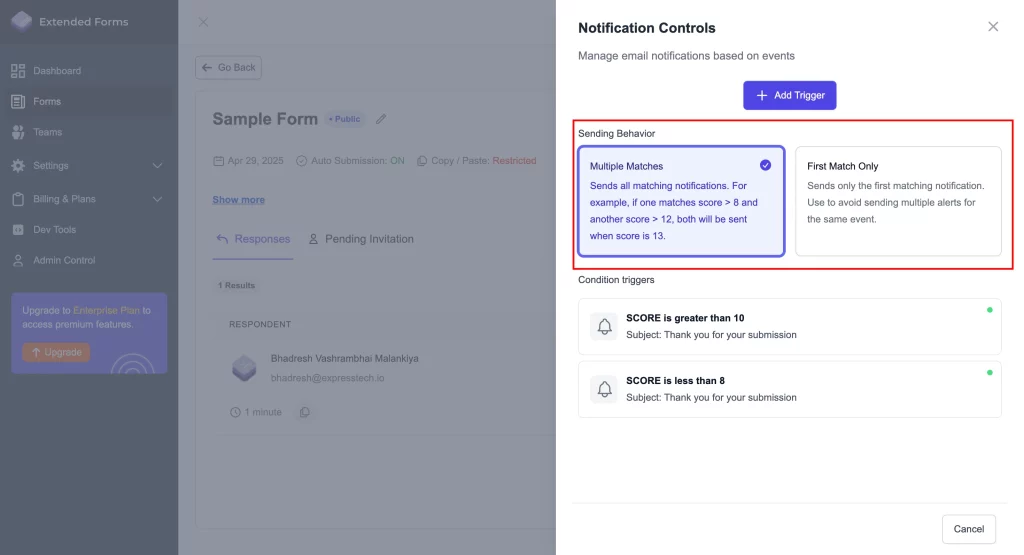
Once configured, ExtendedForms will automatically handle notifications based on your rules, ensuring every user receives the right message at the right time.
Idea for
1. Teachers
Dynamic Triggers make it simple to provide personalized feedback to students.
- Low scores: Automatically send resources, practice exercises, or encouragement emails to students who score below a set threshold.
- High scores: Share congratulatory messages, certificates, or advanced material with students who perform well.
- Missed deadlines: Notify students who submit late with instructions for resubmission or next steps.
2. Event Organizers
Managing registrations and reminders becomes much easier with conditional Email Notifications.
- Early registrations: Send instant confirmation with event details and calendar invites.
- Late registrations: Share different instructions, such as waitlist information or updated schedules.
- Deadline reminders: Automatically email participants who haven’t completed registration before the cut-off date.
3. HR Teams
Recruitment processes often involve high volumes of form submissions. Dynamic Triggers can help filter and respond more effectively.
- Company domain applicants: Candidates applying with an internal company domain can receive fast-track instructions or priority onboarding details.
- External applicants: Send general acknowledgment emails or information about the next steps.
- Suspicious entries: Exclude low-trust submissions from receiving notifications, saving time and improving quality.
4. Businesses
For customer-facing forms, Email Notifications can improve both communication and trust.
- Lead scoring: Send tailored follow-ups depending on the quality or trust score of the lead.
- Personalized offers: Provide different promotions or product recommendations based on responses.
- Internal alerts: Route specific types of submissions to the correct department automatically (e.g., sales, support, or finance).
Final Thoughts
Email Notifications play an important role in how users experience your forms. When they are static and generic, they do little more than acknowledge a submission. With Dynamic Triggers and personalization in ExtendedForms, those same notifications become tools for communication, guidance, and engagement.
By combining conditions such as scores, domains, trust levels, or deadlines with dynamic fields like name and email, you can ensure every message feels relevant to the individual receiving it. Teachers can guide students with performance-based feedback, event organizers can manage registrations more effectively, HR teams can streamline candidate communication, and businesses can build stronger connections with customers.
ExtendedForms makes this process simple. There is no coding, no complex setup, and no need for additional tools. Once configured, Email Notifications work in the background, saving time while ensuring each response receives the attention it deserves.