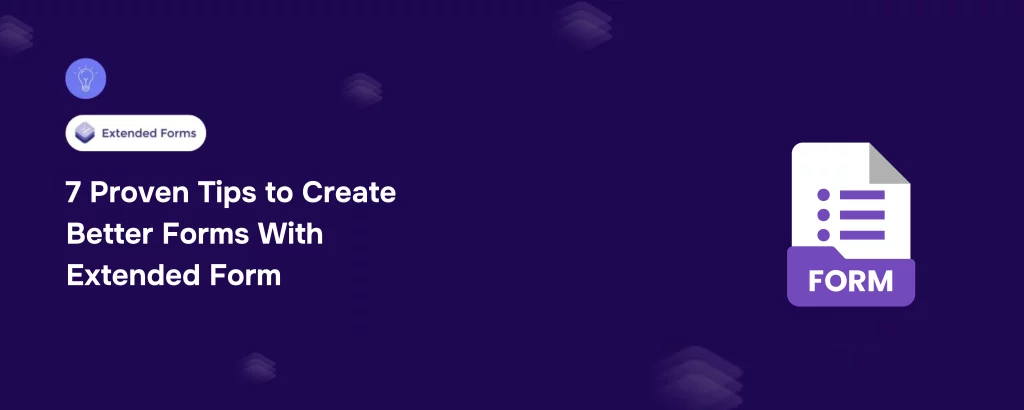Most of us rely on Google Forms when we want a quick survey, a feedback form, or a simple online test. But what if you need more control, better branding, or advanced functionality, without switching platforms?
That’s where ExtendedForms steps in.
ExtendedForms is a powerful Google Forms add-on that transforms basic forms into customizable, secure, and branded tools. It’s especially helpful for teachers, trainers, HR managers, and marketers who want to create professional-grade forms without coding or complex setups.
In this blog, you’ll discover 7 proven tips to create better forms with ExtendedForms, so your next form isn’t just functional, but smart, efficient, and impressive.
Table of Contents
Tip 1: Use the Customized Timer for Better Focus and Control
Forms with no time limit often lead to distraction. A timer adds structure, especially when you’re testing knowledge or capturing feedback under time-sensitive conditions.
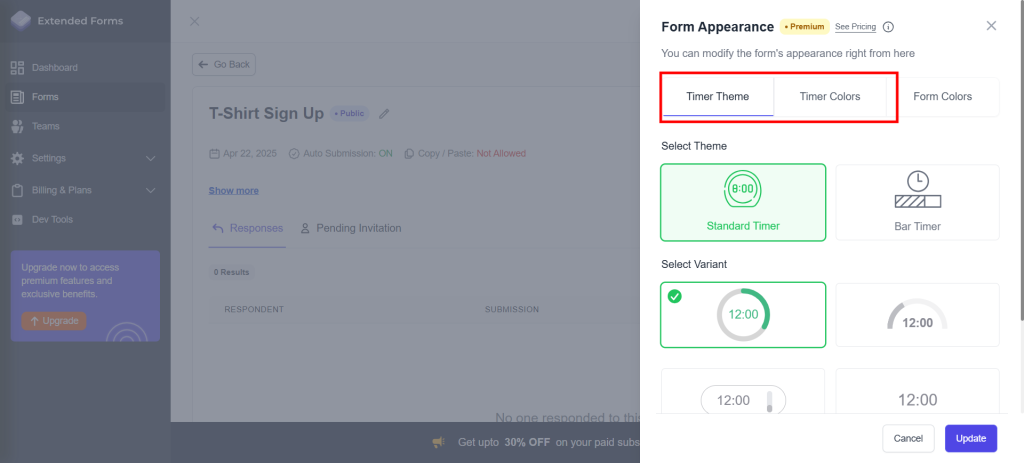
ExtendedForms lets you add a countdown timer directly into your Google Form, customize the duration for each form depending on difficulty or requirement, and auto-submit the form once the timer ends
Example: A teacher can set a 30-minute timer for a mid-term quiz to ensure students complete it in one sitting. No switching tabs, no lingering for hours.
This not only improves focus but also gives your form a sense of seriousness. It’s a simple step to create better forms with ExtendedForms, especially in education or professional development.
Tip 2: Enable Proctoring to Prevent Cheating
Online assessments come with a risk: how do you ensure the person answering is not flipping through tabs or copying answers? ExtendedForms addresses this with built-in proctoring tools:
- Detect when respondents switch tabs
- Trigger real-time alerts for suspicious behavior
- Log IP addresses and timestamps for review
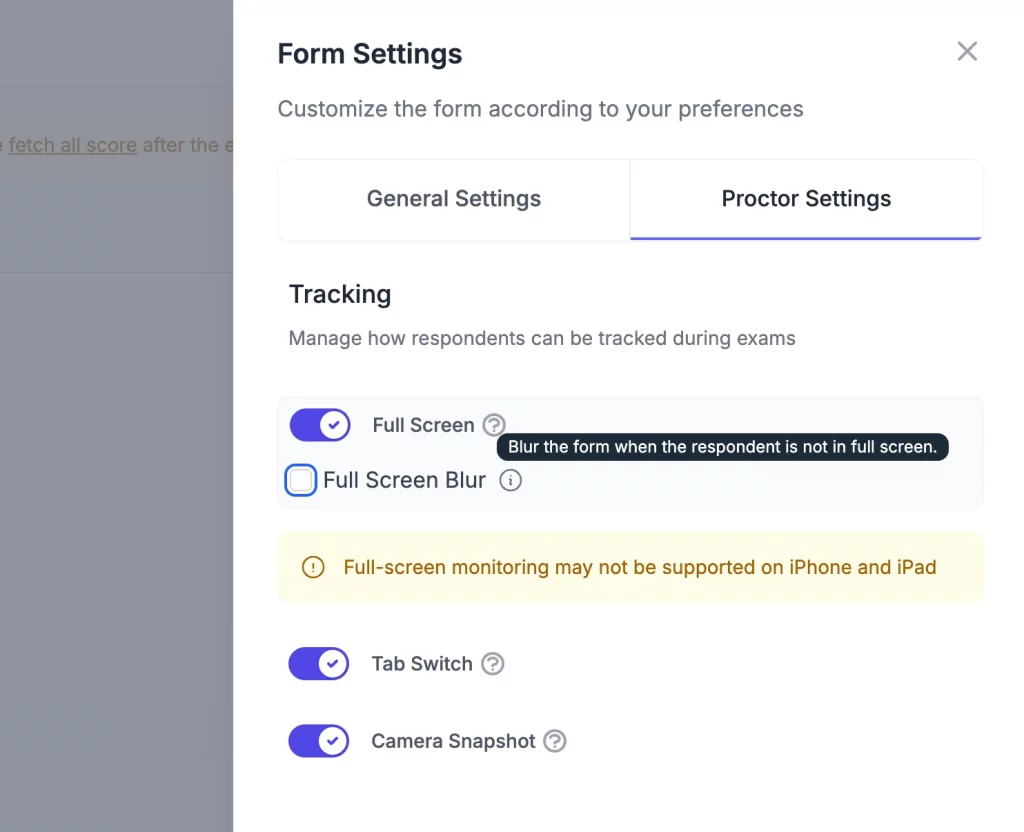
For instance, in a hiring process, you can use proctoring to ensure applicants complete a skills test honestly. It builds trust in your data and improves the credibility of responses. This feature is essential if you want to create better forms with ExtendedForms that maintain integrity in high-stakes assessments.
Tip 3: Create a Branded Experience With Themes and Custom Logos
Your form is an extension of your brand. If it looks generic, it might feel less trustworthy to respondents.
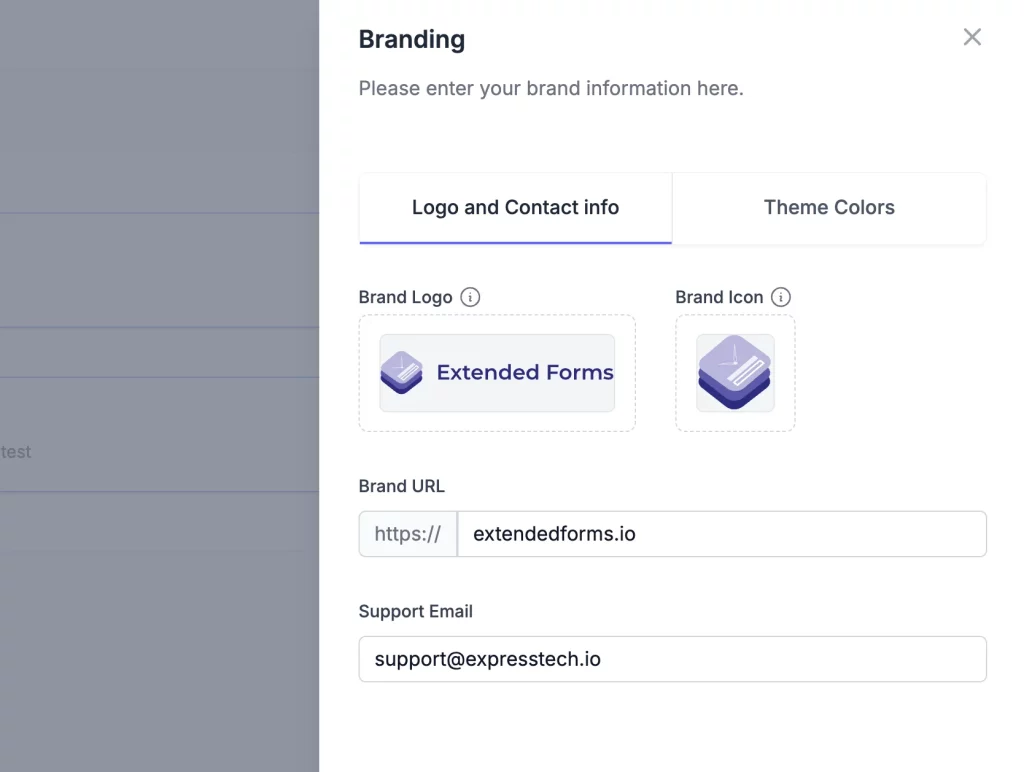
ExtendedForms lets you personalize your forms by:
- Adding your brand logo and colors
- Customizing fonts and header images
- Applying pre-built themes that reflect your style
You can send clients a project brief form that looks just like their website – same fonts, same logo, same color palette. This consistency builds trust and makes your forms instantly recognizable. It’s a great way to create better forms with ExtendedForms that reflect your brand identity.
Tip 4: Set Up Automated Scoring With Negative Marking
Manually scoring forms is time-consuming and prone to errors. ExtendedForms solves this with automated scoring and even allows negative marking. You can:
- Assign scores to correct answers
- Penalize wrong answers (useful for competitive quizzes)
- Customize scoring by section
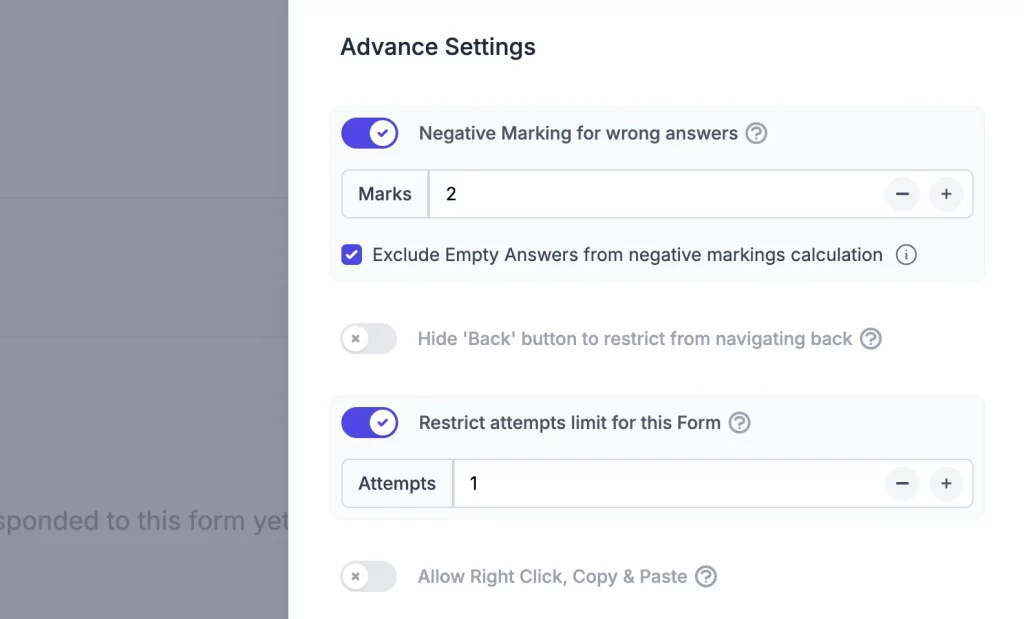
Example: For a mock entrance exam, you can give +4 for correct answers and -1 for wrong ones. Respondents get their scores instantly, and you save hours of correction time. This helps you create better forms with ExtendedForms that are fair, scalable, and faster to evaluate.
Tip 5: Use QR Codes to Share Forms Faster
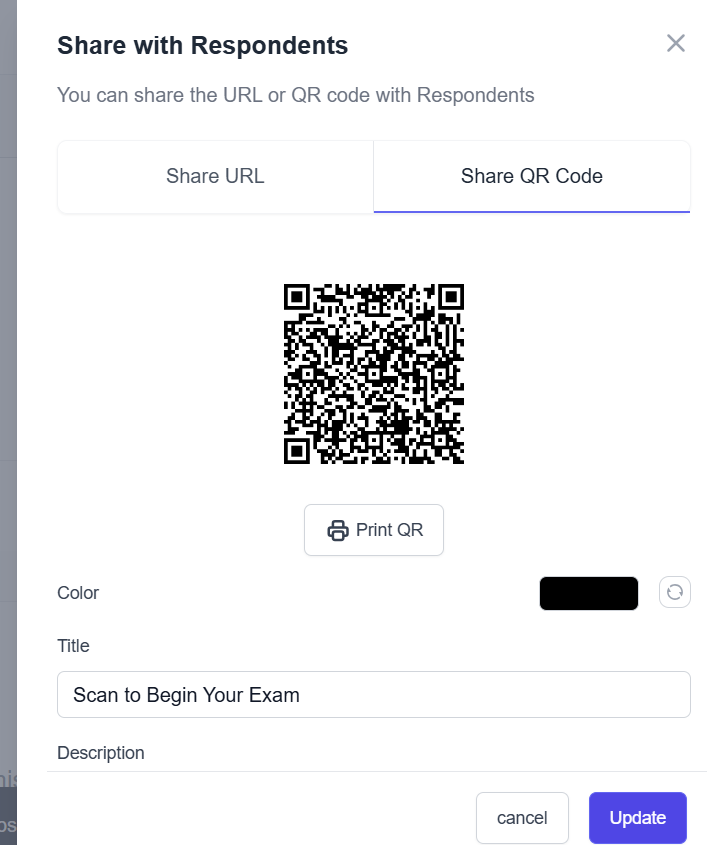
ExtendedForms allows you to instantly generate a QR code for any form, print or display it during live events, and let users scan and access the form instantly.
For instance, a teacher displays a QR code on the board for a feedback form. Students scan it and respond before leaving the class – no links, no emails.
It’s a fast and intuitive way to create better forms with ExtendedForms for real-time data collection.
Tip 6: Control Access With Response Limits and Link Settings
Public forms can quickly spiral out of control if shared widely. ExtendedForms offers powerful response control settings for staying in charge.
You can limit the number of total responses and restrict access to certain email domains (e.g., your organization).
Suppose you’re collecting applications for a limited 50-person workshop. With response limits, your form closes automatically after 50 entries – no manual tracking needed.
This level of control helps you create better forms with ExtendedForms that are both efficient and protected from misuse.
Tip 7: Manage Workflows With the Teams Feature
If you’re managing multiple forms across departments, ExtendedForms can:
- Create team workspaces
- Assign specific forms to different members
- Add team-specific branding and support contact info
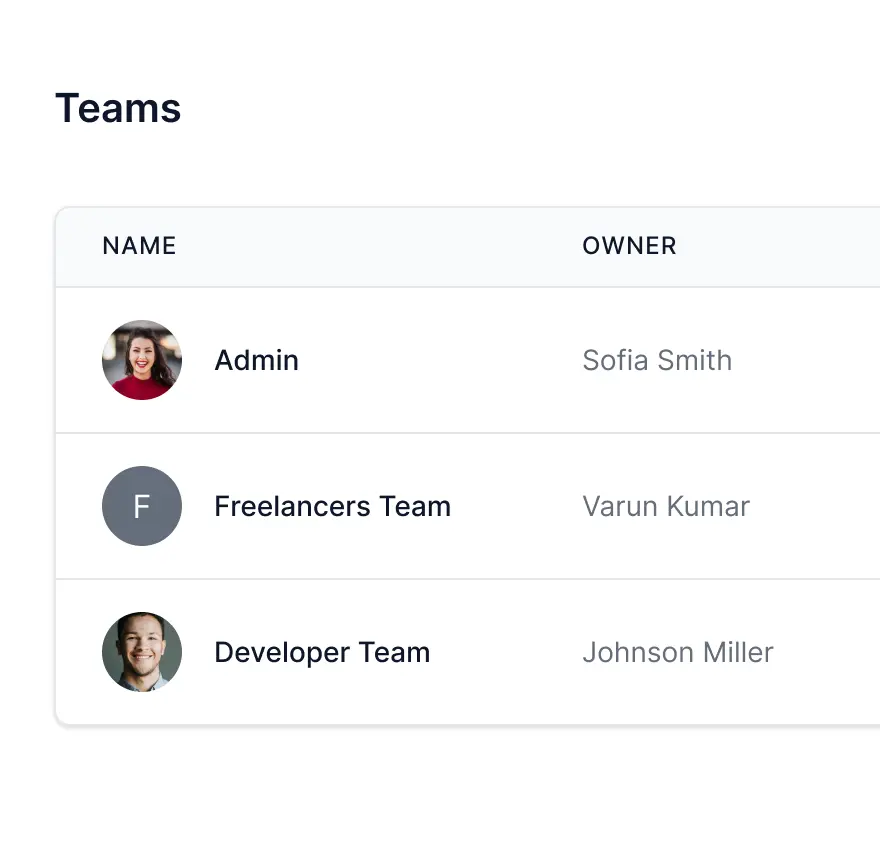
Example: An institute running weekly quizzes across departments can create separate teams (e.g., Science, Arts, Admin) with individual responsibilities and styles. This improves collaboration and makes it easy to manage high-volume form activity – an advanced feature to truly create better forms with ExtendedForms at scale.
Ready to Create Better Forms With ExtendedForms
ExtendedForms bridges the gap between simplicity and sophistication – giving you everything Google Forms lacks, without adding complexity. Whether you’re a teacher setting up weekly quizzes, a team lead tracking internal feedback, or a freelancer collecting client briefs, ExtendedForms helps you show up like a pro.
So if you’ve been making do with default settings, this is your cue to level up. Your forms can look better, work smarter, and do more. Start creating better forms with ExtendedForms, and your audience will notice the difference.