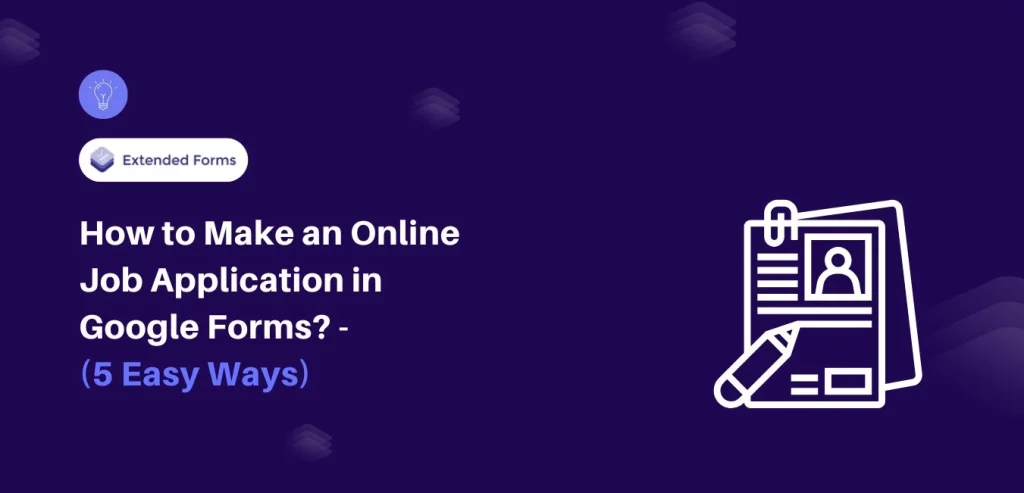Looking to streamline your hiring process? One of the easiest ways to do so is by creating an online job application in Google Forms.
Managing job applications can be time-consuming, especially with traditional methods like paper forms or email submissions. Google Forms offers a simple, efficient solution for creating an online job application. With just a few clicks, you can build a professional form to collect applicant information, including resumes and portfolios, all in one place.
Here, in this blog, we will take you through a detailed guide of how you can create an online job application in Google Forms.
Table of Contents
Steps to Make an Online Job Application in Google Forms
Step 1: Open Google Forms and Create a New Form
The first step to making your online job application in Google Forms is to head over to the Google Forms website. Once there, click on the “+ Blank” button to start a new form. This will open a fresh, untitled form where you’ll be able to begin your design process. Don’t forget to give your form a name, like “Job Application Form,” so it’s easy to identify later!
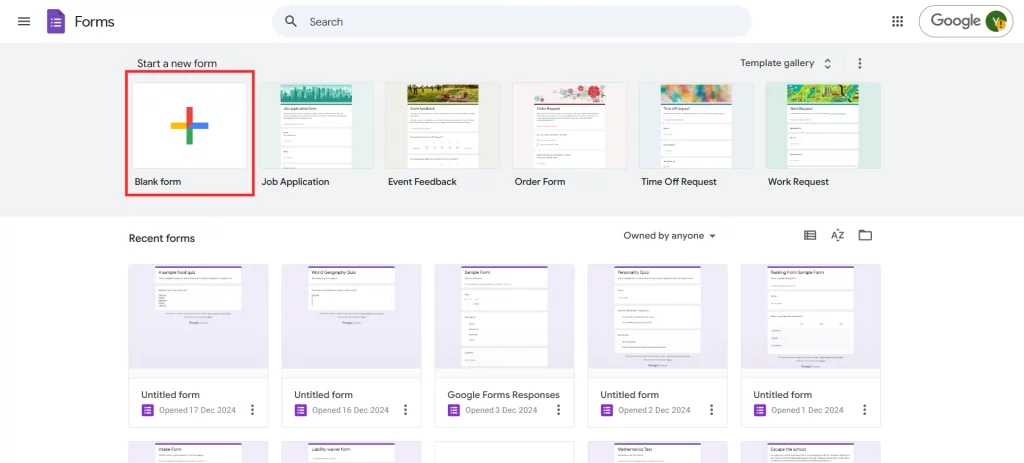
Step 2: Add Questions
Once you’ve created your online job application in Google Forms, it’s time to start adding questions. Start with the basics—like asking for the applicant’s name, email, phone number, and address. This ensures you collect the most crucial information right off the bat. To do so, click the “+” button on the right sidebar to add a new question. For each piece of information you need, make sure to label the question clearly. You can use the “Short Answer” or “Paragraph” question types, depending on how detailed you want the answer to be.
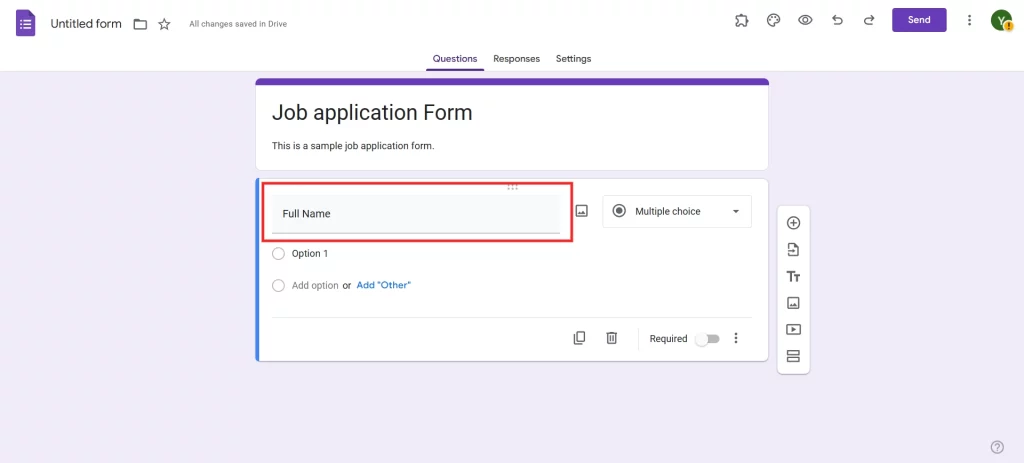
Think beyond just contact details. Include questions that relate to the role—such as asking applicants about their work experience, qualifications, and skills. For a more engaging online job application in Google Forms, consider asking open-ended questions that allow the candidates to elaborate on why they would be a good fit for the job.
Want to create a dropdown menu in Google Forms? Read, How to Create a Dropdown in Google Forms. (5 Easy Steps).
Step 3: Select Question Types
Google Forms offers a variety of question types to make your online job application in Google Forms even more dynamic. For example, if you want to ask about previous job positions, you can use the “Multiple Choice” question type or “Checkboxes” to let applicants select their areas of expertise. If you’re asking for resume uploads or portfolio samples, the “File Upload” option is an ideal choice.
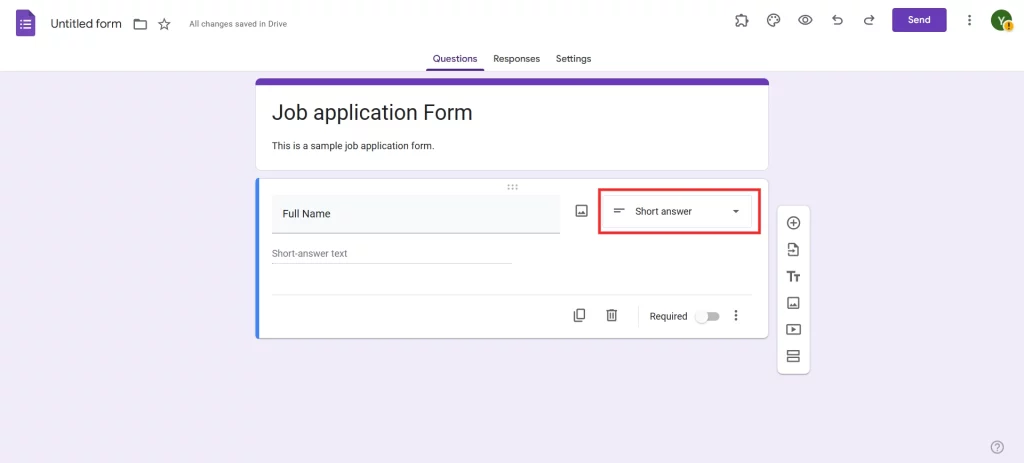
You can also choose between drop-down menus, linear scales, and more, depending on the nature of the information you’re asking for.
Step 4: Customize the Form
A major advantage of using Google Forms for your online job application is the ability to customize the form to fit your company’s style and branding. Click on the “Theme” button at the top to change the color scheme or select a template that suits your needs. Whether you want to add your company logo, change fonts, or tweak the colors, this step helps make your online job application in Google Forms feel more personalized and professional.
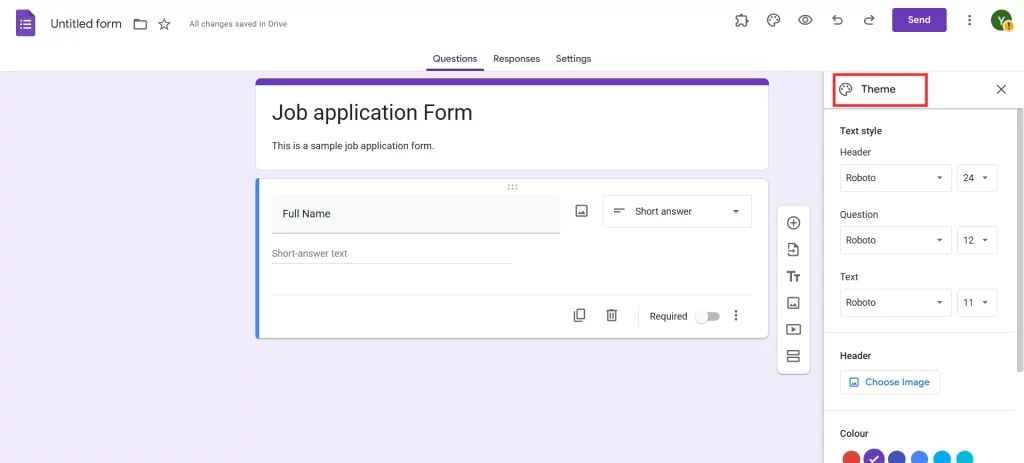
Don’t overdo it, though. Keep the design simple and clean, as you want the form to be easy to read and navigate. An overly complicated design could distract applicants from filling out the form accurately.
Step 5: Preview and Share
Now that your online job application in Google Forms is all setup and ready to go, it’s time to preview it. Before sharing, click on the eye icon in the top right corner to see what the form will look like to your applicants.
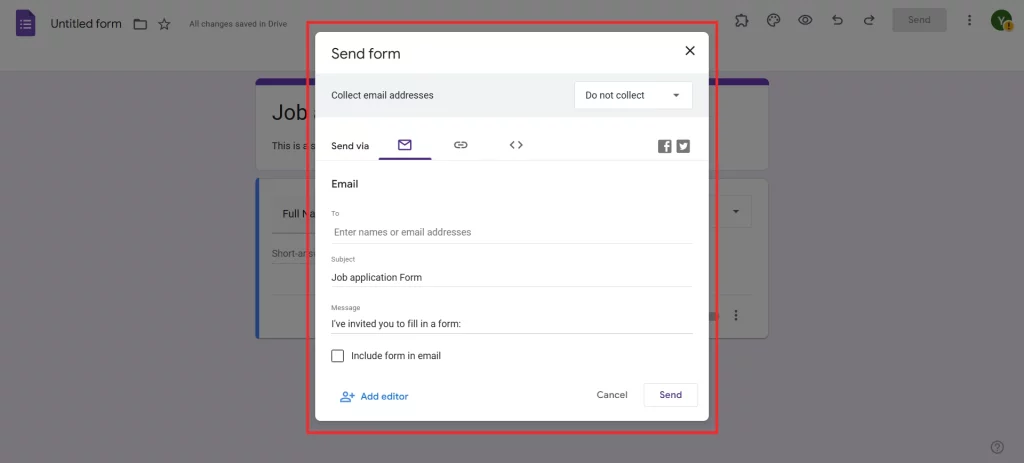
Sharing your form is simple- click on the “Send” button at the top right of the screen, and you’ll be given a few different distribution options.
Looking for an easy way to share Google Forms results? Read, How Do You Share Google Form Results With Others. (5 Easy Steps)
Tips to Make an Online Job Application in Google Forms
Here are some tips that can help you make an online job application in Google Forms-
- Keep it short and sweet: While you want to gather enough information, don’t overwhelm your applicants with a long, tedious form. Be strategic about what you ask for and keep the questions concise.
- Use sections and logic: If your job application form is lengthy, break it up into sections. Google Forms allows you to group related questions and add a “Go to section based on answer” feature, so applicants are only shown questions relevant to their responses.
- Test your form: Before sharing your form with applicants, always test it out to ensure everything works smoothly. This way, you can identify any technical issues and fix them before applicants encounter them.
- Make the form mobile-friendly: Many candidates may fill out your form from their phones, so make sure the questions are easy to answer on mobile devices. Google Forms automatically optimizes for mobile, but double-check to ensure everything looks great.
- Review form responses regularly: Google Forms allows you to review responses in real time. Set up email notifications so you’re alerted when new submissions come in. You can also view the responses in a spreadsheet for easier management.
Considering Everything Above
Creating a job applications in Google Forms is an excellent way to streamline your hiring process. It’s free, easy to use, and customizable to meet your specific needs. By following these simple steps, you’ll be able to collect all the necessary applicant information in one place, making the recruitment process more efficient for both you and the candidates.
Don’t forget to customize your form, test it out, and share it seamlessly with applicants. Start creating your online job application in Google Forms today, and say goodbye to the old paper forms!
If you like reading this blog, also read our detailed guide on How to Make a Personality Quiz in Google Forms. (5 Simple Steps) and How to Add Ranking Questions in Google Forms? (6 Easy Steps)