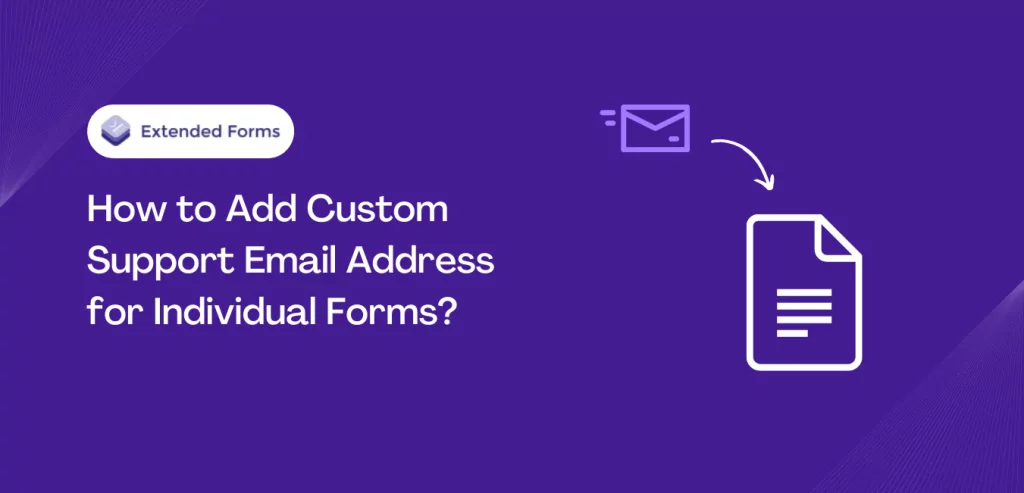In today’s digital age, providing excellent customer service is crucial for any business. One important aspect of customer service is the ability to quickly and easily address customer concerns and inquiries. When it comes to online forms, having a dedicated custom support email address for each form can greatly improve the participants’ experience.
By having a custom support email address for individual forms, you can ensure that respondents’ inquiries are directed to the appropriate department or individual. This not only improves response time but also allows for better organization and tracking of respondents’ concerns.
In this guide, we will walk you through the steps of adding a custom support email address for each of your forms. This new feature of ExtendedForms allows users to not only add custom support email addresses to individual forms. But also provides support emails to be added in global settings in the brand section.
Means, extended forms users can add support email inside personal/team brand settings. Every form created under the specific personal account or brand team dashboard will have the same invite email (unless users change individual form support email). This feature will help you to offer personalized support to your customers and will improve the customer experience.
Extendedforms Feature – Custom Support Email
ExtendedForms is a Google Form support add-on that was developed with the sole purpose of limiting the limitations of Google Forms. There are many limitations of Google Forms, however, with the help of ExtendedForms (that you can install for free) many functionalities can be added in the Google Forms and advanced forms for any purposes.
For instance, Google Forms doesn’t have a timer feature which leads to a limitation in case of a quiz or tests. But ExtendedForms is a timer add-on for Google Forms, you can install the app and within seconds users can configure the timer in the form. It not only has a timer feature but it is also an online proctor add-on for Google Forms.
The add-on consistently expands its features, you’ll see the add-on has various features that somehow help in advancing the form. Like, restoring responses’ progress, custom welcome messages, teams, branding, classroom integration, and more. ExtendedForms consistently comes up with small or big updates that make the add-on better and more useful.
Today in this blog, we are going to focus on one such latest feature that is very useful for users as well as respondents. The “custom support email address” feature for an individual form allows the users to add a unique support email address according to the requirement & to ensure that respondents’ queries are directed to the potential individual or team.
The support email address will be visible in the ‘Welcome screen’ and added as a ‘reply-to’ in every email invite. Users can change the email address for all forms under the specific team account or personal account. Besides, individual forms support emails can be changed as well.
*Note – Support Email for Individual forms is available for all plans including a free plan. However, the custom support email address option inside the personal/team brand settings is not included in the free plan.
Let’s see how to add a custom support email –
- Access Google Forms, either by creating a new form or selecting an existing one.
- To install ExtendedForms, go to More (⋮) > Add-ons > Install ExtendedForms.
- Click on the puzzle-shape icon at the top right corner of the forms page [If you can’t see it, then refresh the page once] to access the Extended Forms configuration.
- After that, navigate to the Configure option within the Extended Forms option. You will be presented with a settings box. Adjust the timer settings as needed, as well as any other settings in the box.
- To access more settings, click on the gear-shaped icon next to the “Share Form” option. This will take you to the Form settings, which includes an expanded version of the Extended Forms settings.
Instead of following the above procedures, you can also directly go to the ExtendedForms dashboard. Visit its website, sign in with your added account, go to the ‘Forms’ section, and click on the form you want to add a custom support email address to. Then, click on ፧ > Form Settings, and a settings box will appear on the right side.
- So once Form Settings is opened or led to, scroll down to the bottom, and you’ll see the Support Email Address option.
- Add the email address that you want respondents to reach for any inquiries related to exams, results, etc. Update the settings once done! This is how individual forms’ custom support email address is added.
Now, if you want to add a single brand support email address that will be shown in all forms (new or already present) and in all accounts. Then, follow the instructions;
- Go to the ‘Brand’ section, you’ll see the ‘Support email address’ option.
- Add the brand email ID, which will be shown on all forms and respondents will use that email to connect for any inquiries.
- Hit on the ‘Update’ button
Lastly, if you’ve created a team brand and want to add a personalized support email address for the brand, then the following is the procedure;
- Go to the ‘Teams’ section, under ‘current Teams’
- Select the team and click on the ‘Team Brand’ icon
- The team brand section will open, then just like how we did in the ‘Brand’ section. Follow the same steps. Add email-id in the ‘support email address’ option.
If you want to assign a form to a particular team, then you can do it from the Google Forms page itself. In the extended forms settings box, click on the three dots and assign the form to any team.
If you have any suggestions or feedback regarding the feature, please leave a comment or reach out to our support team by visiting the Contact Us page. Additionally, you can also communicate with the team directly through the Extended Forms dashboard.