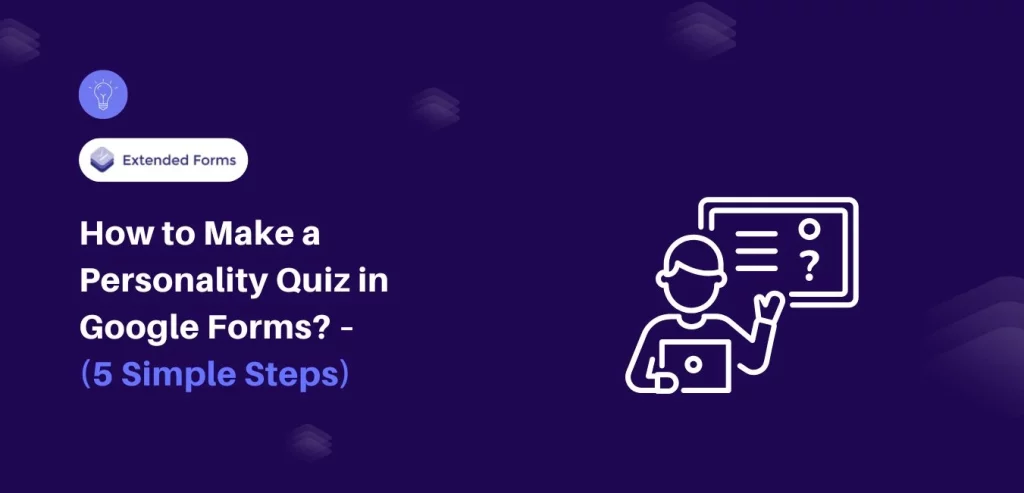Creating an engaging personality quiz in Google Forms can be a fun and interactive way to connect with your audience, gather insights, or simply entertain people online. Google Forms offers a surprisingly robust platform for designing interactive quizzes that can categorize participants based on their responses.
Whether you’re a teacher looking to create an educational assessment, a marketer developing a brand engagement tool, or just someone wanting to create an entertaining online experience, this guide will walk you through the process step by step.
Table of Contents
Steps to Make a Personality Quiz
Step 1: Create a New Google Forms
Getting started with your personality quiz in Google Forms is straightforward. Open Google Forms by navigating to forms.google.com or accessing it through your Google Drive. Click on the plus sign to create a new form, or select a template if you want a starting point.
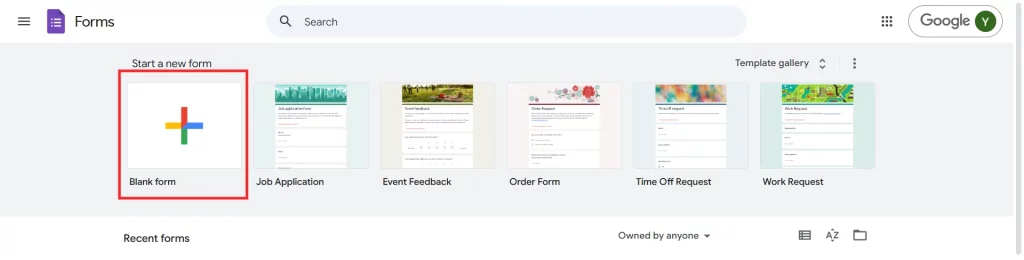
Step 2: Add Questions
The heart of any personality quiz lies in its questions. Start by brainstorming questions that will effectively reveal different personality traits or categories. Each question should be clear, concise, and designed to elicit meaningful responses.
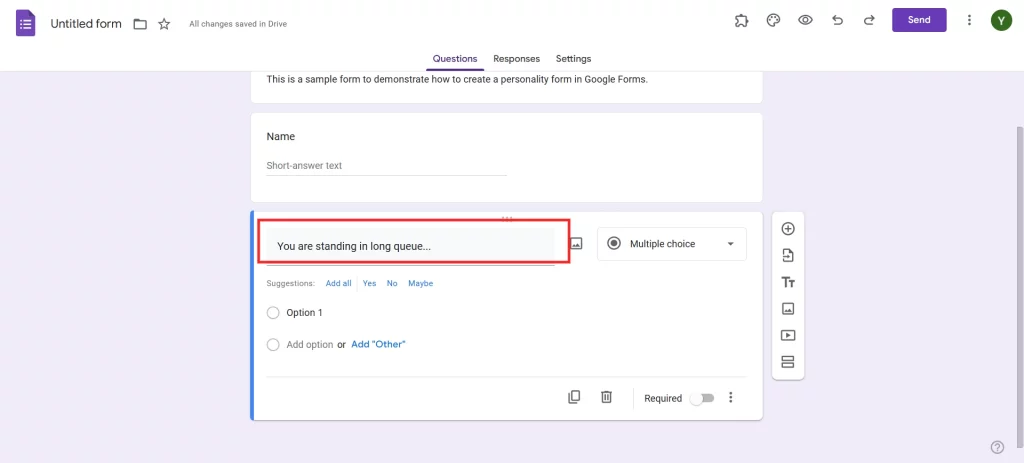
Mix up your question types – multiple choice works best for personality quizzes as it allows for more structured scoring. Aim for 8-12 questions that cover various aspects of personality or the specific trait you’re trying to measure. Phrase your questions neutrally to avoid leading participants toward a specific answer.
Consider using scenario-based questions that help participants imagine themselves in different situations, which can provide more nuanced insights into their personalities.
Want to connect your forms with Google Sheets? Read, How to Connect Google Forms to Google Sheets? (Explained in 2 ways).
Step 3: Add Answers
Crafting thoughtful answers is crucial to creating an accurate personality quiz. For each question, develop 3-4 response options that represent different personality traits or approaches.
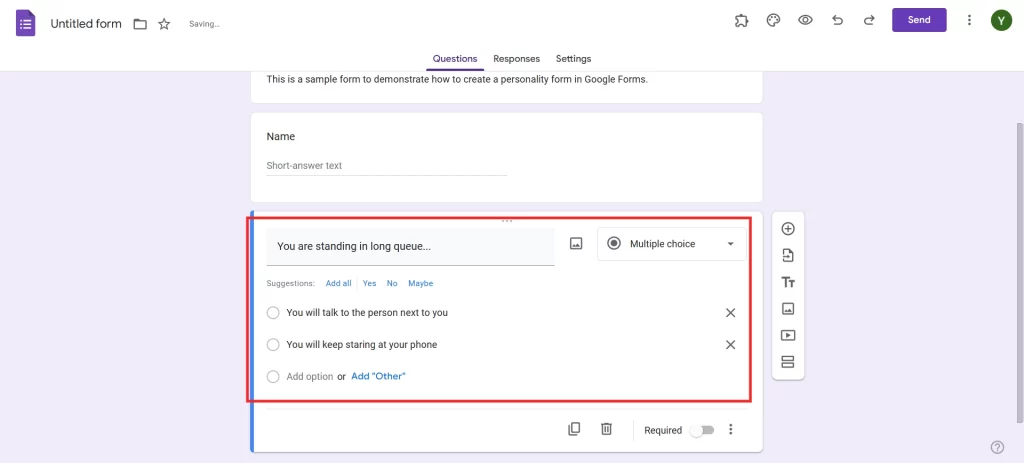
If you’re creating a quiz about communication styles, for example, your answers might range from “I prefer direct communication” to “I like to consider everyone’s feelings before responding.” Make sure the answers are balanced and don’t make any single option obviously more desirable than others. This helps participants answer more honestly and get more accurate results.
Step 4: Set up Conditional Logic
Conditional logic is what transforms a simple survey into an interactive personality quiz. In Google Forms, this feature allows you to create branching paths based on participants’ responses. Go to the three-dot menu for each question and select “Go to section based on the answer.”
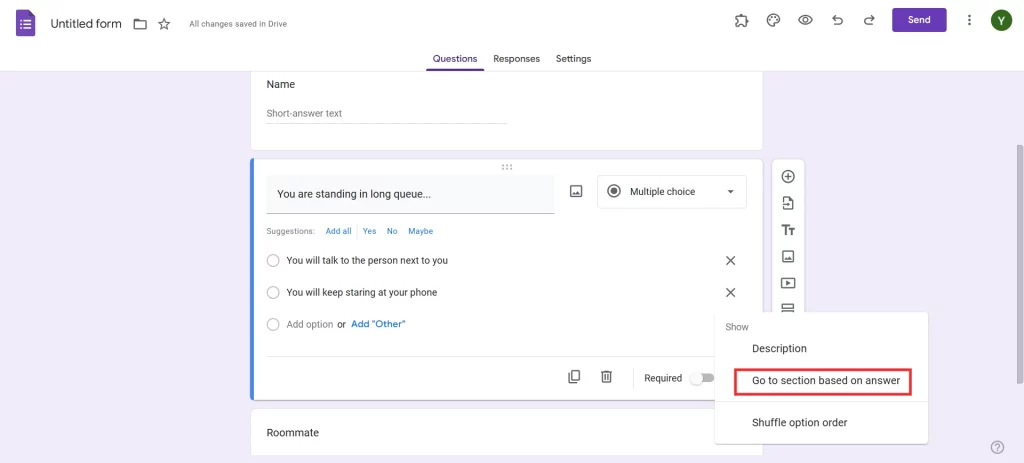
This enables you to direct participants to different sections or result pages depending on their choices. For instance, if someone chooses an introverted response, they might be routed to one set of follow-up questions, while an extroverted answer leads them down a different path. This creates a more personalized and engaging quiz experience that feels tailored to each participant.
Step 5: Create Result Pages
The final step is designing compelling result pages that provide meaningful insights. Create a separate section for each possible personality type or result. Use the section description to provide a detailed, engaging explanation of each personality category. Consider adding a touch of creativity – include fun descriptions, brief insights, or even recommendations based on the personality type.
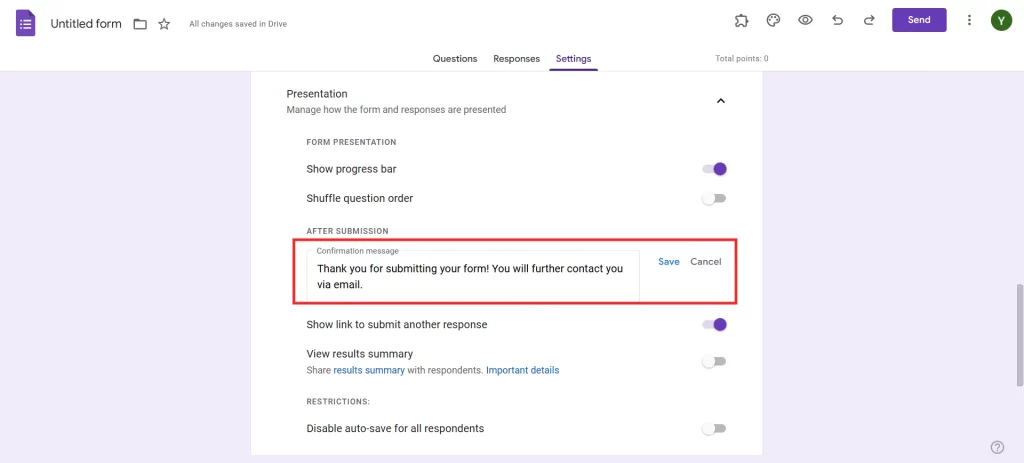
Looking for an easy way to collect data in Google Forms? Read, How to Collect Data with Google Forms? [2 Best Ways]
Tips to Make a Personality Quiz in Google Forms
Creating an outstanding personality quiz in Google Forms requires attention to detail and strategic design. Here are key tips to elevate your Google Forms quiz and ensure an engaging, professional user experience:
- Keep Questions Crystal Clear: Craft questions that are concise, unambiguous, and easy to understand at a glance. Avoid complex language or convoluted phrasing that might confuse participants.
- Maintain Question Neutrality: Write questions and answers that are unbiased and don’t subtly guide participants toward a particular result. The goal is authentic self-reflection, not manipulation.
- Add a Progress Indicator: Implement a progress bar to show participants how far they’ve advanced in the quiz, reducing dropout rates and increasing engagement.
- Balance Fun and Insight: Craft result descriptions that are both informative and entertaining. Provide meaningful insights that feel personal and spark genuine interest.
- Limit Quiz Length: Keep the quiz concise – aim for 8-12 questions to maintain participant interest without causing quiz fatigue.
- Use Varied Question Formats: Mix up question styles to keep the quiz dynamic, using scenarios, scales, and multiple-choice options to capture nuanced personality traits.
- Provide Value: Make sure participants feel they’ve gained something meaningful from taking the quiz, whether it’s self-insight, entertainment, or both.
Final Thoughts
Creating a personality quiz in Google Forms is an accessible way to engage your audience, gather insights, or simply provide entertainment. With careful question design, strategic use of conditional logic, and thoughtful result pages, you can create an interactive experience that feels personal and meaningful.
Don’t be afraid to experiment and iterate on your quiz design. The more you refine your approach, the more engaging and accurate your personality quiz will become.
We hope this blog has helped you create a personality quiz in Google Forms. If you liked reading this blog, also read our detailed guide on How to Italicize in Google Forms (4 Easy Ways), how to Grade Google Forms. (6 Easy Steps) and How to Prevent Google Forms Spam? (7 Easy Ways).