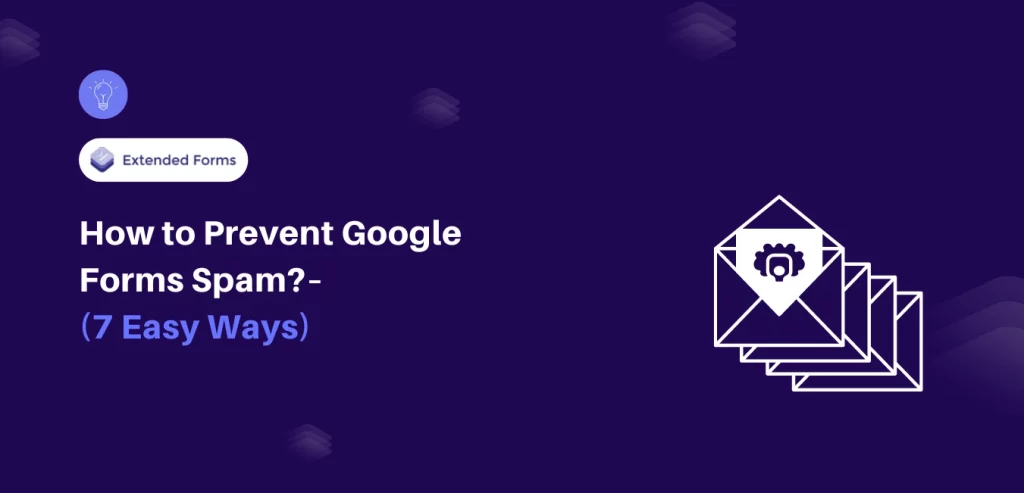Want to prevent Google Forms spam?
Google Forms is one of the most useful apps for collecting information from surveys, quizzes, and feedback. However, as with any widely-used online platform, it is also vulnerable to spam responses.
Google Forms spam can distort your data, waste time, and undermine the credibility of your survey results. But don’t worry—there are practical measures one can take to guard Google Forms filled with spam while preserving the friendly and smooth look.
Here, in this blog, we will take you through 7 easy ways to prevent Google Forms spam.
Table of Contents
What Is Google Forms Spam?
When malicious or unintended users submit irrelevant, fake, or duplicate responses to your forms, Google Forms spam occurs. This could be coming in the form of bots spamming your form with irrelevant data or actual people setting out to manipulate your results. Spam responses lower the credibility of your overall data and make it easier to extract useful information from your survey.
Common spam behaviors include:
- Submitting multiple responses from the same user.
- Filling out forms with gibberish or irrelevant data.
- Submitting fake contact information.
- Exploiting forms without verification to overload your response system.
Spam interferes with your survey results as well as the time and effort that you spend sifting through many ‘useless’ responses. Luckily, there are several methods to protect your Google Forms against these intruders’ entries.
How to Prevent Google Forms Spam Responses
1. Limit Responses to One per User
The very first way to prevent Google Forms spam is to limit responses. Allow only a single response from one user. This option is set on the form and needs the respondent to have a Google account before they can respond to the form. By doing this, the responses will close and the respondents cannot submit many responses hence minimizing cases of vandalism.
To enable this:
- Open your Google Form.
- Tap the “Settings” icon
- In the “General” tab of properties, check the box that says “Limit to 1 response.”
2. Require Sign-in With Google Accounts
It is also mandatory that users have to log in with their Google accounts making security an added measure. This also prevents cheating where any user, bot, or anonymous user will be disqualified from answering the poll of which they are not a part. This step cements the fact that every submission must be owned by a specific user thus reducing the vulnerability of the form.
To enforce sign-in:
- Go to the form’s settings by clicking the gear icon.
- Under the “General” tab, check “Restrict to users in [your domain] and its trusted organizations” if applicable, or simply select “Limit to 1 response” as mentioned above.
3. Use CAPTCHA or Recaptcha
CAPTCHA (Completely Automated Public Turing test to tell Computers and Humans Apart) and reCAPTCHA are very easy-to-use methods to prevent Google Forms spam. Such systems ask the user to accomplish a task that would prove if they’re a human, usually consisting of a picture or recognizing letters.
For more information. Read How to Add CAPTCHA to Google Forms? (4 Easy Steps)
4. Randomize Question Order
By shuffling the fields, one is likely to make it hard for bots to decipher the structure of your form hence less chances of getting spam responses. This option is particularly helpful in cases of quizzes and surveys, in which there is no strict order to complete the questions.
To randomize question order:
- Select the three-dot menu in the question section of your form.
- Choose “Shuffle question order.”
5. Set Time Limits for Form Submission
An equally effective way of preventing spam is by restricting the time a respondent has to complete the form. The time limit has the added advantage of reducing the amount of time whereby bots or other undesirable entities can flood your form with requests.
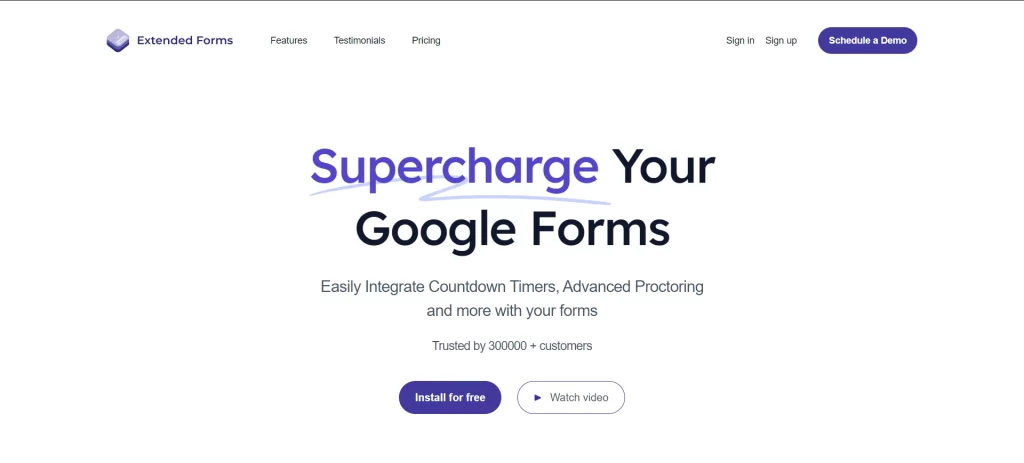
While Google Forms doesn’t have a built-in timer function, you can use add-ons like ExtendedForms to create a timer-based submission process. This tool allows you to set a countdown timer for each form, ensuring that submissions are completed within a specific timeframe, which helps block out slower, less sophisticated bots.
6. Manually Review and Filter Responses
Last on the list to prevent Google Forms spam is manual review. For highly sensitive or small-scale forms, manual review can be a useful way to ensure only valid responses are considered. Google Sheets (linked to your Google Form) can be used to filter and check incoming data discarding unwanted or suspicious entries.
In a Nutshell
Spam can be a significant issue when using Google Forms, but there are several steps you can take to mitigate it. When using a combination of these tactics, it is possible to protect your data, avoid receiving fake responses, and minimize the likelihood of going through all the entries to delete all unwanted entries. Finally, a more secure Google Form creates cleaner data and results so that the form serves its expected function.
We hope you liked reading this blog on different ways to prevent Google Forms spam. Also, read our detailed guide on How to Allow Multiple Domains for Form Sharing With an Organization and How to Add Tables in Google Forms. [2 Ways].