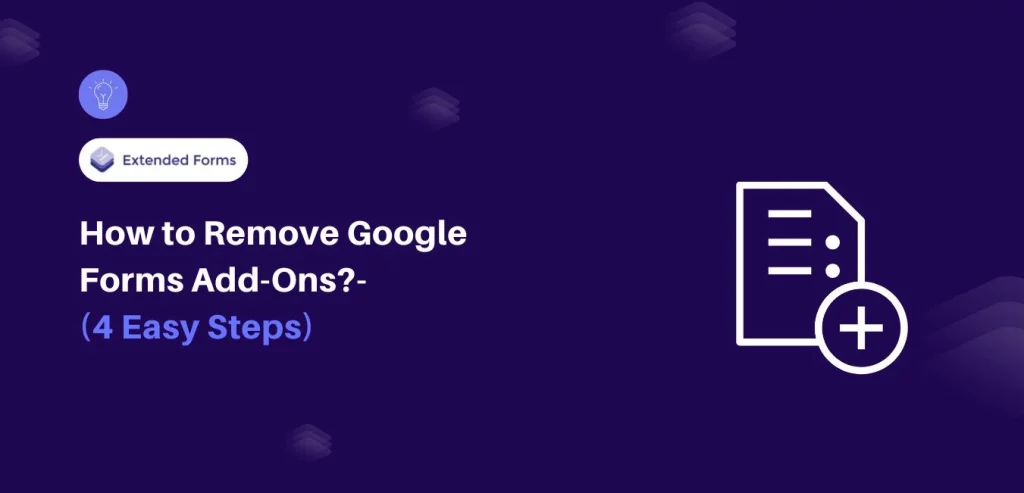Looking for an easy way to remove Google Forms Add-ons?
Google Forms is a versatile tool for creating surveys, quizzes, and forms. Its functionality can be enhanced with add-ons, but sometimes, you may find these add-ons unnecessary or even problematic. Whether an add-on is outdated, causing compatibility issues, or simply not serving its purpose, removing it is a straightforward process.
Here, in this blog, we will take you through a detailed guide to how you can easily remove Google Forms add-ons.
Table of Contents
Steps to Remove Google Forms Add-ons
Step 1: Open Google Forms
The very first step to remove the Google Forms add-ons is to open the Google Form. You can either access an existing form or create a new one—it doesn’t matter for this process. The key is to open the Google Forms interface where the add-ons are integrated.
Step 2: Navigate to the Add-ons
Look for the three dots icon at the top right corner of your screen. Click on it, and navigate the ‘Manage Apps’.

Want to add audio to the Google Forms? Read, How to Add Audio to Google Forms? (5 Easy Steps)
Step 3: Manage Apps
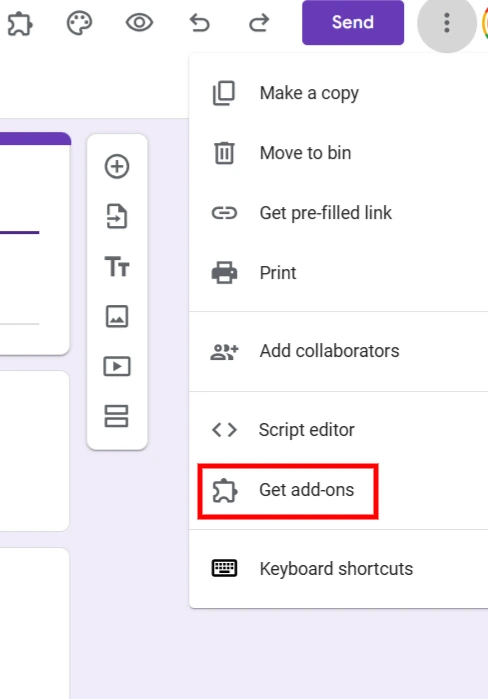
Next, to remove Google Forms add-ons, you will need to click on the gear icon. This action will redirect you to the Google Workspace Marketplace. Here, you’ll see a list of all the apps linked to your Google account.
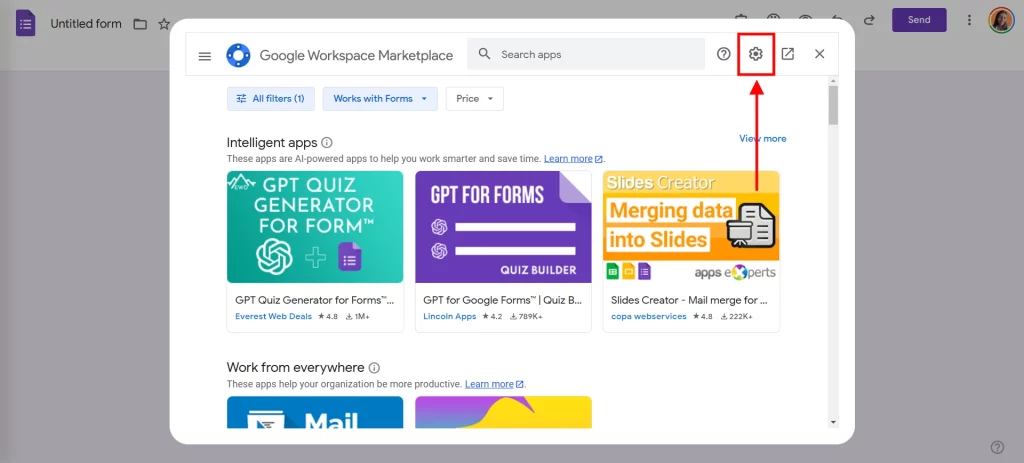
Step 4: Uninstall the Add-on
Locate the add-on you want to remove from the list. Click the three-dot menu next to its name and select “Uninstall.” A confirmation pop-up will appear—click “Remove” to complete the process. Once removed, the add-on will no longer appear in your Google Forms.
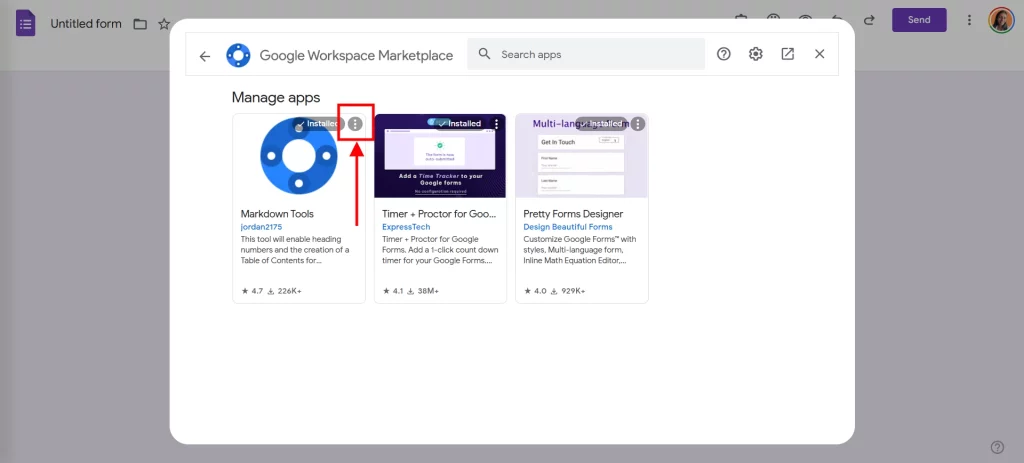
Are you a business owner looking to add a logo to your Google Forms? Read, How to Add a Logo to Google Forms.(4 Easy Steps)
Why to Remove Google Forms Add-ons
Add-ons can supercharge your Google Forms, but they’re not always a perfect fit. From performance hiccups to privacy concerns, keeping unnecessary add-ons installed can do more harm than good. Here’s why a regular cleanup is essential for a smoother, safer, and more organized experience.
1. Performance Issues
Some add-ons may slow down Google Forms or cause it to freeze. If you notice performance lags, removing unused or faulty add-ons can restore the tool’s efficiency.
2. Privacy Concerns
Add-ons often request permission to access your data. If you’re unsure about their security or don’t use them anymore, uninstalling them is a wise choice to safeguard your information.
3. Clutter-Free Interface
The more add-ons you have, the more cluttered your Google Forms interface can become. Removing unnecessary extensions keeps your workspace clean and organized.
4. Compatibility Problems
Certain add-ons may conflict with new updates to Google Forms or other extensions. Removing outdated or conflicting add-ons can ensure smoother operation.
Bonus Tip: Create Timer-Based Google Forms With Extendedforms
Timer-based Google Forms are essential for scenarios where time management is critical, such as quizzes, tests, and assessments. Using ExtendedForms, you can transform your Google Forms into a powerful time-controlled tool. Here’s why it stands out:
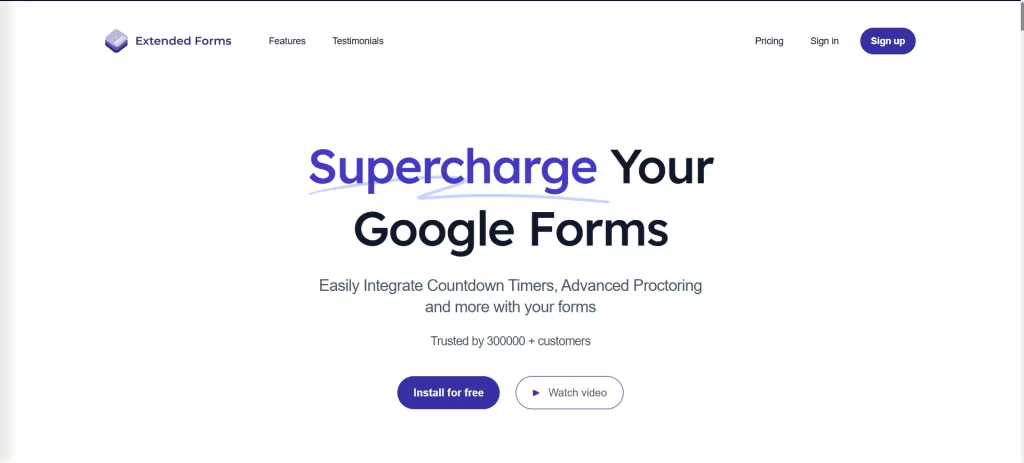
- Enhance Exam Integrity:
With ExtendedForms, you can set strict time limits, ensuring participants complete forms within the designated duration. This is ideal for online exams, where time constraints mimic real-world testing conditions. - Seamless Integration:
ExtendedForms integrates directly with Google Forms, maintaining the same user-friendly interface while adding a robust timer feature. You don’t need to switch between tools or compromise on ease of use. - Proctoring Features:
Advanced features like activity tracking and submission timestamps add an extra layer of security for high-stakes assessments, reducing the chances of dishonesty. - Professional Appeal:
A timer makes your Google Forms look polished and professional, reflecting well on educators, recruiters, or anyone conducting timed evaluations. - Customizable Settings:
ExtendedForms allows you to tailor the timer settings to suit your needs. Whether you’re conducting a 5-minute feedback form or a 2-hour test, you’re in control.
For educators, recruiters, or business professionals, this tool not only enhances functionality but also creates a structured and reliable experience for participants.
In Conclusion
Remove Google Forms add-ons to experience the simplicity and efficiency of a clutter-free workspace. By eliminating unnecessary extensions, you can speed up form loading times, minimize potential compatibility issues, and focus solely on creating and managing your forms without distractions. Whether you’re streamlining for better performance or safeguarding your data, uninstalling unused add-ons is a quick step toward enhancing your productivity.
If you liked reading this blog on how to remove Google Forms add-ons, also read our detailed guide on how to Grade Google Forms. (6 Easy Steps) and How to Prevent Google Forms Spam? (7 Easy Ways). .