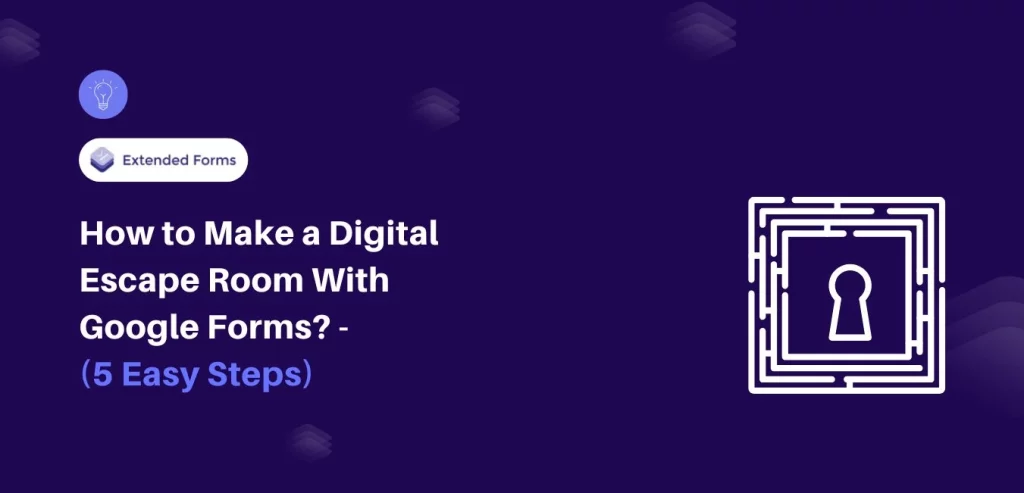Creating a digital escape room is a fun and engaging way to challenge friends, students, or colleagues. It’s versatile, allows for creativity, and works well in virtual settings.
Google Forms is a versatile tool that can also be used to create digital escape rooms. With its user-friendly interface, you can create a digital escape room in minutes.
Here, in this guide, we will take you through a detailed guide of how to make a digital escape room with Google Forms.
Table of Contents
Steps to Make a Digital Escape Room
Step 1: Create a new form
The very step to creating a digital escape room with Google Forms is to create a new form. Go to the Google Forms website and click on the (+) icon to create a new form from scratch. Next, you need to name your form. Make sure the name is relatable and concise.
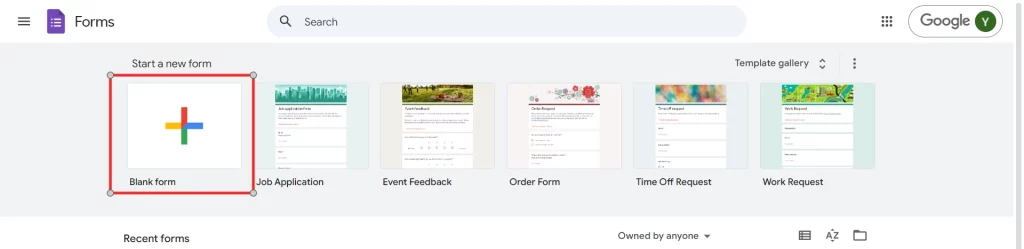
In this guide, we will create an escape room for school kids. So, we will name it ‘Escape the School’. After that, you can add a small description for the form in the description field.
Step 2: Create your first section
You can probably consider sections in a Google Form as the ‘rooms’ or ‘stages’ of your escape room experience. Each section can contain several puzzles, hints, or tasks that are to be solved to go to the next level.
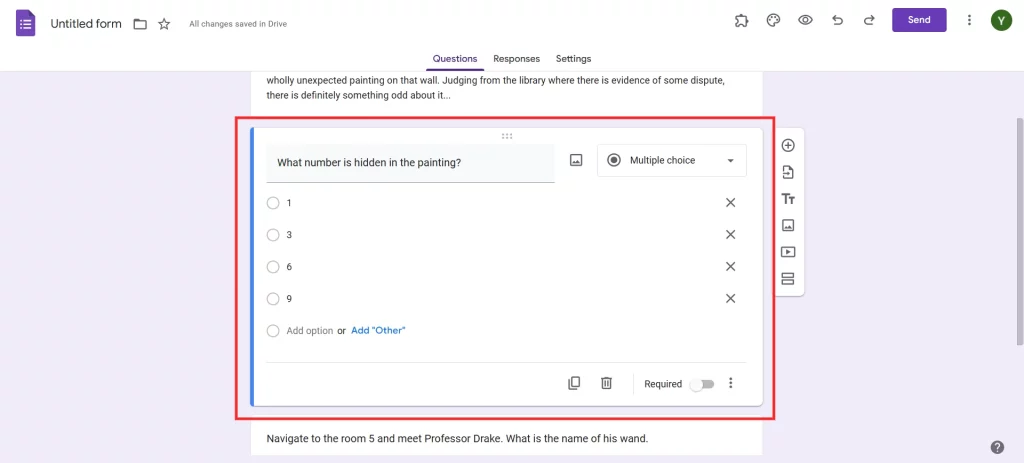
- Name the First Section: better call it by a room or stage name such as “The Entrance hall” or “The secret laboratory.”
- Add a Storyline or Scenario: The story must be told using the section description. For example: “You wake up on a floor covered with dust, surrounded by an old hall. The door is tightly shut, but there is a wholly unexpected painting on that wall. Judging from the library where there is evidence of some dispute, there is definitely something odd about it”
- Add Your First Question: The questions here can be multiple choice, short answer or paragraph answers depending on the kind of challenge you wish to set. Every single question is a clue or problem. Example question: “What number is hidden in the painting?” In this first section, it should preferably be simple in order to take the players at ease of the gameplay.
Enhance security by adding CAPTCHA to Google Forms. Read, How to Add CAPTCHA to Google Forms? (4 Easy Steps) to know more.
Step 3: Add the correct answers
To make the game interactive, you’ll need to set correct answers using Response Validation for each question. This feature ensures that players can only proceed if they answer correctly.
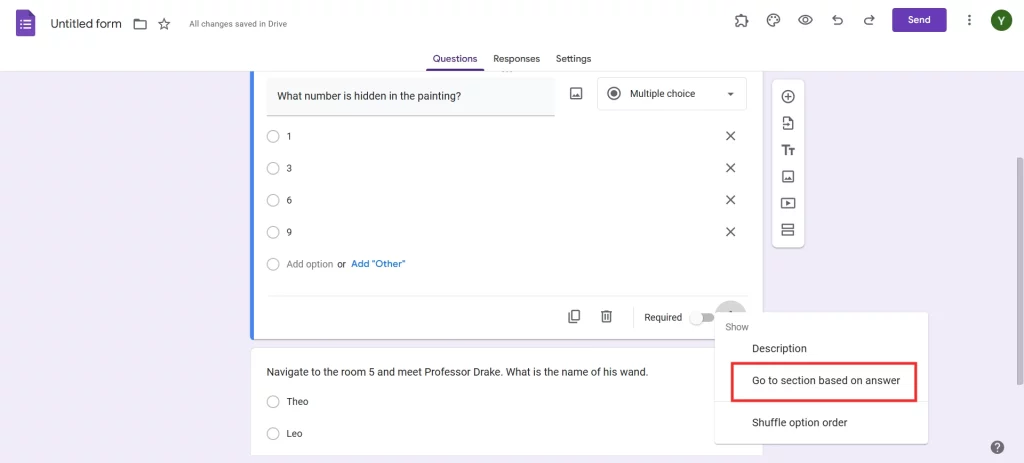
- How to Enable Response Validation: Go to the question settings (three dots at the bottom right of the question), then select Response Validation. For example, if the answer to the question is a specific number, select Number and then Equal to, and enter the correct number.
- Use Hints: You can add hints that will appear if players answer incorrectly. For instance: “Hint: Think of famous ghost stories.”
- Multiple Correct Answers: If you want to accept multiple answers, you can use regular expressions in the Text validation option (e.g., allow “5” and “five” if the answer is 5).
- Response validation adds a layer of excitement as players can’t just click through without thinking.
Step 4: Add all the sections
Continue creating sections for each new room, stage, or puzzle in your escape room.
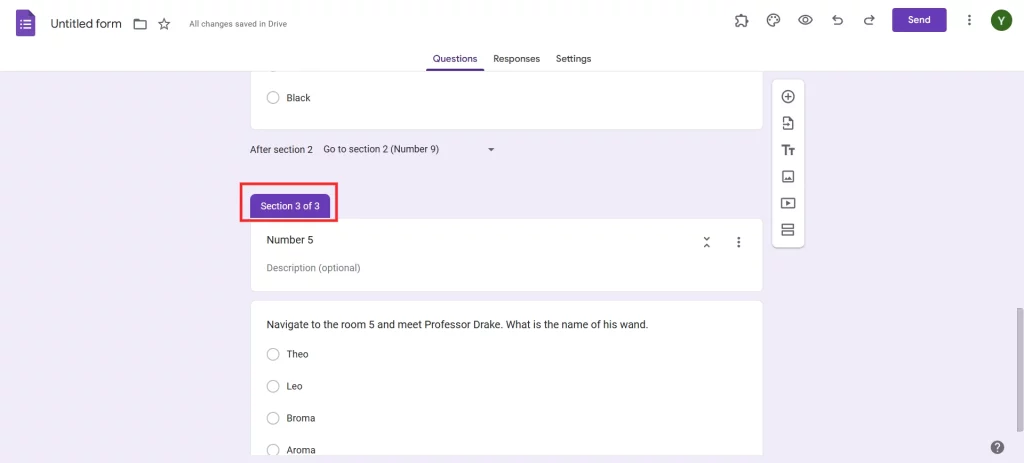
- Storytelling: Enhance each section with unique descriptions to develop the story. Each new section should feel like a new part of the challenge. For example:
- “After solving the code, a door creaks open, revealing a dark library filled with ancient books.”
- Building Complexity: As players progress, increase the difficulty of the puzzles. Mix up the types of questions to keep things interesting. Some ideas include:
- Logic puzzles: Set a riddle they need to solve.
- Hidden codes: Give clues that lead to a specific word or number.
- Visual clues: Insert images or videos as clues that players need to analyze.
- Optional: Section-Based Navigation: Google Forms lets you use Go to section based on answer to create different paths. For instance, a wrong answer could lead to a section that gives a hint or an extra challenge before they can continue.
Step 5: Preview
Before sharing your escape room with others, it’s essential to test everything to ensure a smooth experience.
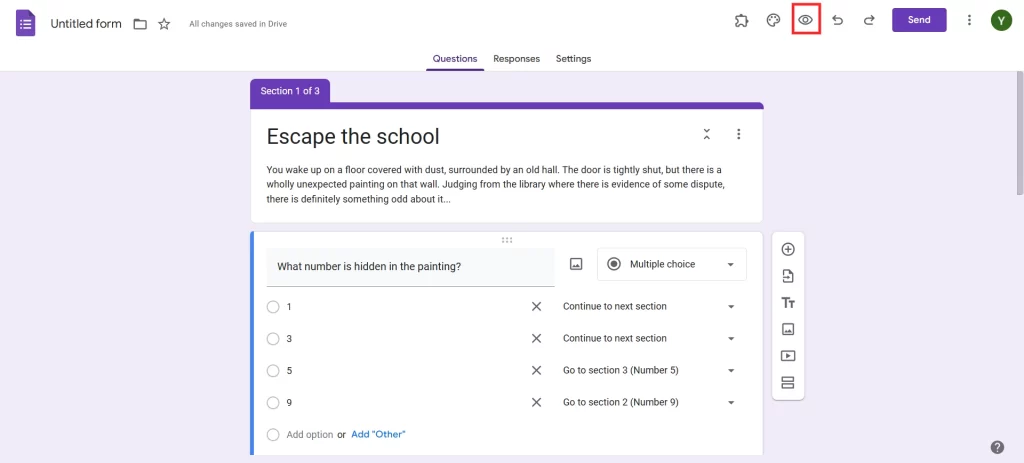
Use the eye icon located above this text to preview. This displays what players are going to see, and you can move through each part, answer questions, and confirm emailed response verification. Read through it and be sure that the line of the story is coherent, and that all the “rooms” or all puzzles fit the plot.
Any hints, the way it’s worded or instructions given must be adapted to a level that the players can handle and appreciate the game. If possible let someone else try it in order to spot anything that you left undone intentionally.
Want to create an order form for your business? Read, How Do You Create a Google Forms Order Form? (4 Easy Steps)
Tips for Making an Immersive Escape Room
- Use Images and Videos: Google Forms allows you to add images and videos, which can help make clues more engaging. For example, a photo of an old key could be a hint for players.
- Sound Effects and Background Music: Consider linking to background music or sounds for added ambiance (using platforms like YouTube or Spotify).
- Track Progress with Scores: If you’re using this escape room in a competitive setting, add a final question asking players to submit their time of completion.
- Add a timer to make it more fun: Use the ExtendedForms addon to add a timer to your digital escape room. This will create a countdown clock for participants, adding an element of urgency and excitement.
Considering Everything Above
Creating a digital escape room with Google Forms is a creative, accessible way to engage participants through interactive puzzles and storytelling. Whether you’re using it for a classroom activity, a team-building exercise, or just for fun, the possibilities are endless. Remember to test thoroughly, add personal touches like visuals and sound effects, and most importantly, enjoy the process.
If you liked reading this blog about a digital escape room, also consider reading our detailed guide on How to Italicize in Google Forms (4 Easy Ways) and How to Grade Google Forms. (6 Easy Steps).