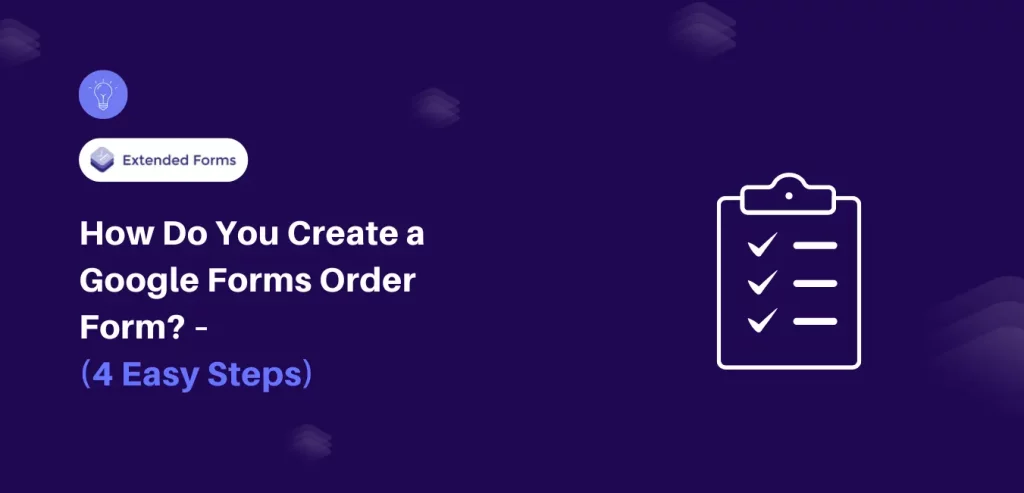All businesses that aim to have their data collection and analysis processes seamless must use a Google Forms order form. Google Forms is a reliable solution and easy-to-use tool. Using the power of Google Forms to create order forms or purchase forms helps you streamline the ordering process and analyze data effectively.
In this blog, we will give you a detailed guide to easily creating a Google Forms order form.
Table of Contents
What Is an Order Form?
The order form is a document that is suitable for asking or placing an order for goods or services. It usually contains the field for the customer’s contact details, the list of items or services that the customer desires to order, quantities, prices shipping information and any other special instructions. The sales order forms ensure that businesses can track and manage customer orders, maintain inventory, and streamline the sales process.
- Ease of Use: Google Forms is a user-friendly and easily accessible platform that doesn’t require you to be a tech-savvy programmer to create and personalize the online order form.
- Accessibility: Customers can order anytime, as they use forms created on Google Forms that can be accessed using the Internet even on the go.
- Real-time Data Collection: Google Forms responses generate the Google sheet automatically thereby making the order information instantly available and the tracking of orders becomes simple and easier.
- Customization: There are many benefits to using Google Forms where users can customize the forms by adding images, changing field types, and setting conditions to serve the requirements of a particular organization.
- Integration: Google Forms is distinguished because it has a smooth integration with other Google Workspace tools (such as Google Sheets and Google Drive) and many third-party apps that can be used to manage the workflow more effectively.
- Cost-effective: The fact that Google Forms is free is an advantage for some small enterprises or individuals because they may not want to incur additional costs to handle their orders.
Steps to Create Online Google Forms Order Form
Step 1: Create a New Google Form
The first step to creating a Google Forms order form is creating a new one. You can either click on the (+) icon to create a form from scratch or you can choose from the prebuilt templates and edit the fields according to your requirements.
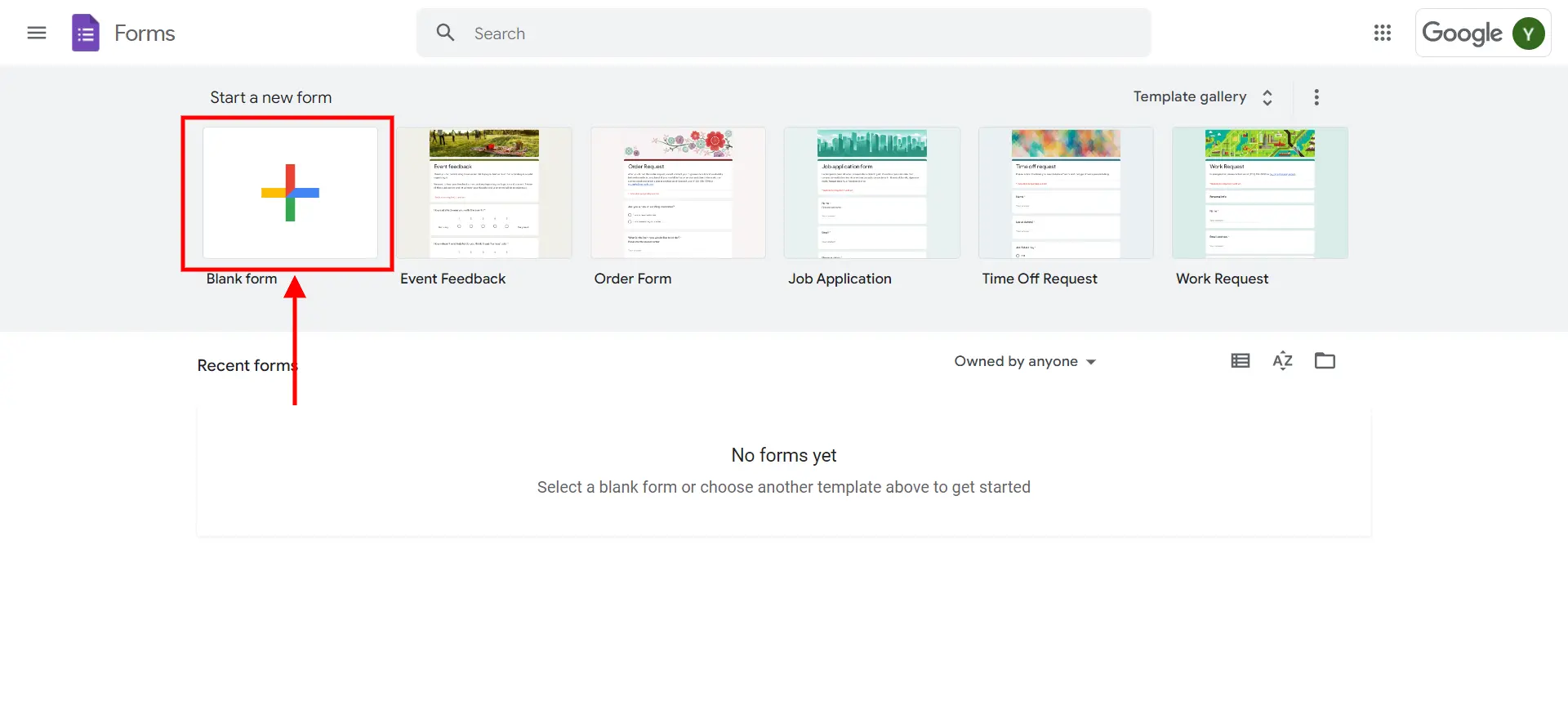
Once you have created your form, give it a relatable name that helps identify the purpose to the users and add a relevant description for better understanding.
Step 2: Add All Necessary Fields
Next, you will need to add to add fields that can help you collect information from your users. To add fields in Google Forms order form, click on the ‘Add Question’ and select the question type. Google Forms is a versatile tool that provides you with multiple question types so you can collect data in different forms. For instance, you can use multiple-choice options for items and checkboxes for quantity, and you can add a comment box if you want users to provide additional information.
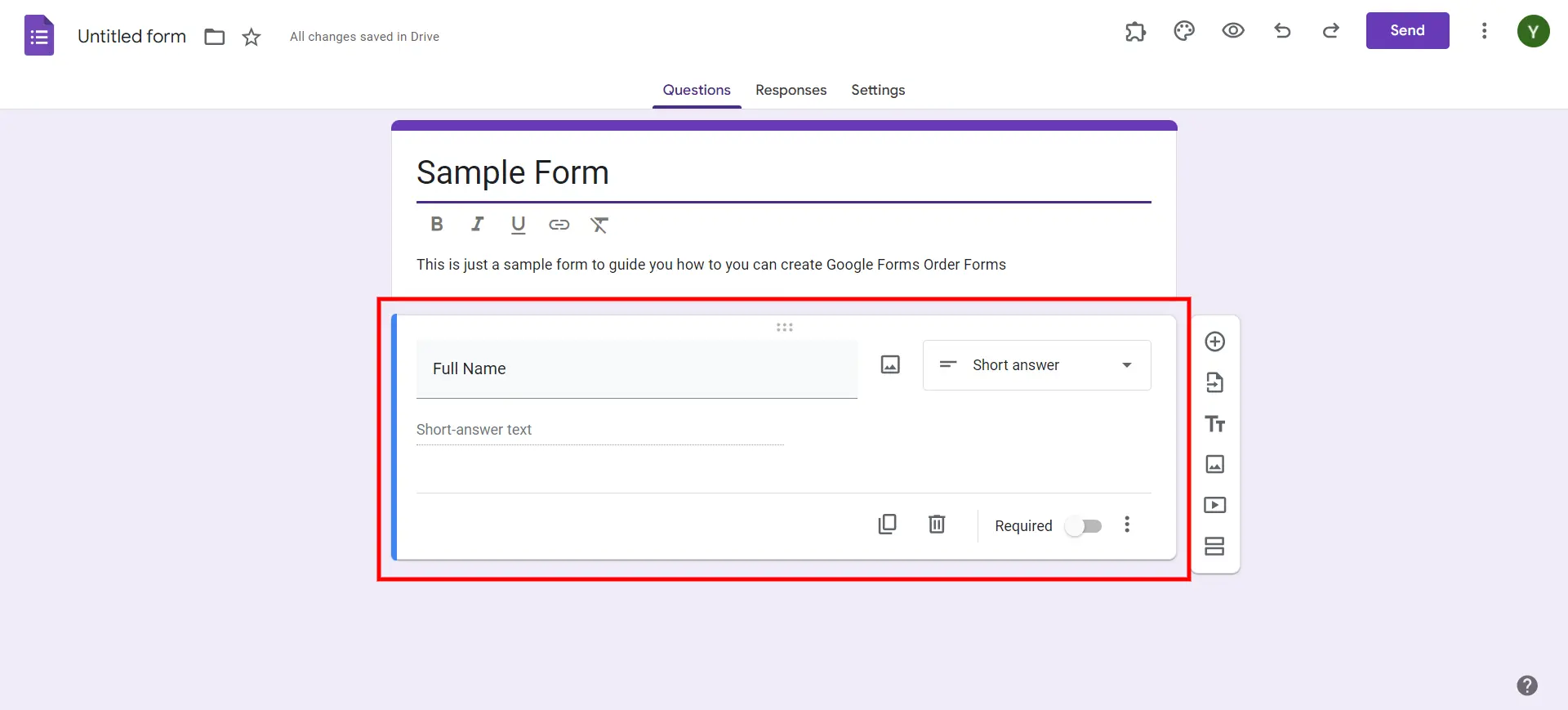
Depending on your order type, you can include fields like:
- Item name
- Item description
- Item Quantity
- Preferred delivery date
- Discounts and tax adjustments
- Payment terms
- Personal and contact information
- Delivery address
- Unit price and total price
- Payment method
Consider adding multimedia like images and videos to help illustrate the products in Google Forms order forms.
Looking for an easy way to add CAPTCHA to your Google Forms? Read, How to Add CAPTCHA to Google Forms? (4 Easy Steps)
Step 3: Customize the Look of Your Google Forms Order Form
Now, it’s time to customize the appearance of your order form. Click on the palette icon on the top-right side of the interface. Here you will find multiple options to customize the look of your Google Forms order form.
Set the text style, height, and color of the form based on your brand identity. Create a form that helps users recognize your brand.
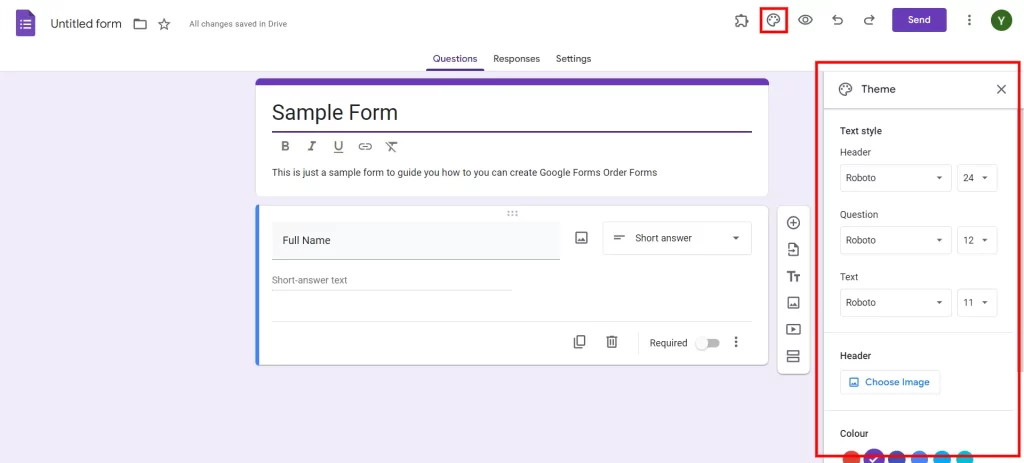
Consider adding sections with a proper title if your form is too long. It will help users to easily navigate through your form and make the whole process seamless. You can avoid this step if your form is short and have fewer questions.
Step 4: Select a Response Destination
Once you are done customizing your Google Forms order form and adding the necessary details, you now need to add a response destination. Here you will find all responses as well as their analysis. You can either open your existing Google Sheet or create a new one.
To achieve this, access the “Responses” tab in Google Forms and click the three-dot “More” icon in the top-right corner. Then, click on “Select response destination” to send all responses to a Google Sheet.
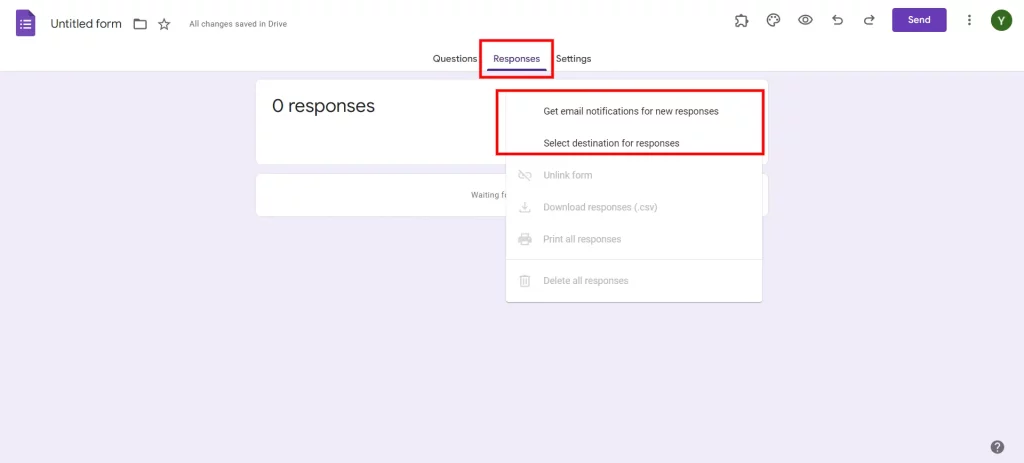
Alternatively, you can request an email notification every time someone completes your order form by selecting the “Get email notifications for new responses” option. This allows you to monitor the responses so you can act timely.
That’s it! You have now learned how to make a Google Forms order form for your business that you can distribute among your suppliers and your other stakeholders.
Want to create business forms in Google Forms? Read, Creating Business Forms Using Google Forms (7 Simple Steps)
Create Timer-Based Google Forms With Extendedforms Addon
The ExtendedForms Addon enables educators and trainers to set time-based tests that are flexible and comprehensive. This influential tool transforms the appraisement process altogether. It comes loaded with features like a countdown timer, proctor settings, negative marking, and team management. These attributes not only simplify the evaluation process but also improve the quality of learning.

Key features of creating timer-based tests with the ExtendedForms Addon include:
- Customizable timer settings for the length of each question or the whole test regarding the specific learning goals and test objectives.
- Instantaneous tracking of student’s progress and performance during the timed assessment helps to interpret their level of proficiency and the possible improvements.
- Time limits as the students develop an engagement and attention booster plus a sense of urgency and responsibility.
- Flexibility provides the capability to integrate time-based assessments into different learning environments such as classrooms, online courses, and remote learning platforms.
- Performance analytics use results analysis and time allocation to discover patterns, trends, and where correction may take place, designing interventions and individualized learning opportunities.
- Adaptive learning models offer different teaching and learning methods for different learners based on their respective understanding and perception speed in a bid to achieve inclusive education for all.
- Proctor settings for preserving academic integrity by using enhanced proctoring features to prevent cheating and also as a means of maintaining the credibility of evaluations.
- Deductions to discourage guesswork and to make sure that the students are marked according to their knowledge and true understanding.
- Group assessment features enable the managing assessments for groups or teams to be done with ease and make it easier to conduct and evaluate collaborative projects and group learning activities.
- A user-friendly interface that streamlines the process of creating, maintaining, and analyzing timed tests.
ExtendedForms is indeed a cutting-edge tool for conducting assessments, making the process both more efficient and productive. It has powerful features that are designed to increase engagement, offer real-time input, and give more equal opportunities. Do not skip a great opportunity to transform your assessment process.
Concluding Everything
Google Forms’ easy-to-use, accessible real-time data collection, and customization features make it a necessary tool for even the smallest businesses. Whether your business is small or big, Google Forms can be a great tool for achieving order accuracy, reducing processing times, and increasing customer satisfaction.
We hope this blog has helped you create a Google Forms order form. If you like reading this blog, also read our detailed guide on How to Make Google Forms Accessible. [In 4 Steps] and Data Analysis with Google Forms: A Comprehensive Guide.