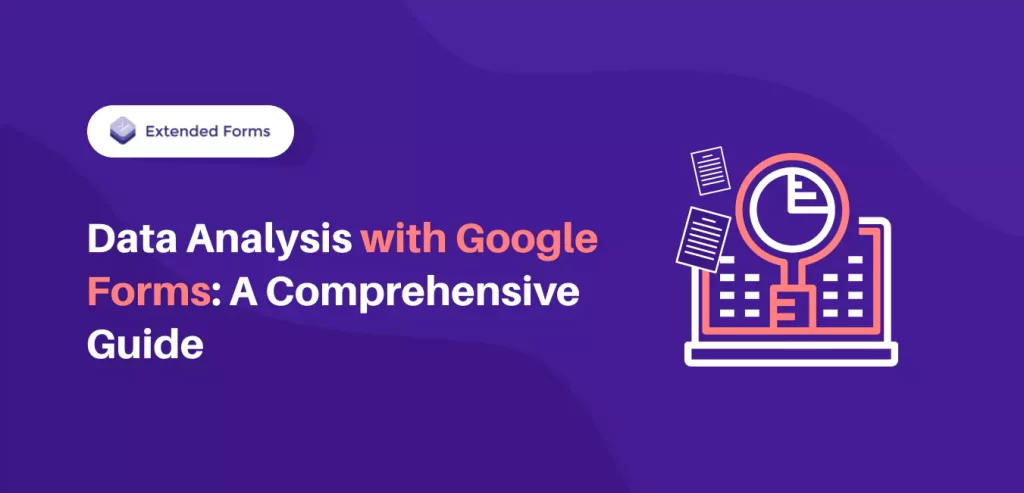Welcome to our comprehensive guide on Google Forms data analysis, where we embark on harnessing the power of data analysis with Google Forms.
Join us as we delve into the depths of analyzing Google Forms data, unraveling the techniques, and strategies that will empower you to turn your data into actionable knowledge.
Whether you’re a seasoned data enthusiast or a novice looking to harness the insights hidden within your forms, this guide is your gateway to understanding, interpreting, and maximizing the value of every response you receive.
Table of Contents
The Role of Google Forms in Data Collection
When talking about Data analysis with Google Forms, we need to look into the role of Google Forms in data collection. It has been popularized for years and offers a user-friendly platform for creating and distributing surveys.
They streamline data collection through several key features;
- Google Forms offers real-time responses, which means you can instantly collect and store data in Google Sheets
- It is a scalable tool that is suitable for projects of all sizes. You can use them for large-scale data collection or small-scale.
- Google Forms provides automatic data organization, users can collect all data automatically in Google Sheets.
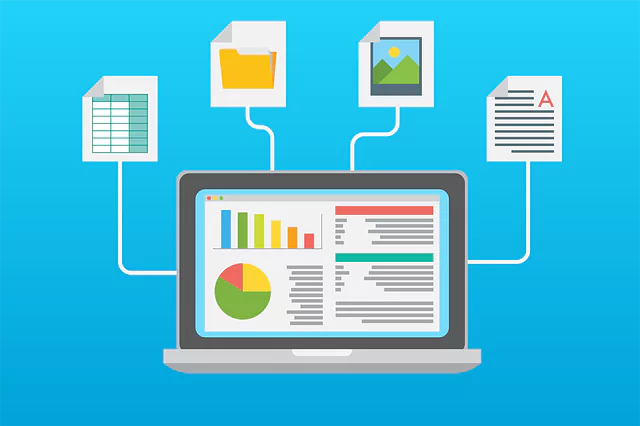
Another role of Google Forms that makes it invaluable in data collection is its versatility and accessibility;
- Google Forms has a global reach that is not restricted by any geographic boundaries.
- It is web-based and cross-platform compatible, which allows anyone to work seamlessly across any platform, device, or browser.
- Google Forms has a collaborative feature that allows you to team up with collaborators and work on Google Forms simultaneously.
Data Management and Storage in Google Forms
Google Forms has the ability to provide real-time data updates and synchronization. Hence, it is one of the most used platforms for surveys and data collection. You not only get a user-friendly platform to collect data for various purposes but you get it all for free.
As respondents submit their data through Google Forms, the responses are instantly available in the Google Forms Responses and in connected Google Sheets (we’ll explain this process later).
Google Forms tracks responses in the platform itself. You can review the summary of the responses or individual submissions based on individual responses or questions.
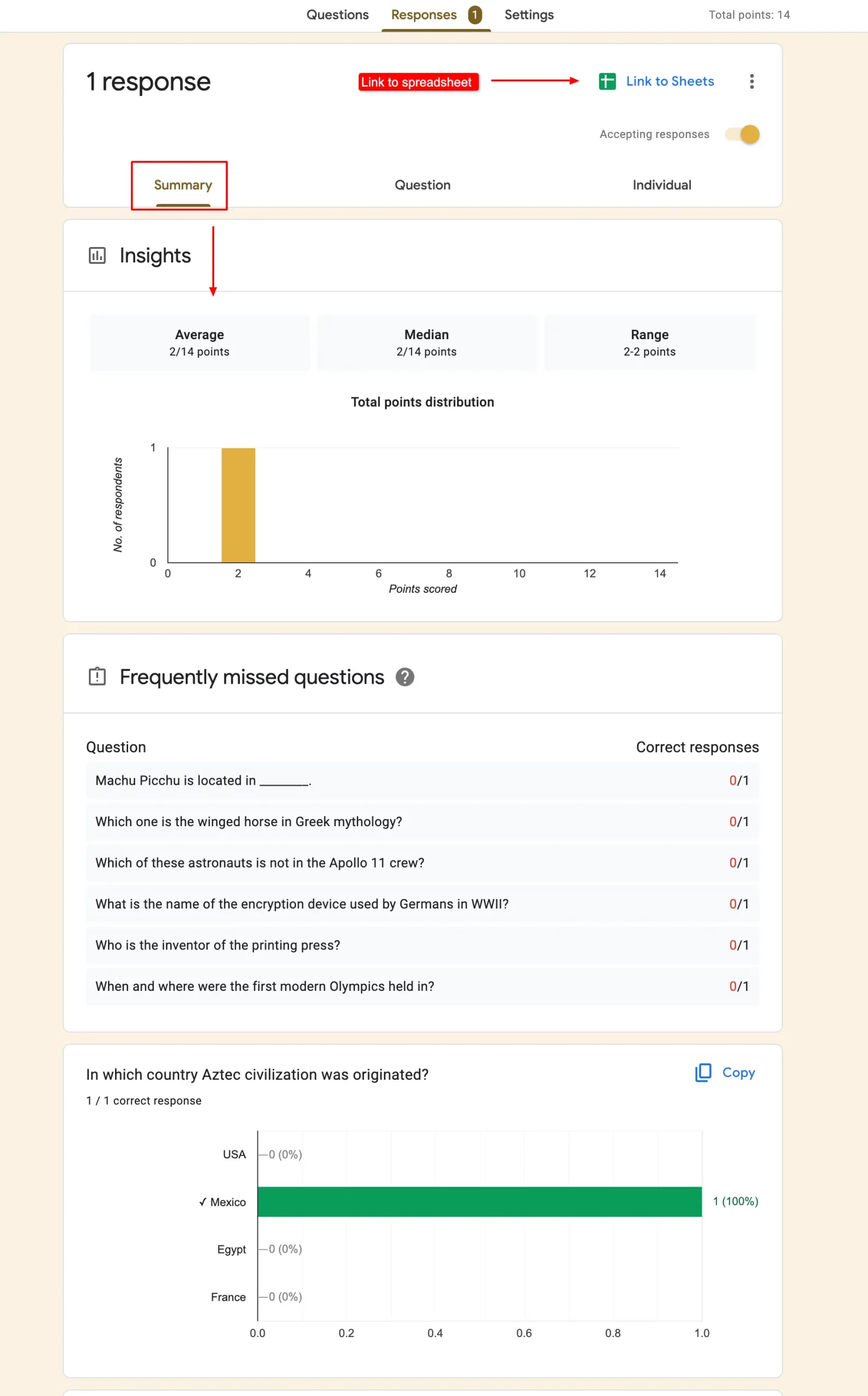
The summary of Google Forms data is showcased in charts and graphs that can be copied and pasted into any presentation. So, when it comes to Google Forms data analysis without the help of any external apps or workspace, it does a fairly good job of exhibiting data and storing it in the forms itself.
However, this is just one part of data analysis with Google Forms, there are other techniques for collecting, analyzing, and organizing Google Forms data.
A. Integration with Google Sheets for data organization
When it comes to Google Forms data collection, there is another way to not only collect data but also analyze and organize through it. Google Forms and Google Sheets are part of Google Workspace, which encourages team collaboration.
Google Forms can be linked with Google Sheets and automatically store collected responses in a Sheets spreadsheet. This integration ensures that data is systematically organized and readily available for analysis.
- Multiple teams can simultaneously work on the same Google Sheet, reviewing and analyzing data in real-time. From Google Forms you can link it to Sheets or vice versa, if you’re working on Google Sheets then you can create a Form from within the platform.
- In Google Forms, in the Responses section, if you click on the Link to Sheets button, that form will be linked with Sheets
- From Google Sheets, if you want to create a form, then go to Tools > Create a form.
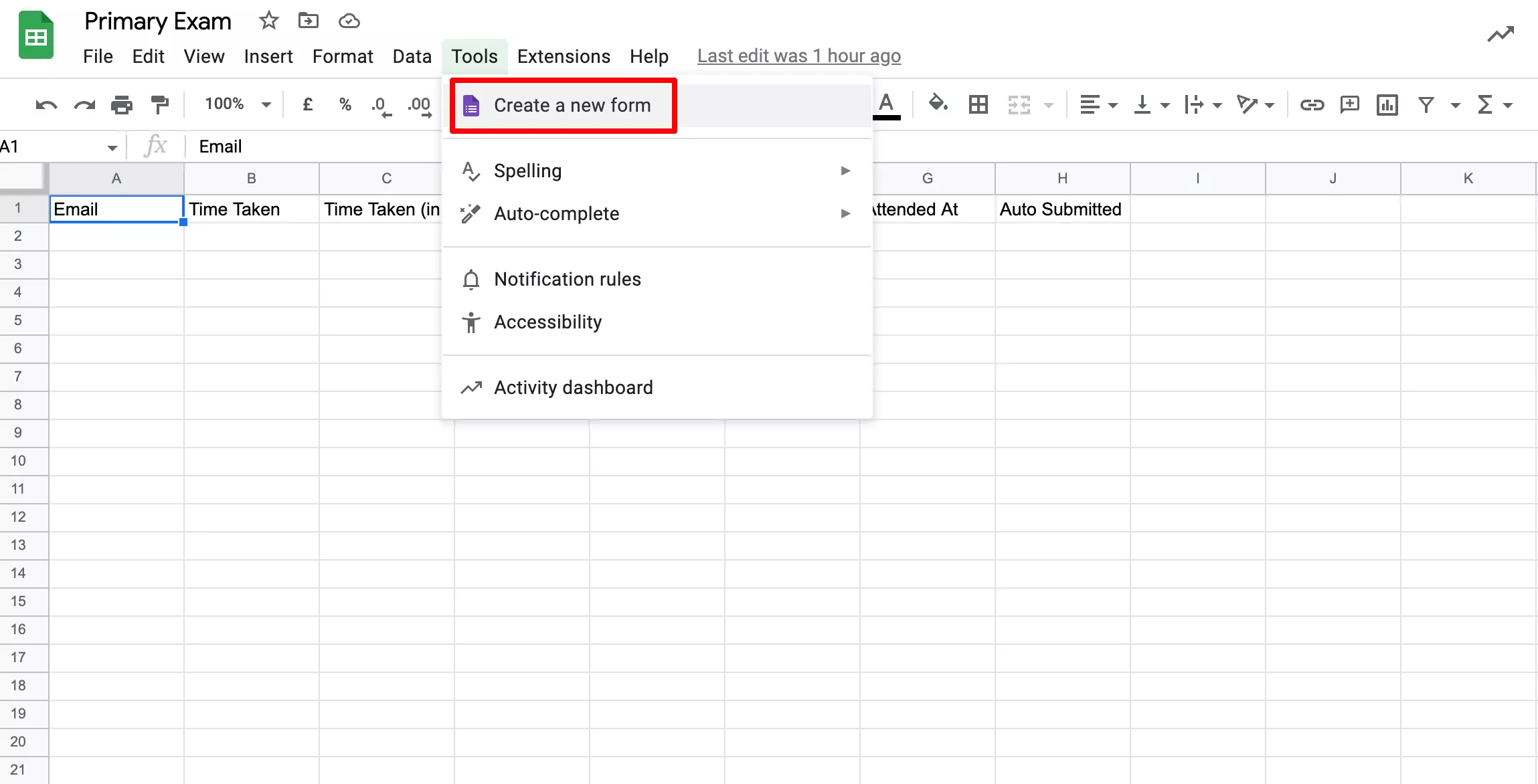
- Google Sheets provides a structured tabular format for data, making it easy to sort, filter, and manage responses. This structure is crucial especially when dealing with a large volume of data for efficient organization.
- Besides, Google Sheets allows for data validation rules to be set, for instance, you can enforce specific formats or ranges to maintain data quality and ensure accuracy.
- With this collaboration, responses are instantly updated in the linked Sheets without any manual efforts. Moreover, Google Sheets also allows users to create a variety of charts and graphs.
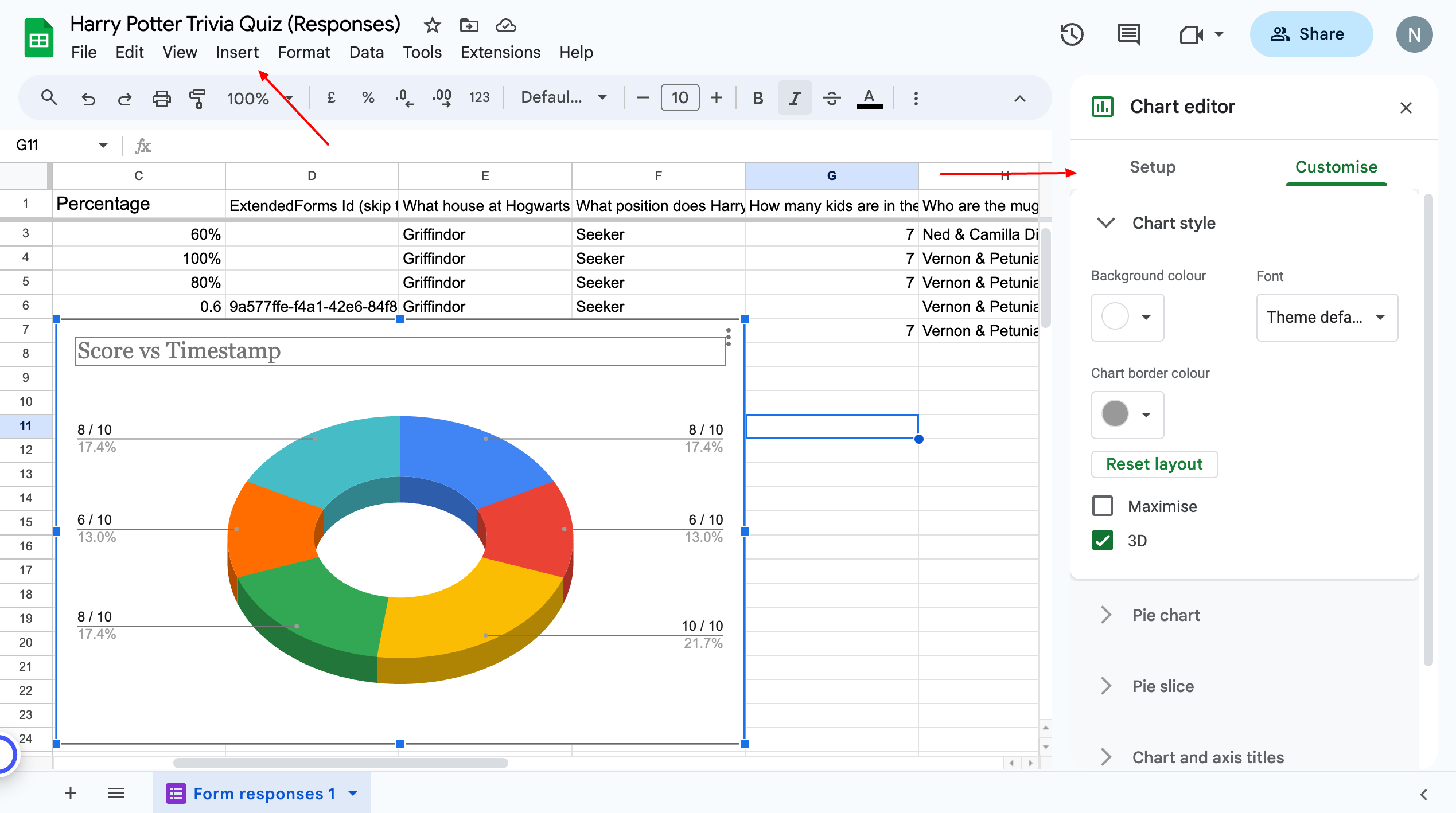
- Unlike Google Forms data, in Sheets, you can customize the visuals and create interactive charts. Besides, Google Sheets also offers advanced data analysis with its range of functions and formulas.
- Users can create data models and perform predictive analyses using Google Sheets.
By using Google Sheets for initial data exploration, visualizing data through charts and graphs, and leveraging advanced functions for in-depth analysis, Google Forms users can transform raw data into meaningful insights and actionable information.
B. Data Collection with ExtendedForms
As I told you before there are different ways when it comes to data analysis with Google Forms. Here, is the second technique for Google Form data analysis through the ExtendedForms app.
You may or may not be familiar with the extended forms app and that’s alright. Better late than never! ExtendedForms is a Google Forms add-on that integrates with the app to external features like a countdown timer app, proctoring, negative marking, forms deadlines, etc.
It is a freemium app that has a timer feature under the free version but many other features are part of paid plans that are apparently under affordable prices.
Here specifically, we will focus on with the help of extended forms analyzing Google Forms data. If you are going to use ExtendedForms then sharing Google Forms with the audience is done via the app. You have to share forms through ExtendedForms share links or invites.
- In the Extended Forms dashboard, you can see all the accumulated data of all responses received. In the dashboard, you will see a number of connected forms with potential extended forms’ account, total responses (from every form), and average response time.
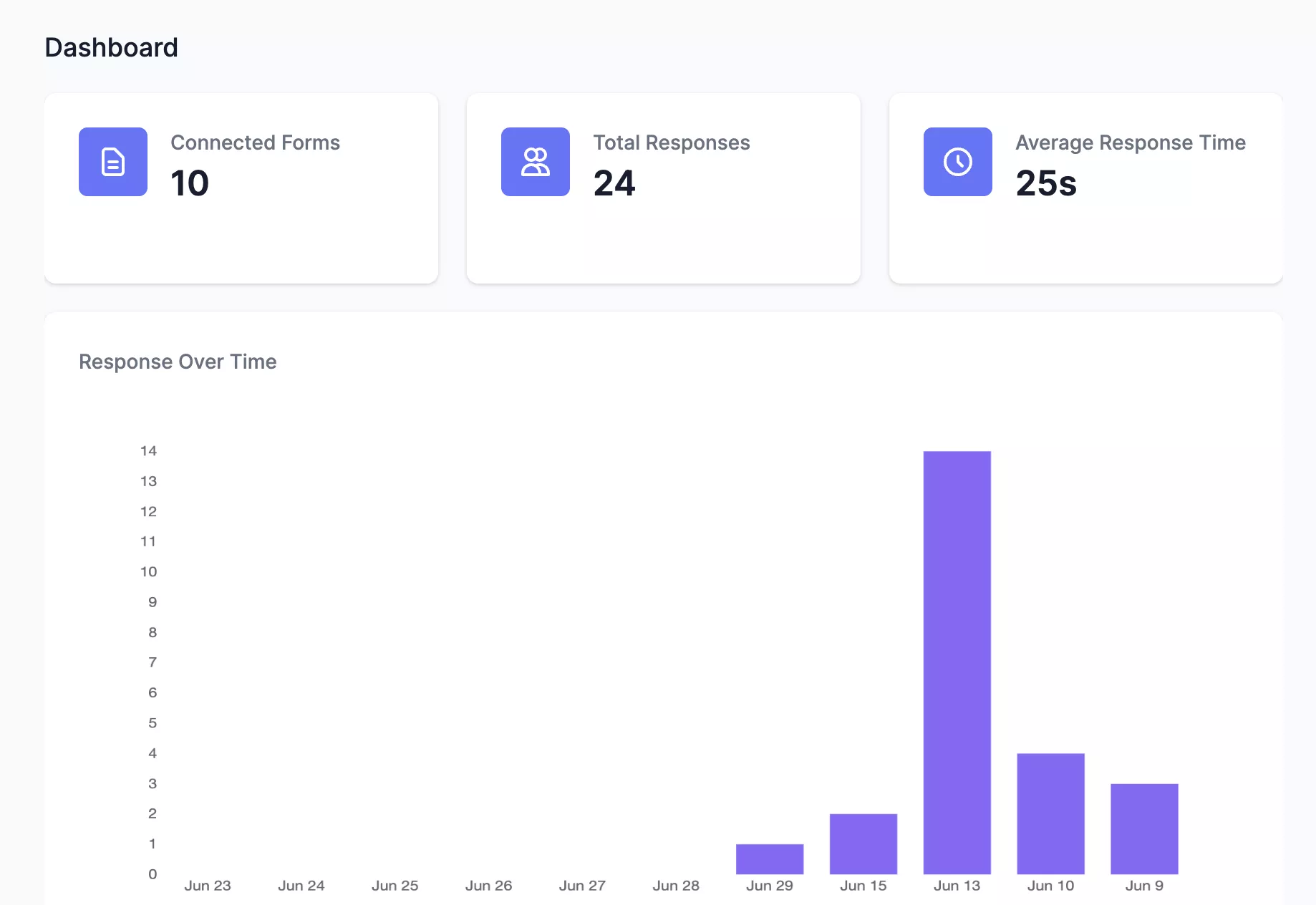
- Apart from that, you’ll see a graph of Responses over time, that’ll show form responses on a scale of a certain number of dates. Besides, you’ll also find a list of 10 respondents’ names, form names (the form that has been shared with them), status, and time taken.
- Apparently, through extended forms, you can export your form responses in .CSV format. This allows you to export data from extended forms and open it in your Excel sheet. You can select extra fields that you want to export, like, time duration, status, time taken, trust score, etc.
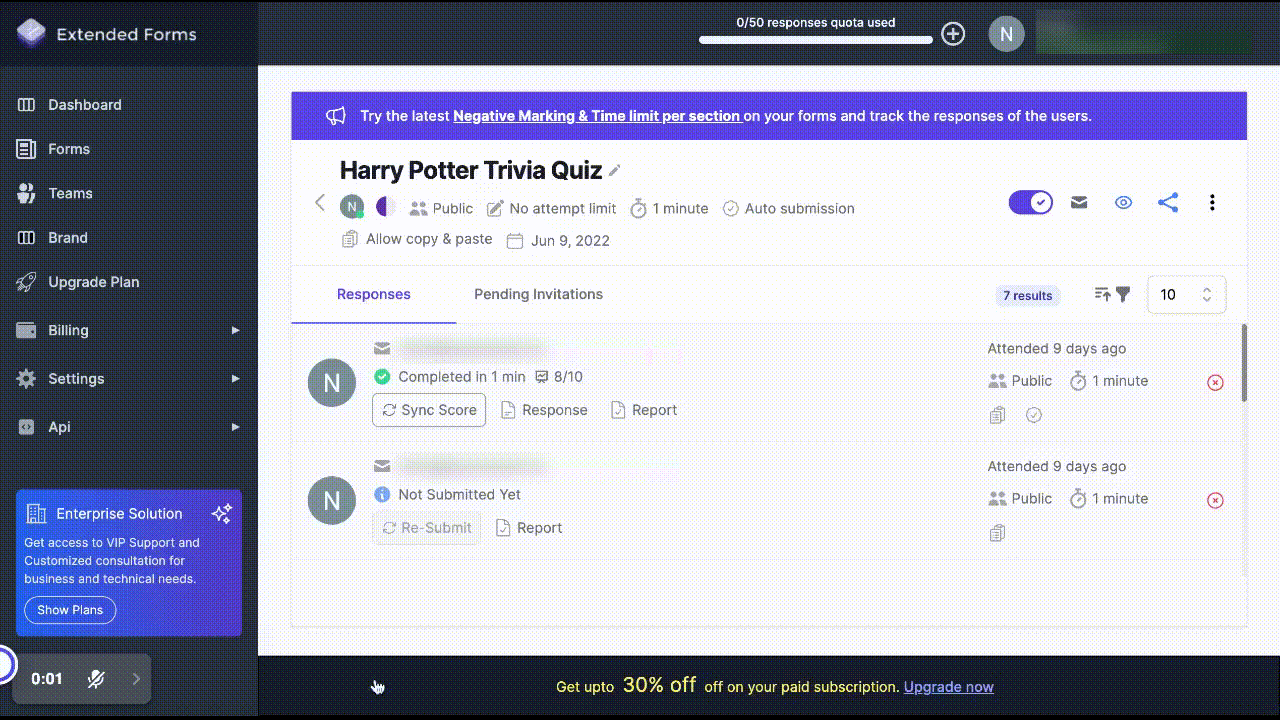
So this is how through extended forms as well you can have Google Forms data collection, and export it to your Excel sheet (if you’re an expert in Excel then this works better than the previous technique).
In Closing
Overall, Google Forms provides a versatile and user-friendly platform for creating custom data collection, accommodating diverse data types, and offering flexible distribution options to reach a wide audience.
Their versatility and accessibility make them suitable for a wide range of applications and audiences, while their emphasis on data quality helps ensure the information collected is accurate and reliable for analysis.