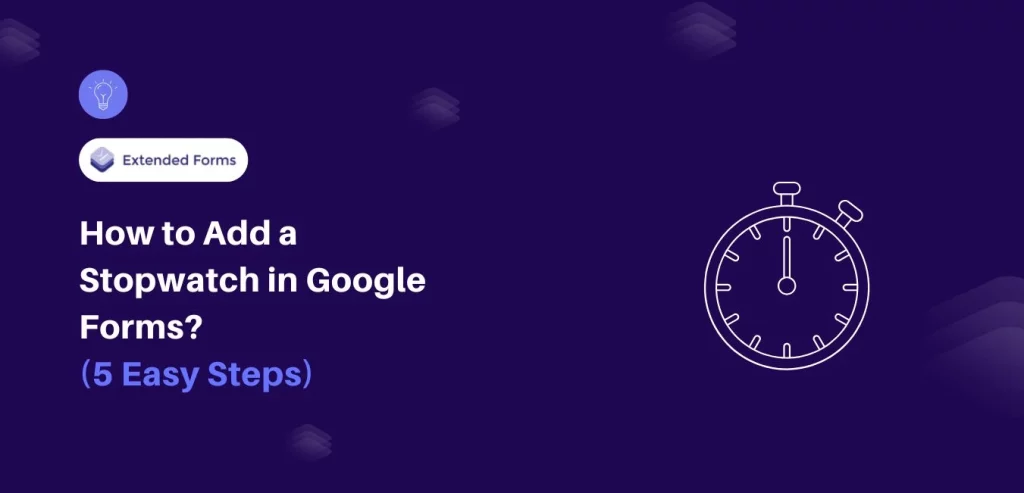Looking for an easy way to add a stopwatch in Google Forms?
Google Forms is a powerful tool for creating surveys, quizzes, and questionnaires. Whether you’re organizing a timed test or simply want to keep track of how long respondents take to complete your form, adding a stopwatch can enhance your form’s functionality.
Here, in this blog, we will take you through a detailed guide of how you can add a stopwatch in Google Forms.
Table of Contents
How to Add a Stopwatch in Google Forms?
Step 1: Go to Google Forms
The first step to adding a stopwatch in Google Forms is to create a new form. You will need to go to Google Forms for that.
Step 2: Create a New Form
After that, click on the (+) icon to create a new form or select a template if you don’t want to start from scratch. Give it a relatable title and a brief description.
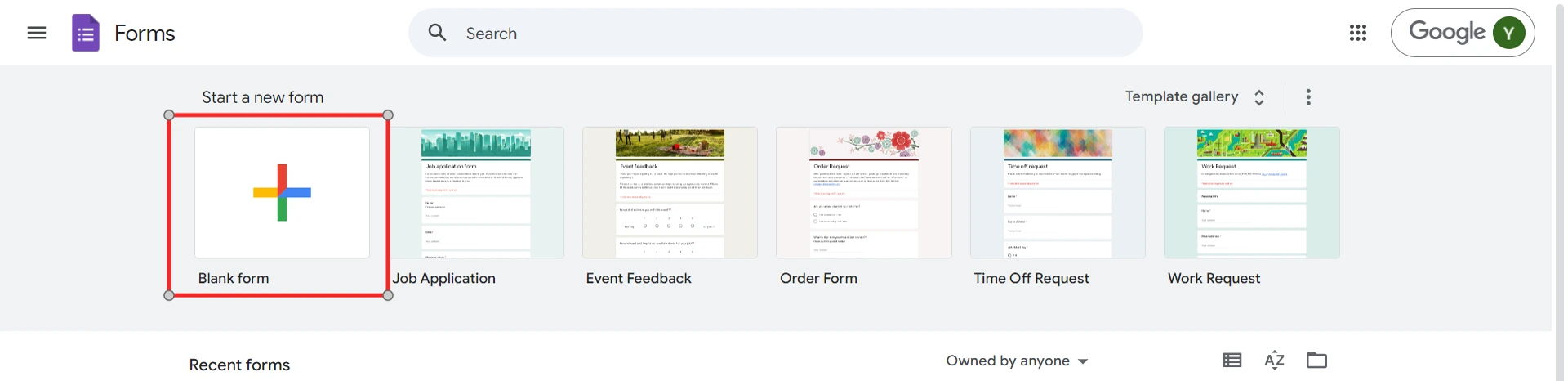
For instance if you are creating a mathematics units test for 2nd grade students, you can name your form as ‘Mathematics Test’.
Want to add audio to the Google Forms? Read, How to Add Audio to Google Forms? (5 Easy Steps)
Step 3: Add Questions and Their Responses
Next, you will need to add all the questions to your Google Forms. Google Forms offers various question types to meet user requirements. Select one that aligns with your questions.
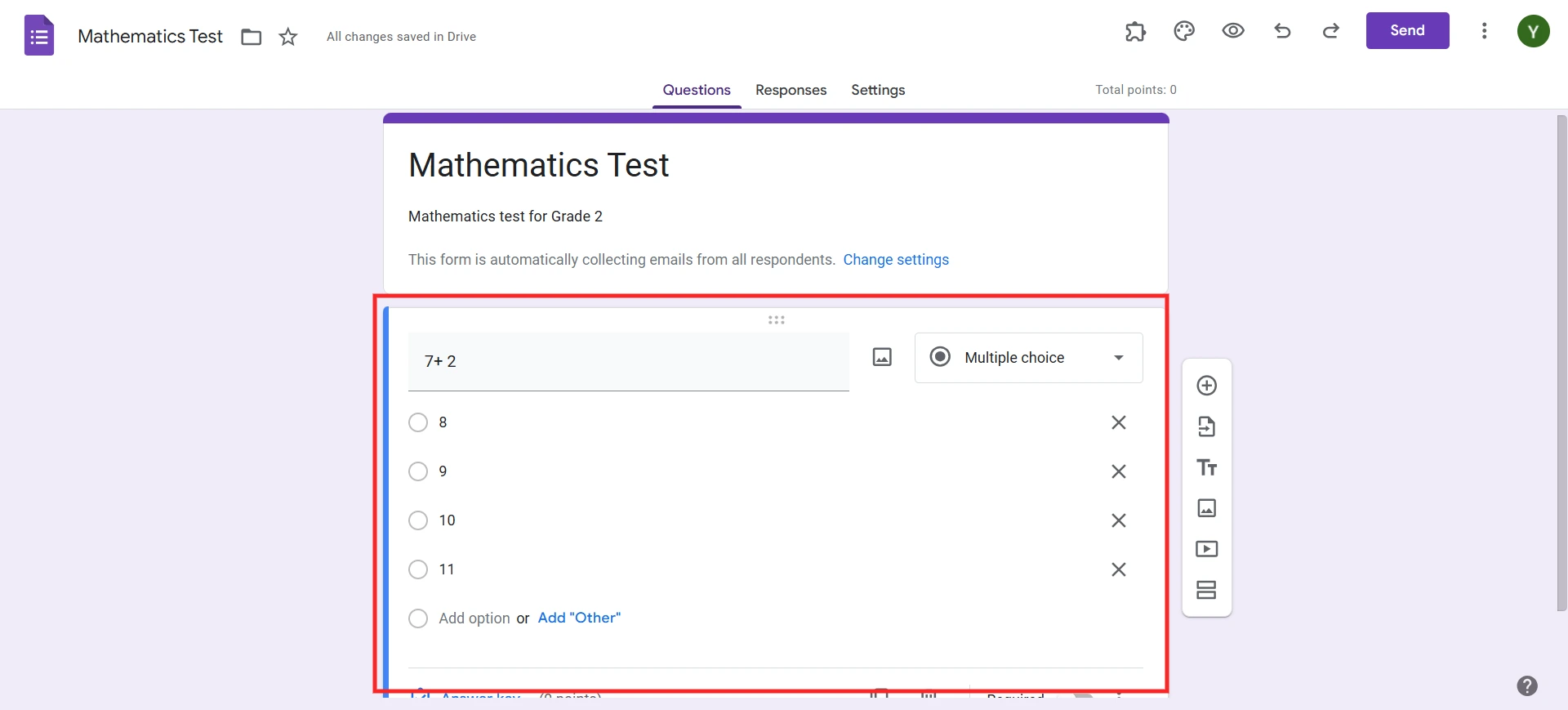
If your quiz is too long, then you can consider dividing it into various sections. This helps students to not get overwhelmed. You can also add a short description to the questions and if the question is compulsory for students, then hit the ‘Required’ button.
Step 4: Make It a Quiz
Once done with adding all the questions and making the required customization, it is time to alter the Settings. Make sure you turn on the ‘Make it a quiz’ button. There are various other settings that you can customize.
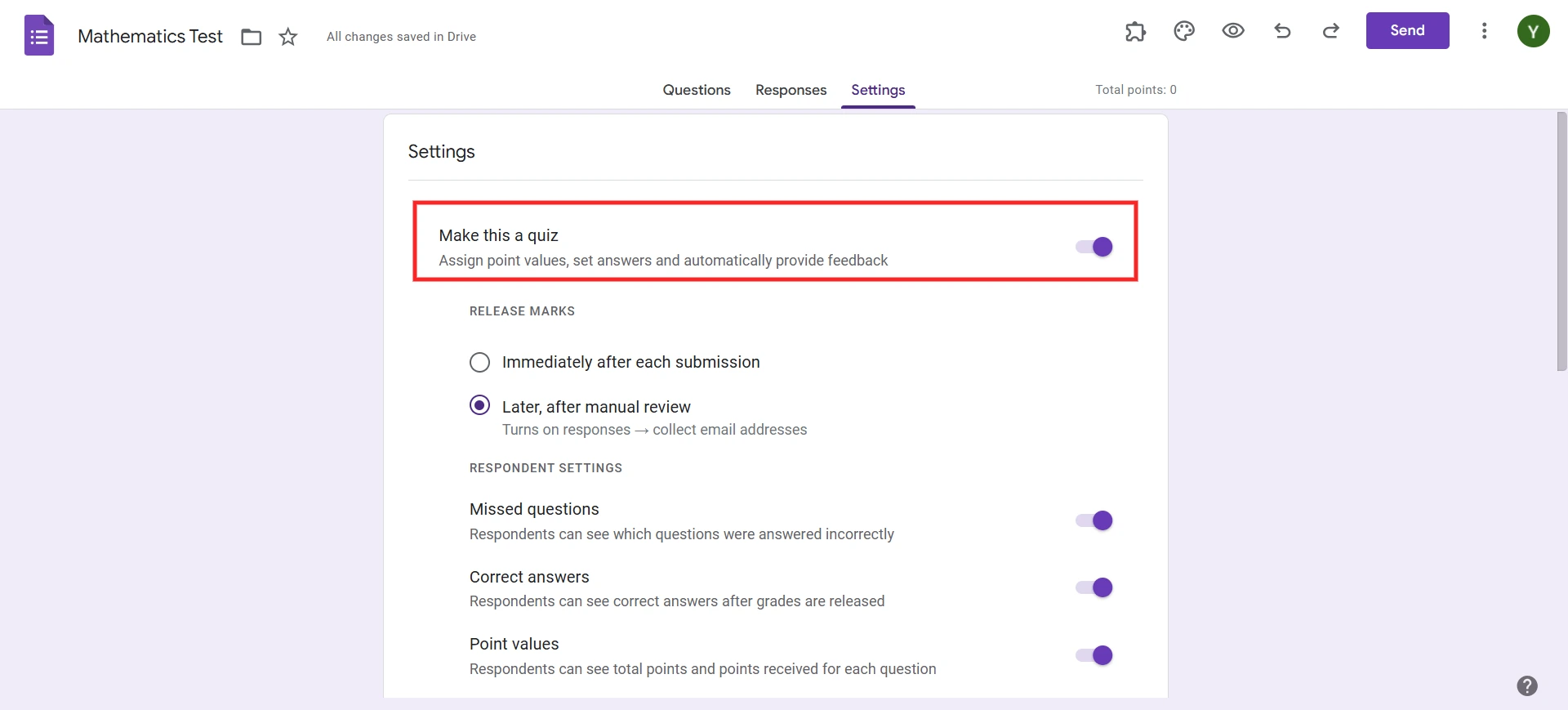
Are you a business owner looking to add a logo to your Google Forms? Read, How to Add a Logo to Google Forms.(4 Easy Steps)
Step 5: Add a Stopwatch in Google Forms With Extendedforms
Now comes the exciting part—adding the stopwatch feature! Since Google Forms doesn’t have this functionality by default, you’ll need to use an add-on called ExtendedForms. Here’s how to do it:
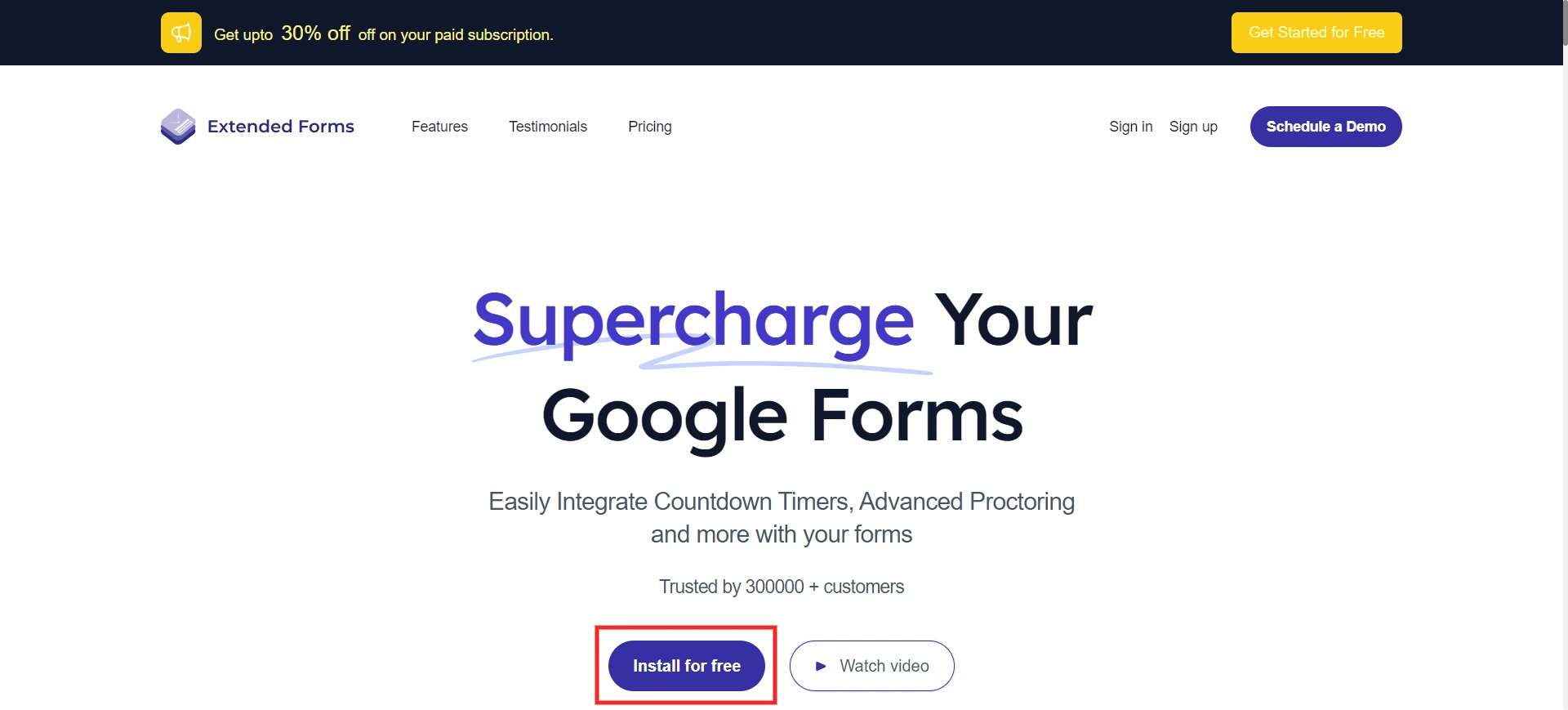
- Install ExtendedForms: Click on the Add-ons menu, represented by a puzzle piece icon, in the top right corner. Search for “ExtendedForms” in the add-on store. Once you find it, click “Install” and follow the prompts to authorize the installation.
- Access ExtendedForms: After installation, click on the Add-ons menu again, select ExtendedForms, and find the option to add a stopwatch. This add-on will allow you to incorporate a timer into your form.
- Configure the Stopwatch: Once you select the stopwatch option, you’ll be prompted to customize it. You can set the duration (e.g., 10 minutes, 30 minutes) and choose how the timer should behave (e.g., countdown, alert when time is up). Once configured, make sure to save your changes.
The stopwatch will now be integrated into your form, appearing to respondents as they complete it. This feature encourages time management and helps ensure the integrity of timed assessments.
When Should You Add a Stopwatch in Google Forms?
Adding a stopwatch in Google Forms is particularly beneficial in several scenarios. For timed assessments, a stopwatch helps participants keep track of their remaining time, encouraging them to pace themselves effectively. In competitions, such as hackathons or coding challenges, a stopwatch adds urgency and excitement, motivating participants to work efficiently.
Additionally, during feedback sessions in focus groups, a stopwatch can help keep discussions on track and ensure that all topics are covered within the allocated time. In general, consider using a stopwatch whenever time constraints are essential for maintaining the effectiveness of your form.
Considering Everything Above
Adding a stopwatch in Google Forms can significantly enhance the user experience, especially for timed quizzes or assessments. By following these five easy steps—navigating to Google Forms, creating a new form, adding questions, making it a quiz, and integrating the stopwatch using ExtendedForms—you can create an interactive and engaging experience for your respondents.
We hope this blog has helped you add a stopwatch in Google Forms. If you like reading this, also read our detailed guide on How to Allow Multiple Domains for Form Sharing With an Organization and How to Add Tables in Google Forms. [2 Ways].