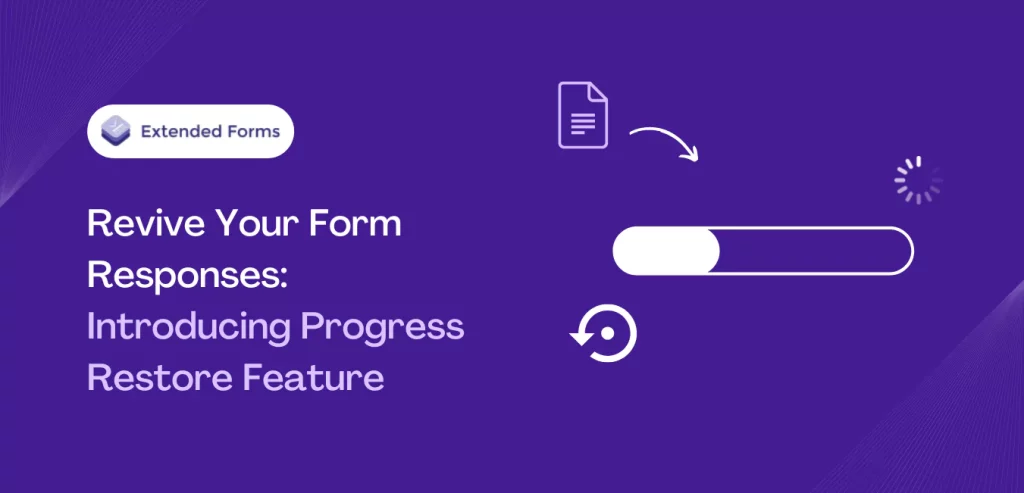Are you tired of losing valuable form responses due to technical glitches or internet issues? Well, say goodbye to those frustrating moments with our latest addition to the ExtendedForms platform – the Form Responses’ Progress Restore Feature.
This innovative feature allows respondents to easily restore any lost form responses, saving valuable time and effort in filling out the form. It automatically saves and restores your form responses, ensuring that all of your hard work is never lost again.
Quickly as you again open the form you will see all your responses retrieved and you can continue where you left off. Say hello to seamless form-filling experiences and goodbye to lost data. Keep reading to learn more about how this feature can benefit your business.
Table of Contents
ExtendedForms – Form Responses Restore Feature
The online world is full of glitches and errors that can take place anytime and that’s why backup is always needed. But the main issue when it comes to online forms is that you can’t back them up.
However, we can retrieve the information added to the form or automatically save responses so that if there is any error and your form gets refreshed, your responses will be restored automatically.
Not all online form builders have this auto-save functionality in them and Google Forms is one of them. However, everything changes with the help of the ExtendedForms add-on. If you’ve already used the tool, you’ll know what it is and how its features benefit users.
ExtendedForms is a countdown timer and online proctor add-on for Google Forms. It is built to remove the limitations of Google Forms and enhance the Google tool with its features. Besides, it has more features than what is talked about and as we can see from the aim of this blog post, the app is continuing to expand its platform with more beneficial features.
One of the latest features we are going to discuss here that is, it now provides you with the benefit of “restoring form responses automatically” if your site gets refreshed or there’s an error.
Want to create a voting poll? Read How To Create A Voting Poll In Google Forms? (7 Simple Steps)
Form Responses Restore feature is added keeping in mind the demand of users using ExtendedForms that have faced this issue in the past consistently. Let’s see how this works –
- Go to Google Forms, create a form, or select any pre-created form.
- If you’re creating a new form then, set up your form with all the needed questions, customize the form, and configure its settings of it.
- Note – If you’re creating the form, build in multiple-sections form because this feature is applicable only on forms/tests that have multiple sections (i.e., multiple pages). Add different sections and then create your questionnaire.
- To install the ExtendedForms, go to More (⋮) > Add-ons > Install ExtendedForms.
- Once that is done, you’ll see a puzzle-shaped icon at the top right corner [refresh the page, if it’s not visible].
- Go to the ExtendedForms > Configure, and a settings box will appear. Configure the timer settings, then click on the ‘Responses” button. It will lead you to the Extended Forms dashboard (specific form section) from where you can share the form, preview it, see all the responses and pending invitations, and a lot more.
- To see how the feature works, preview the form and add answers to the questions. If you go back to the first page or next page you’ll see that responses are automatically saved.
Responses are restored, you don’t have to again fill in those questions if you by mistake go to the previous or later sections.
- Another way to check this feature functionality is to refresh the page as if there is a technical error or internet connection issue, when the page again works you’ll see that all responses are intact as it is.
- And you can resume your process from wherever you’ve left.
- Note keep in mind that your form must have multiple pages (or sections in this case) if you want the restore feature to work.
Share your form with your respondents and know that this is how the ‘form responses progress restore feature’ will work for them.
Add Timer With ExtendedForms
Integrating a countdown timer during assessments or quizzes can significantly enhance user engagement and ensure that time limits are adhered to. With ExtendedForms, this functionality is taken to the next level, offering extended limits for security checks, trust scoring and detailed reporting.
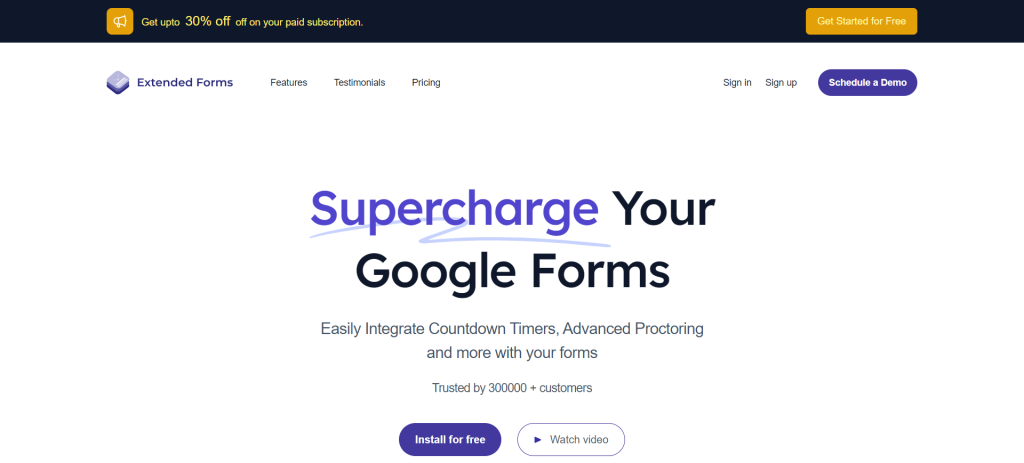
Countdown Timer: Set a time limit for each section and enable auto-submission when the time is up. This ensures that all users complete their assessments within the allotted timeframe, improving efficiency and fairness.
Proctor Settings: Monitor whether the user is taking the quiz in full-screen mode and capture random snapshots during the assessment. This feature helps maintain the integrity of the testing environment by reducing the likelihood of cheating.
Negative Marking: Automatically import scores from the linked Google Form to the created classwork. This feature simplifies the grading process, allowing teachers to assign grades easily and accurately.
Team Management: Get a comprehensive overview of your form’s performance on the app dashboard. You can export all data to Google Sheets, enabling detailed analysis of form responses and overall performance.
ExtendedForms not only enhances the functionality of Google Forms but also provides tools that ensure a secure, efficient, and user-friendly assessment process.