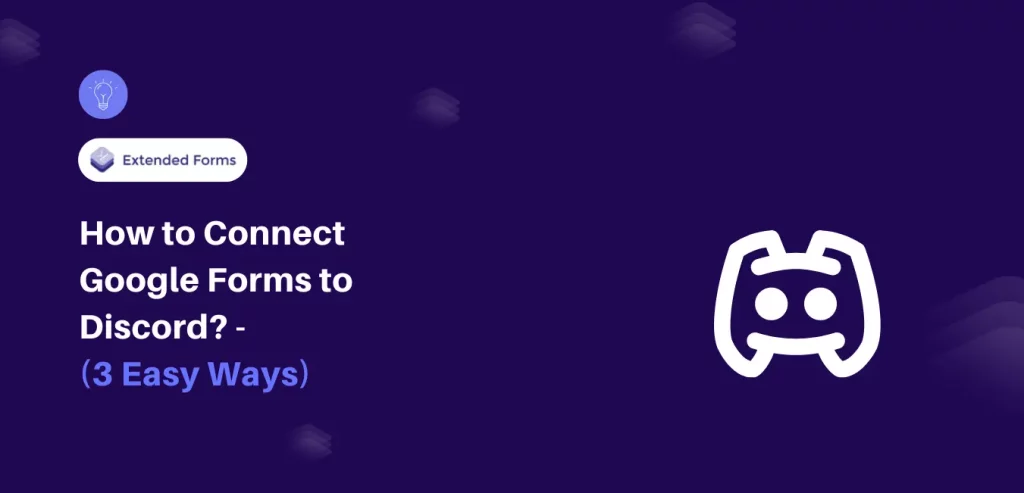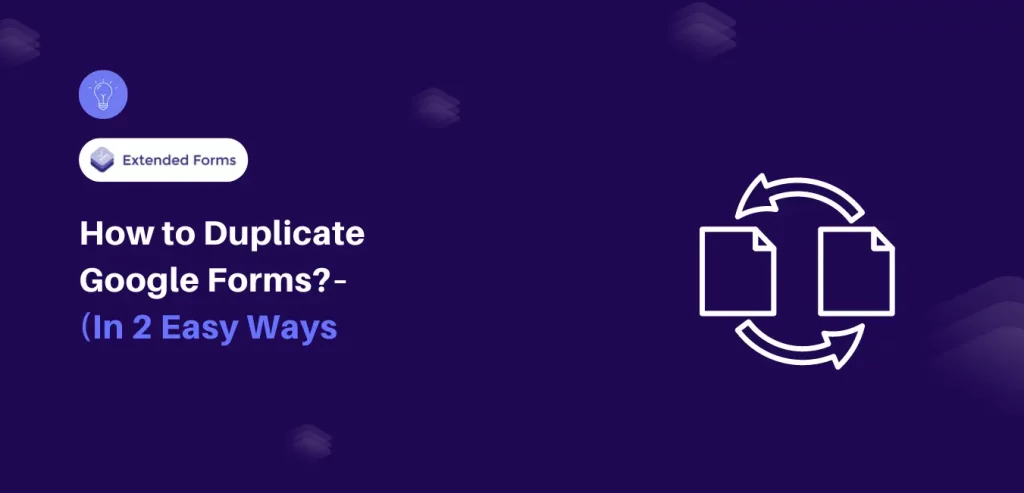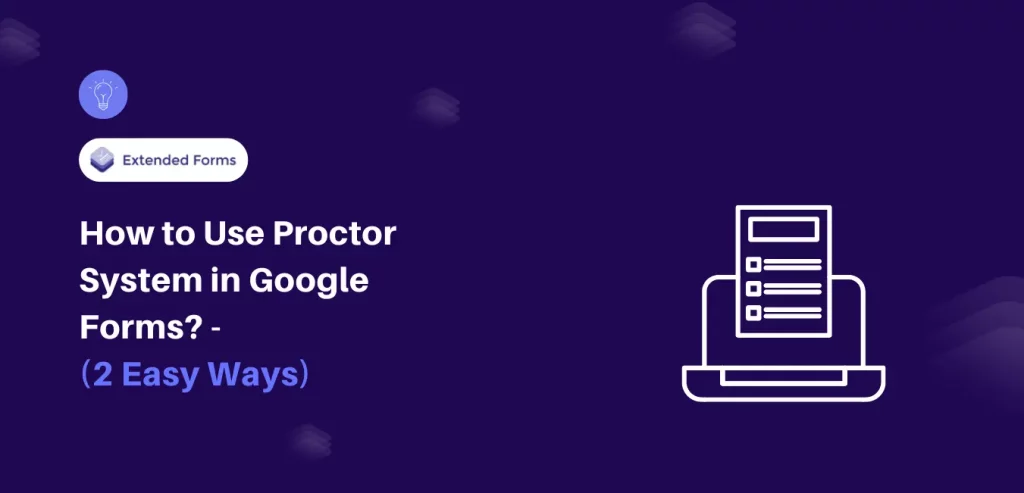Google Forms is a versatile tool for gathering information and feedback, while Discord serves as a hub for online communities and discussions. And now, imagine the possibilities when you connect these two powerful platforms.
In this guide, we will show you exactly how it’s possible to connect Google Forms with Discord and turn your workflow & productivity a tad bit easier. This integration allows you to effortlessly collect data from your audience and share it with your Discord community, enhancing interaction.
Whether you’re organizing events or simply seeking a streamlined way to manage your Discord server, these steps will open the full potential of these tools. Join us as we guide you through the methods for connecting Google Forms to Discord, changing how you gather and share information in your online space.
Table of Contents
Three Ways to Connect Discord With Google Forms
Here, I will take you through three ways to connect Google Forms to Discord. Each method is easy and quick to use to integrate both tools. However, you will need an external platform and add-ons to achieve this integration between Google Forms and Discord. Let’s look into each of them.
Method 1: Connect Forms with Discord using Webhook
The first method for connecting Google Forms to Discord involves installing an add-on and using Webhook integration in Discord.
The process is simpler than it sounds when you know what to do and how to do it.
To connect Google Forms to Discord, we will first create a Webhook in Discord.
- Create a channel where you want form submissions to appear. Click on the Edit channel (gear icon)
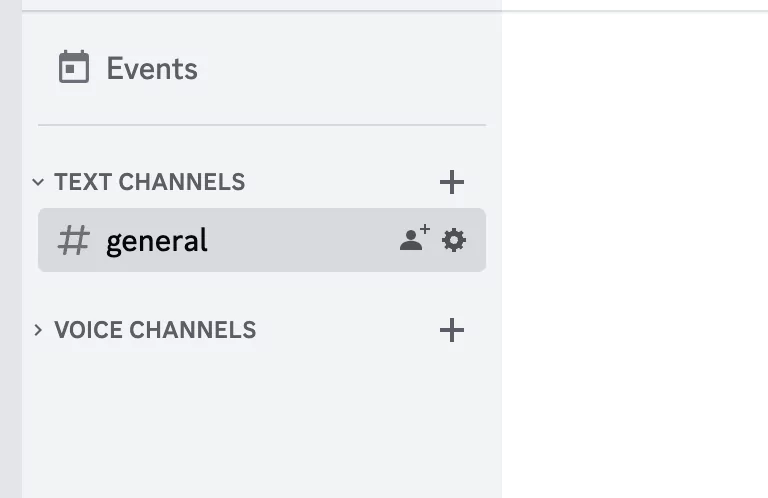
- Go to Integrations > Create Webhook. Discord will create a webhook for you.
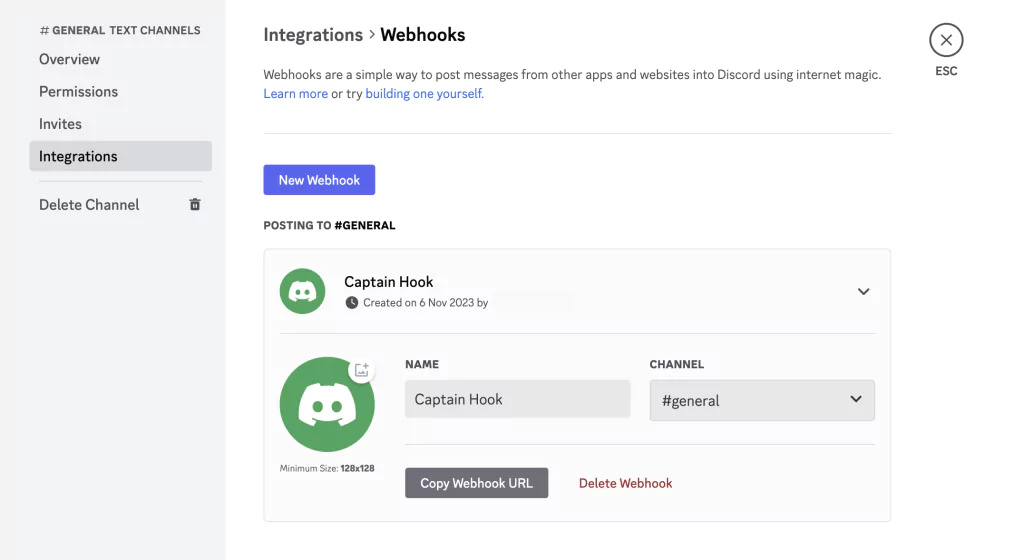
- Now, create your Google Form. Click on the More (⋮) > Get add-ons. Search for the Document Studio add-on and install the app.
- Return to Google Forms, navigate to the puzzle-piece icon named Add-ons, and select Document Studio.
- A pop-up box will appear. Click on “Create Workflow,” then give an appropriate name to the workflow.
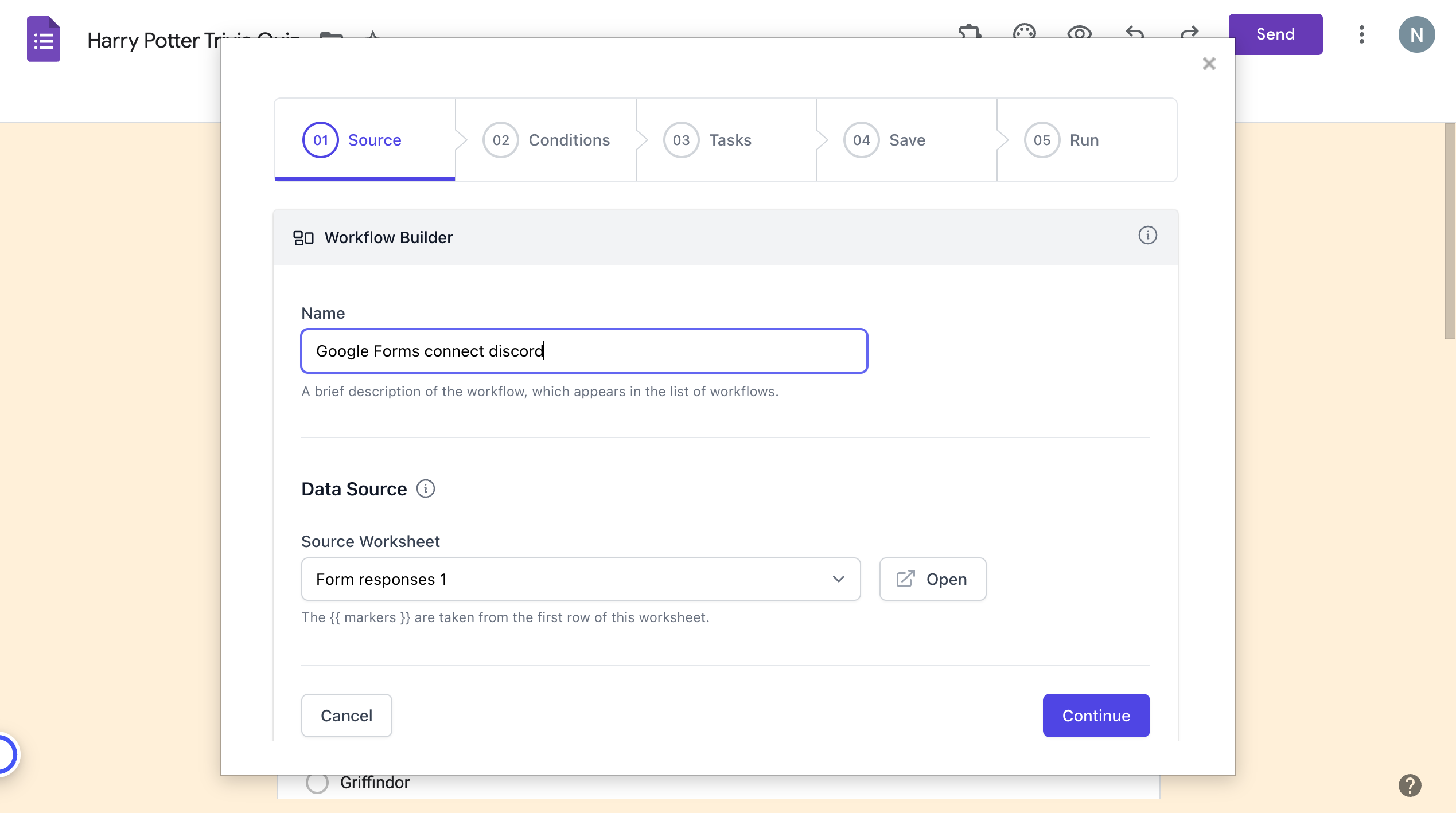
- Click on “Continue” and move to the next stage, i.e., Conditions. Select a Google Forms trigger – choose whether you want to process all form responses or specific responses.
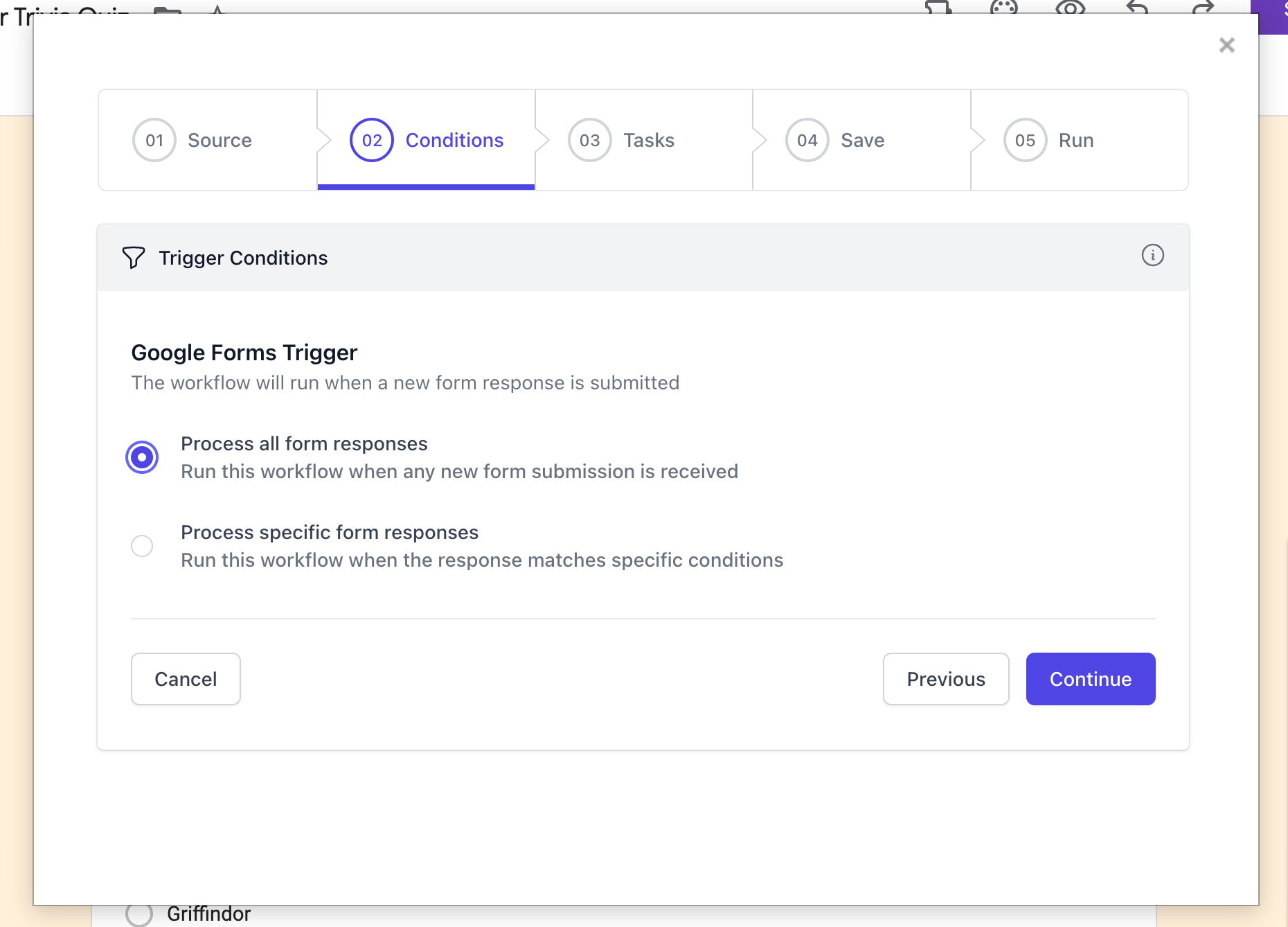
- Under the “Tasks” stage, choose Discord, copy the Webhook URL from Discord, and paste it here.
- Add a message that you want to appear in your Discord channel. Click on the three horizontal lines with the downward arrow icon on the right side. From that dropdown menu, choose the customizable fields.
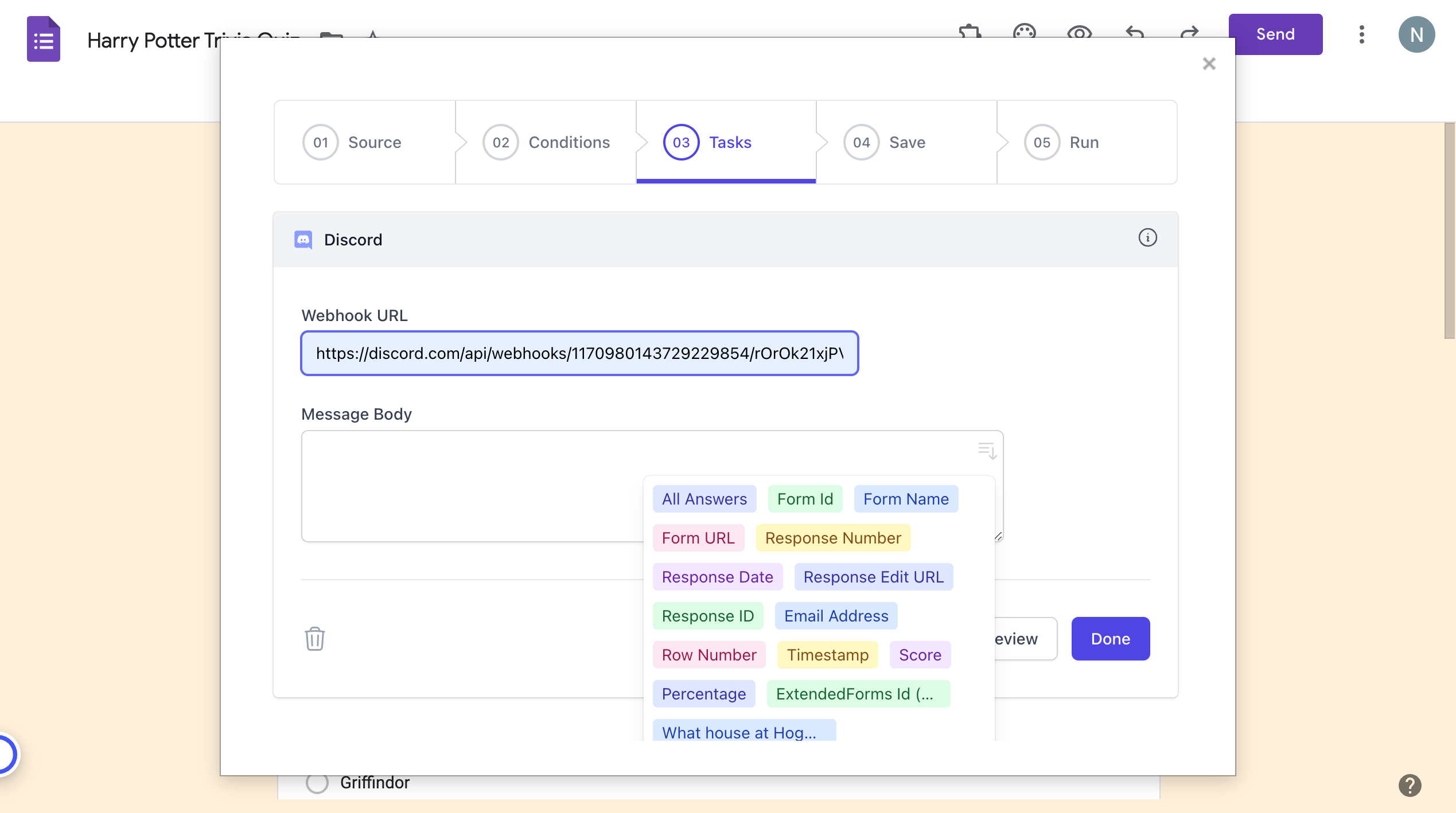
- Click Done and then Continue to the next panel: Save. Make sure you’ve checked the “Run on Form Submit” option.
- Click on Save to complete your workflow. Now you can open a Google Form and submit a response – the bot you created will send a message to your Discord channel.
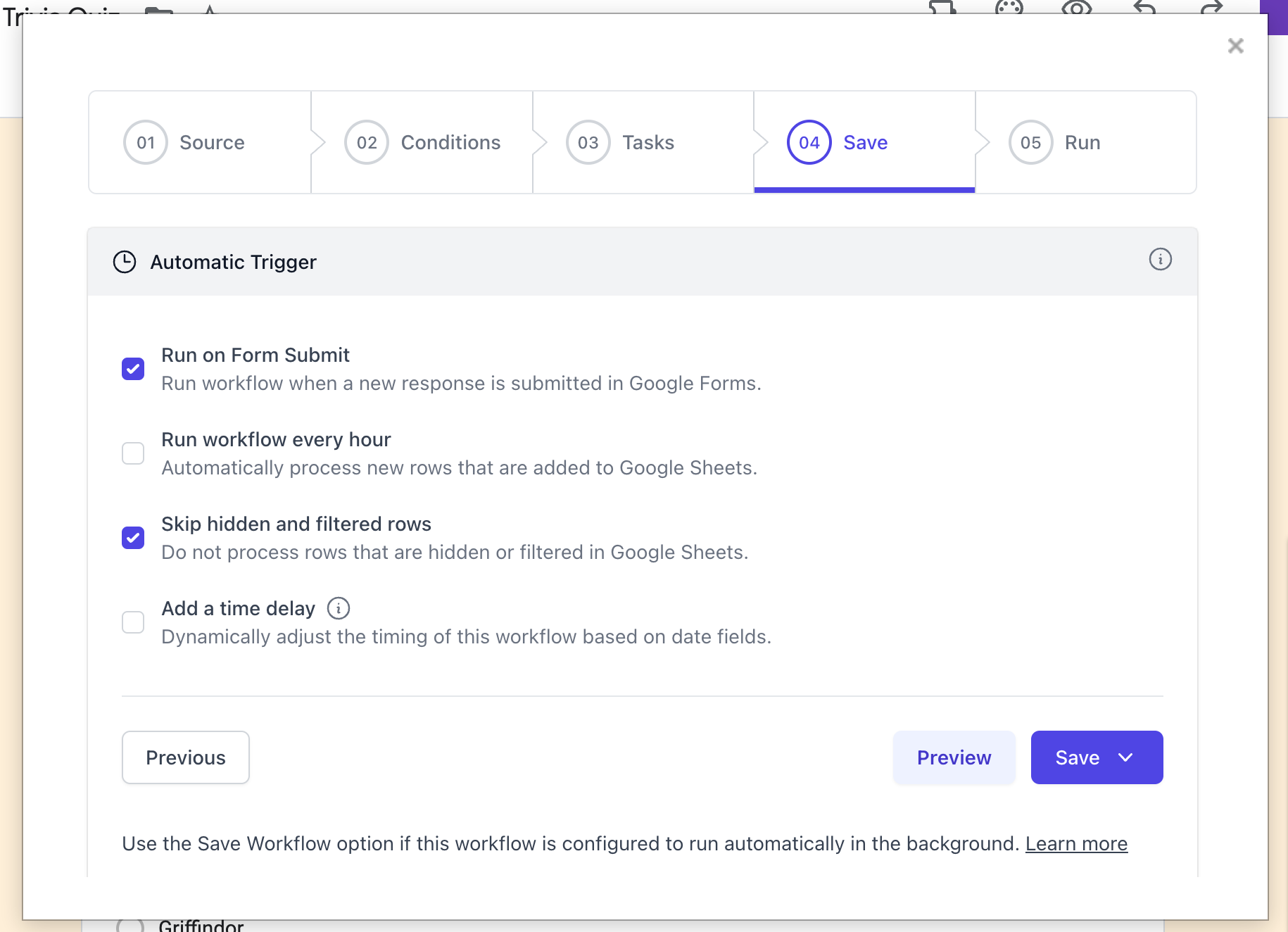
Are you a business owner who wants to create forms? Read, Creating Business Forms Using Google Forms (7 Simple Steps)
Method 2: Use Zapier to Connect Discord With Forms
You can also connect Google Forms to Discord through Zapier integration. Zapier is an automation platform that works to provide streamlined workflows specific to your needs and roles. The app calls these automated workflows “Zaps.”
To create these zaps, users first need to start with a trigger; it is an event that starts an automation. For example, if you want to send messages in Discord whenever someone submits a new Google Forms response, the trigger would be ‘new form response.’
The next step is the action; it is an event that automation performs after the trigger activates. In this case, the action will be ‘send channel message.’
That’s how you create a zap: one trigger and one or more actions that connect your apps. Using Zapier doesn’t require any coding, so both tech-savvy and non-technical people can complete the process easily.
However, you can go through the Zapier Learn page to know in detail about the automation process.
You can learn how to connect Google Forms to Discord in various ways; they have all these templates that you can use. Plus, Zapier offers a 14-day trial for premium features and apps.
Method 3: Using Custom Script via GitHub
You can connect Google Forms to Discord using a custom script as a third method. This approach suits people who know how to code because you’ll need to add code to the script editor during the custom script process.
In this process, users can automatically connect Google Forms to Discord via GitHub. If you are a developer or work in tech, you know that GitHub is a code hosting platform for collaboration and version control. Anyone can collaborate from anywhere through GitHub.
To send responses from Forms to Discord through GitHub, you will need to access the Google Forms script editor.
Check out this – Github link to know the process and copy the script.
Here’s a brief overview of the steps:
- Create a Google Forms, navigate to the Script editor from the More option
- Paste the Google script.js content from GitHub in the script editor
- Open Discord, and create a channel to where you’d like to send responses. Create a webhook (follow the first procedure) and copy the URL.
- Replace the WEBHOOKURL at the top of the script in the editor with the copied URL
- Add a trigger by selecting the current project’s triggers and creating a new trigger (the GitHub link mentioned above shows the settings).
- Submit a test response to make sure everything works
Why Connect Google Forms to Discord?
Automated Data Collection: Integrating Google Forms with Discord streamlines data collection processes. You can automatically transmit responses submitted through Google Forms to Discord
Efficient Event Management: If you organize events within your Discord server, connecting Google Forms allows participants to register seamlessly.
Community Building: This integration also contributes to community building. It encourages active participation and collaboration, enhancing the sense of belonging among your Discord members.
In Conclusion
Connecting Google Forms to Discord provides a powerful way to streamline data collection and foster community engagement. By automating the transfer of information from Forms to the Discord server, you can build a more informed and engaged community.
By following the steps outlined in our guide, you can harness the full potential of these platforms and create a more dynamic and interactive online space.
Expert Tip – If you use Google Forms and mostly conduct surveys, tests, and quizzes, you must check out our ExtendedForms add-on. It provides a countdown timer, proctoring features, and so many more functionalities that add cool features to Google Forms.
If you liked reading this blog, also read our detailed guide on How to Add a Logo to Google Forms. (4 Easy Steps) and How Do You Create a Google Forms Order Form? (4 Easy Steps).