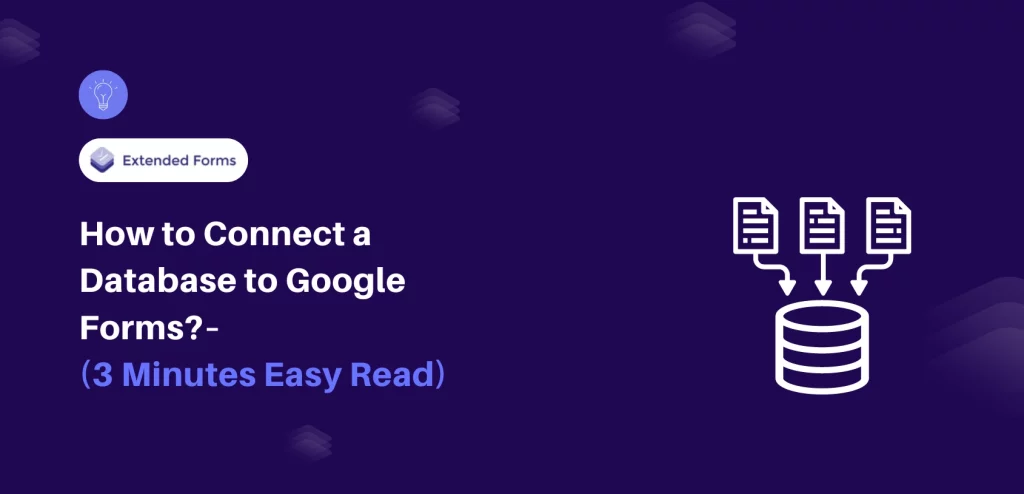Looking for an easy way to connect a database to Google Forms?
Google Forms is a powerful and easy-to-use tool for gathering data, but what happens to all that information once it’s collected? If you’re managing large-scale surveys, registrations, or any form of data collection, you might need more control over how the data is stored and processed. By linking Google Forms to a database, you can automate data flow, enhance security, and make data analysis easier.
Here, in this blog, we will take you through a detailed guide to how you can connect a database to Google Forms.
Where Google Forms Store Data?
Before you connect a database to Google Forms, let’s understand where Google Forms responses go after submission.
Mainly there are 2 ways to see the Google Forms submission:
- Through Responses Tab:
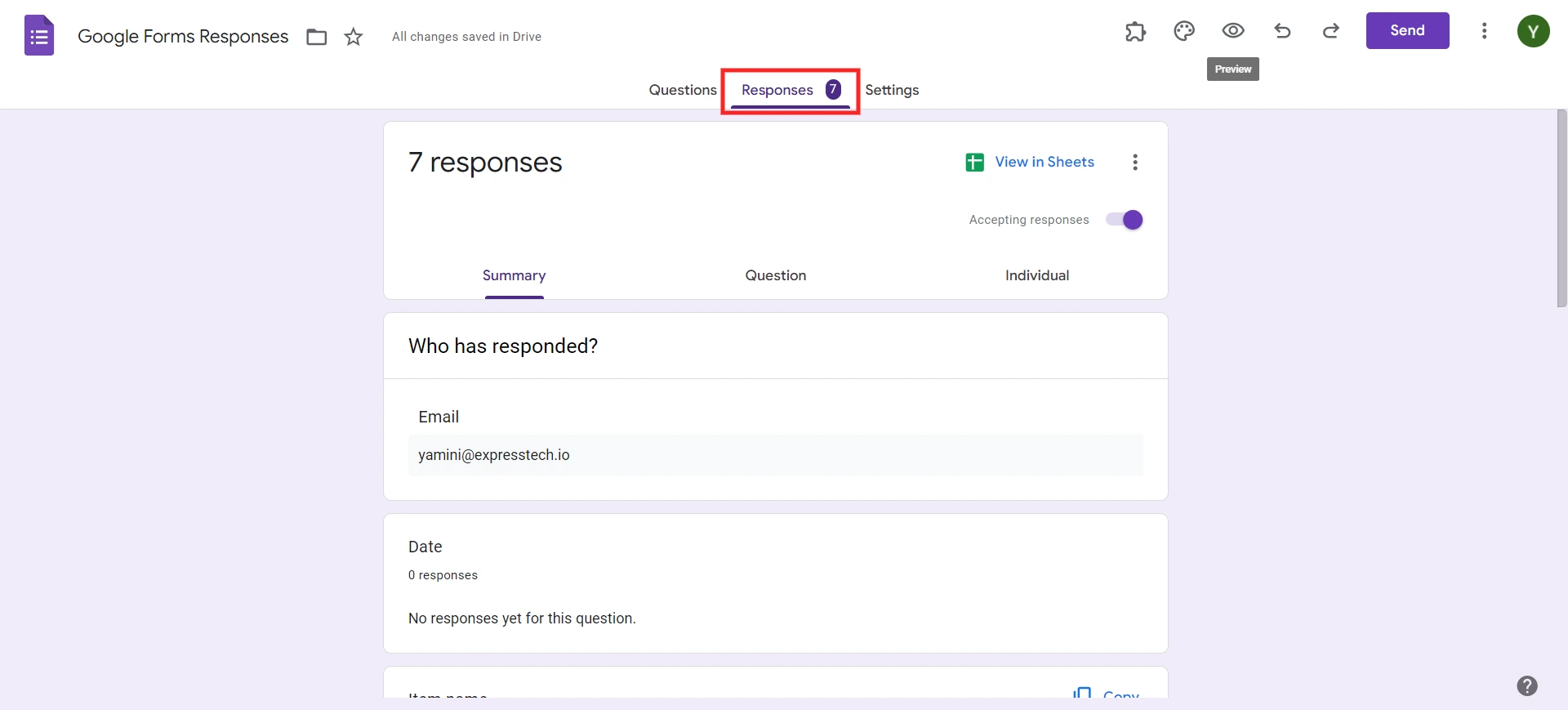
Click on the form you wish to connect a database to Google Forms and then navigate to the “Responses” tab. Here, you will find all the responses to the Forms. There are multiple options to view the responses in different formats.
- Through Google Sheets:
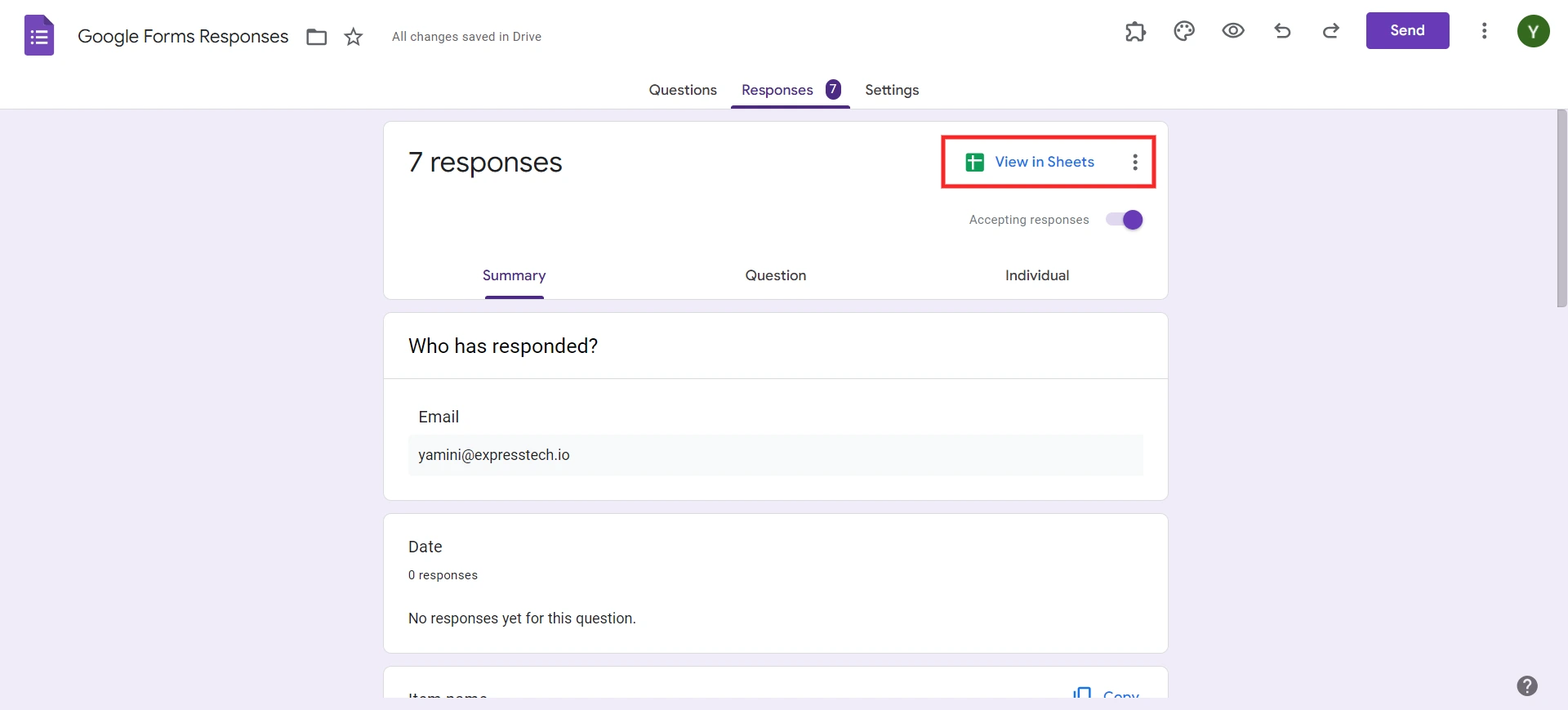
If you have connected your Google Forms to Google Sheets, you can access all the submissions via Google Sheets. This will allow you to easily sort, filter, and analyze the responses.
How to Link Google Forms to Google Sheets
Prefer “watching” over reading? You can find a video version of how to link Google Forms to Google Sheets here.
To connect a database to Google Forms through Google Sheets, follow these simple steps:
- Open the Google Forms you wish to connect the database with.
- Navigate to the “Responses” tab.
- Click on “Connect to Google Sheets”.
- Voila! You will be able to connect a database to Google Forms.
How to Set up More Advanced Data Management
You can use the Google spreadsheet to connect it to an external database. Once you have the raw data, things get easier. Here are three ways to add your Google Form answers to a database:
- Through Link:
You can link multiple Google Sheets together to create a manual database. It’s a little labor-intensive process, but it may be enough for you if you don’t need a complex data setup.
- Through Add-on:
The good news with Google is that you have a large collection of add-ons for forms and sheets at your disposal. Some are dedicated to database integration. Sadly, most of these add-ons only bring data from a database to Google Sheets.
- Universal connectors:
They allow you to connect apps like Google Sheets with many other apps and connect a database to Google Forms.
Create Timer-based Google Forms With Extendedforms
Google Forms is great for collecting responses, but when it comes to assessments or timed activities, the standard version lacks certain features. This is where ExtendedForms steps in, enabling you to create timer-based Google Forms for quizzes, exams, or time-sensitive surveys.
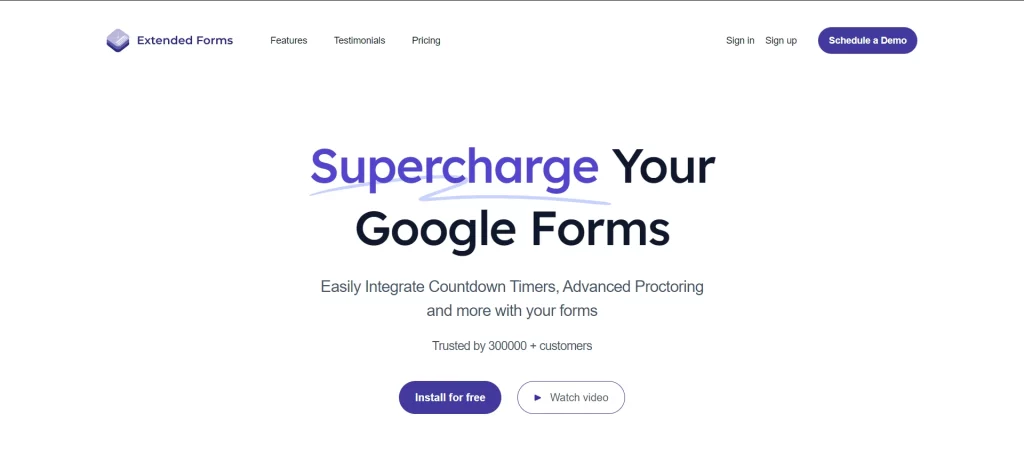
1. Suitable for Time-bound tests & Examinations
With the help of the ExtendedForms tool, one can set time limits for quizzes, examinations, and other activities. It also provides fairness for every participant due to the limited time limit, hence making it suitable for educational tests or business evaluations that require fast decision-making processes.
2. Automatic Submission If Timer Runs Out
When the set time expires, ExtendedForms submits the form to prevent the participants from spending more time on it. This feature helps to eliminate the possibility of late submissions and hence ensures that all the assessments submitted are made at a particular time.
3. Build a Competitive Advantage through Time Pressure
By adding a timer, ExtendedForms creates a sense of urgency, ideal for competitive quizzes or fast-paced assessments. It mimics real-life pressure; this way, the individuals can make hasty decisions.
4. Seamless Integration & Easy to implement
ExtendedForms is easy to use with Google Forms and the users do not need to have any kind of technical knowledge. Timers can be easily inserted without changing any aspect of the tool and is thus feasible for all users of Google Forms.
5. Enhanced Proctoring Features for Security
It offers security features like limiting attempts and requiring login credentials, ensuring fair and secure assessments in both academic and business environments.
Concluding Everything Above
When you connect a database to Google Forms, you gain greater control over how the collected data is stored, managed, and processed. You can easily organize, sort, and analyze the responses in real time. Whether you are an educator, business professional, or researcher, this detailed guide will help you optimize how you collect, store, and use data. It makes your job easier and your processes more efficient.
If you like reading this blog on how to connect a database to Google Forms, also read our detailed guide on How to Add Audio to Google Forms. (5 Easy Steps), How to Use Checkbox Grid in Google Forms? (6 Easy Steps) and How to Add a Logo to Google Forms? (4 Easy Steps)