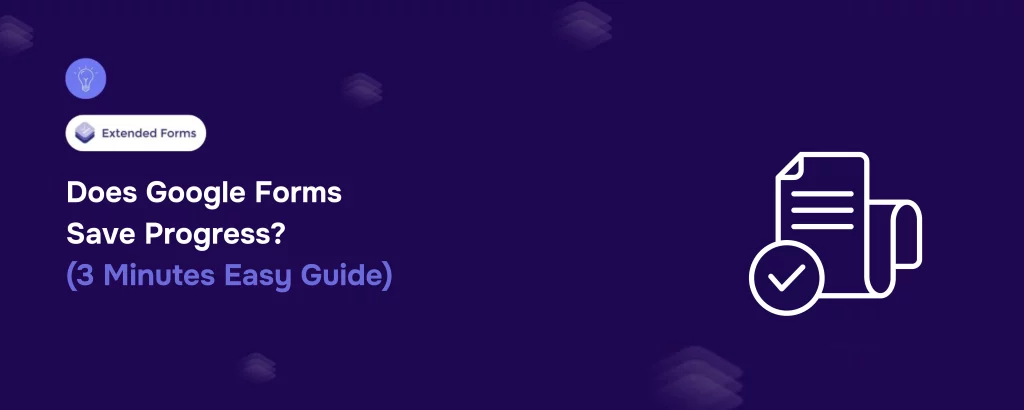Google Forms is a widely used tool for creating surveys, quizzes, and feedback forms. But one common question among users, especially students and professionals working on long forms is: Does Google Forms save progress automatically?
The short answer: Yes, but with limitations.
In this blog, we’ll explore how Google Forms handles progress saving, its limitations, and how you can work around them using third-party tools.
Table of Contents
Does Google Forms Save Progress?
Google Forms Save Progress with an auto-save feature, but it only works under specific conditions:
- Users must be signed into a Google account – If you’re logged in while filling out a Google Form, your progress is automatically saved. If you leave and return, your answers should still be there.
- It only saves progress in the same browser and device – If you start filling out a form on your laptop but later try to continue on your phone, your answers will not be there. Google Forms Save Progress locally in the browser cache.
- It doesn’t work in incognito mode – If you’re using a private browsing mode, Google Forms Save Progress won’t function.
This means that if a user accidentally closes the tab, loses internet connection, or switches devices, they may lose their progress—unless they were logged into their Google account.
What Are the Limitations of Saving Progress in Google Forms?
Even though Google Forms offers a partial auto-save feature, it’s not foolproof. Here are some key limitations:
1. No Auto-Save for Anonymous Users
If you’re not signed into a Google account, your responses won’t be saved. This is a big issue for public surveys or forms where respondents may not want to log in.
2. No Manual Save Option
Unlike Google Docs or Google Sheets, there’s no “Save Draft” button in Google Forms. Users must submit the form in one go or risk losing their progress.
Want to connect your forms with Google Sheets? Read, How to Connect Google Forms to Google Sheets? (Explained in 2 ways).
3. No Cross-Device Syncing
Even if you’re signed into a Google account, your progress does not sync across devices. If you start filling out a form on your laptop and later open it on your phone, your answers won’t be there.
4. Incognito Mode & Cache Clearing Issues
If someone is using Google Forms in incognito mode or clears their browser cache, all progress will be lost.
5. No Partial Submission Feature
Some survey tools allow users to submit partial responses and return later to complete them. Google Forms does not have this feature, making it challenging for users who need to take breaks while completing long forms.
Use Third-Party Tools
Google Forms doesn’t have a built-in save progress feature, but third-party add-ons can help. Tools like Form Publisher and Form Approvals allow users to save drafts before submission, making it easier to complete long forms over time. Another workaround is integrating Google Forms with Google Sheets, where users can manually back up responses and re-enter them later. If saving progress is a top priority, switching to Microsoft Forms, which offers built-in save functionality might be a better option. Alternatively, breaking long forms into multiple sections in Google Forms can minimize the risk of losing responses.
Pro Tip- Use ExtendedForms to create Timer-Based Google Forms
If you’re conducting timed quizzes or assessments, ExtendedForms is a must-have add-on. Google Forms doesn’t have a built-in timer, but ExtendedForms allows you to set time limits, automatically submit responses when time runs out, and prevent students from taking too long on a test. This is especially useful for educators and exam administrators who need stricter control over response times.
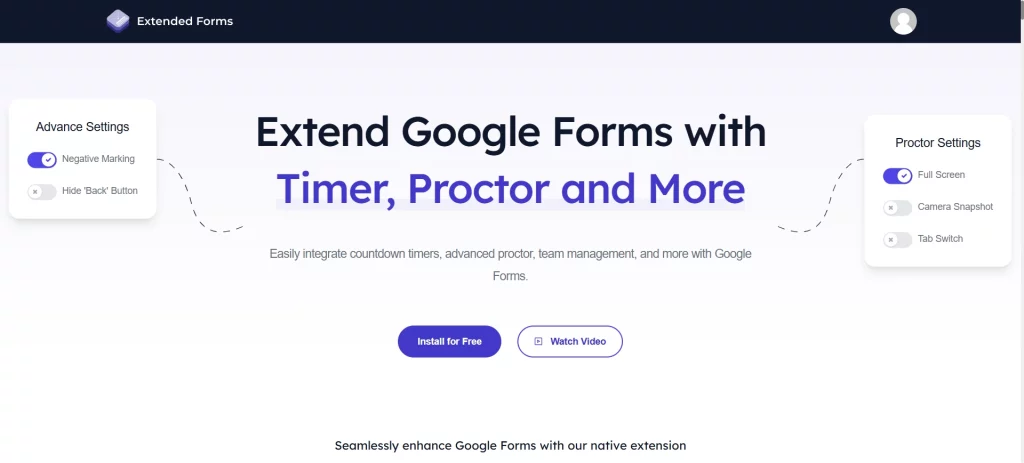
Why Use ExtendedForms?
- Set time limits to prevent users from exceeding the allotted time.
- Auto-submit responses to ensure all answers are recorded when time is up.
- Restrict access to limit who can access the form and prevent multiple attempts.
- Track responses with real-time submissions and analytics.
To enable a timer, install ExtendedForms from the Google Workspace Marketplace, configure the timer settings, and share the link with respondents.
Want to create an order form for your business? Read, How Do You Create a Google Forms Order Form? (4 Easy Steps)
Considering Everything Above
Google Forms does save progress, but only if the user is logged into a Google account and using the same browser and device. However, it has significant limitations, such as no manual save button, no cross-device syncing, and no support for anonymous users.
If you liked reading this blog about Google Forms save progress, also read our detailed guide on How to Print Google Forms Responses. (3 Easy Methods) and How to See the Google Forms You’ve Submitted? (Easiest Way in 2024)