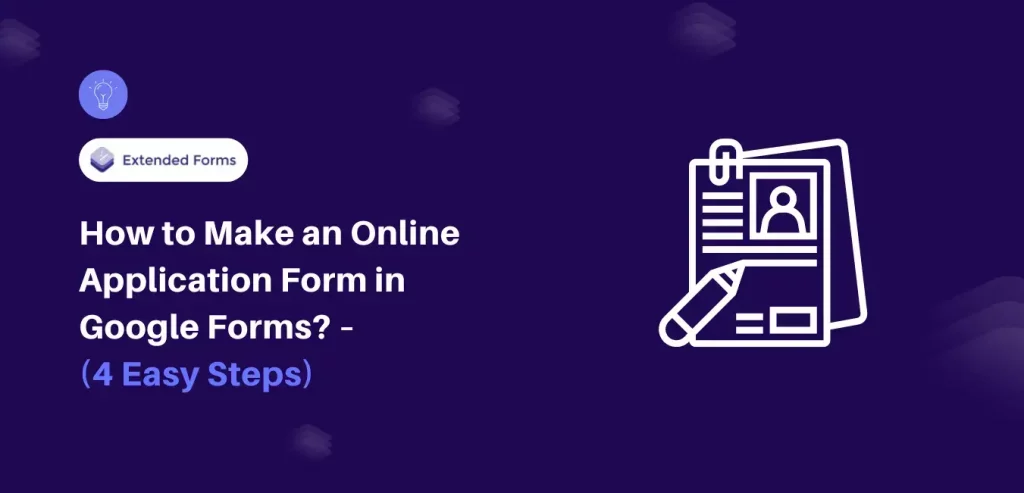Whether you are planning a corporate conference, job application, or organizing an event, an online application form in Google Forms can help you streamline the process.
In today’s digital landscape, where everything has come to the touch of the finger, an efficient online application form can simplify the process of collecting data and analyzing it. With Google Forms, creating highly customized forms is super easy.
Here, in this blog, we will take you through a detailed guide to how you can make a free online application form in Google Forms.
Why Make Online Application Form in Google Forms?
With the increasing use of online platforms for various activities in today’s world, the submission of online application forms has now become rather widespread in different fields. Regardless of whether you want to attract applicants for business positions, enroll students, or invite participants to an event, online application forms in Google Forms are exceptionally comfortable, simple, and flexible.
There are multiple reasons to make an online application form in Google Forms :
- Ease of Use: Since Google Forms is an online platform no software installation or download is required in order for the user to create or edit a form from any internet-accessible device.
- Cost-Effectiveness: Now, as a part of the Google Workspace, Google Forms is free of cost, which is quite beneficial for people and organizations with different budget plans.
- User-Friendly Interface: Google Form for example is an easy-to-use tool since it involves using the features through the drop and drag technique hence, it does not involve any coding.
- Versatile Question Types: Google Forms provides a myriad of question types that can be used depending on the type of data one is gathering, choice, short, text, paragraph, checkbox, etc.
- Seamless Integration: Google Forms synchronizes well with other Google applications including Google Sheets, and Google Drive for efficient data collection, analysis, and storage respectively.
How to Create an Online Application Form in Google Forms?
Step 1: Create a New Form
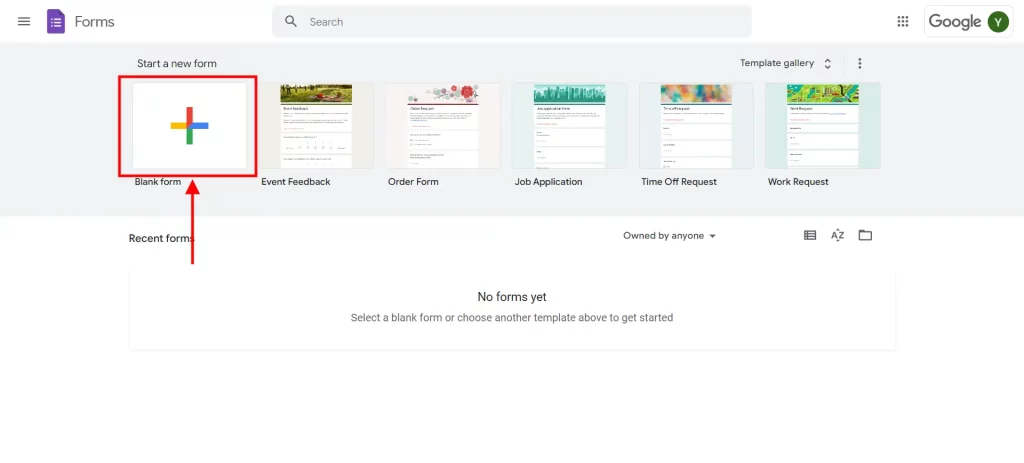
The very first step to making an online application form in Google Forms is to create a new form. For that, go to Google Forms and then click on the (+) icon to create a blank form. Alternatively, Google Forms has pre-built templates that you can customize and share with your users.
Once you create a new form, give it a proper name and a brief description. This will help users understand what the form is about and help them better analyze the topics.
Step 2: Add Fields
Next, you need to add fields in the Google Forms. Since Google Forms offers a wide range of question types like multiple choice, linear scale, short answer, and more, you have the flexibility to choose the format that best aligns with your specific needs and preferences. Select the appropriate question type for each data you intend to collect.
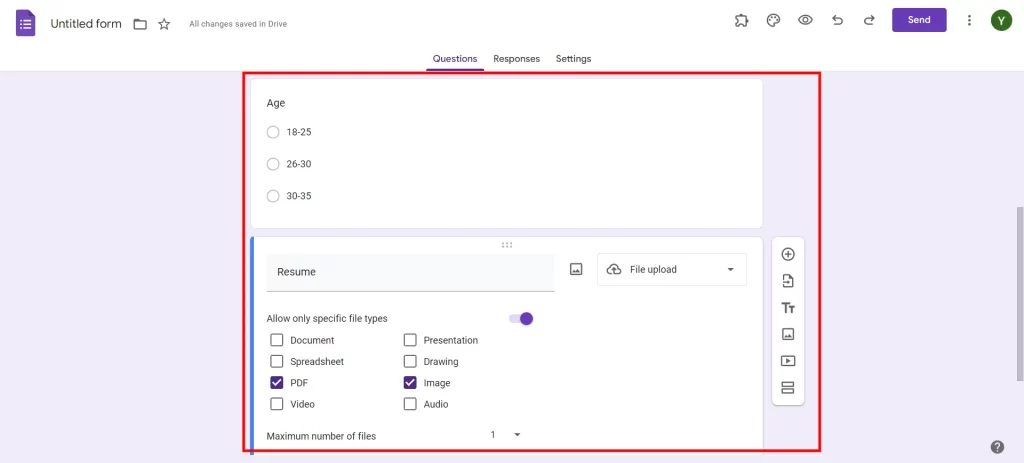
Here are the general information that you should consider adding while making an online application form in Google Forms:
- Name
- Contact information
- Date of birth
- Qualifications
- Occupation
- Availability
- Resume/CV
Google Forms also provides the option to incorporate images into your questions, enhancing clarity and aiding users in better understanding the content. With every question field, you will see a panel on the right side. It has multiple customizable options like importing questions, adding titles and descriptions, and more. Use them appropriately to enhance the online application form in Google Forms.
If your form is too long, we suggest you add sections as having all the fields in one page will overwhelm the users. This step can be avoided if you have a short form with fewer questions.
Looking for an easy way to allow multiple domains for form sharing? Read, How to Allow Multiple Domains for Form Sharing With an Organization.
Step 3: Customize the Form
Once done with adding all the necessary fields, it is time to customize the online application form in Google Forms. On the top right corner of the interface, you will find a palette icon. With that, you can customize the colors, theme, and text of your online application form in Google Forms. Adjust the settings as per your brand identity.
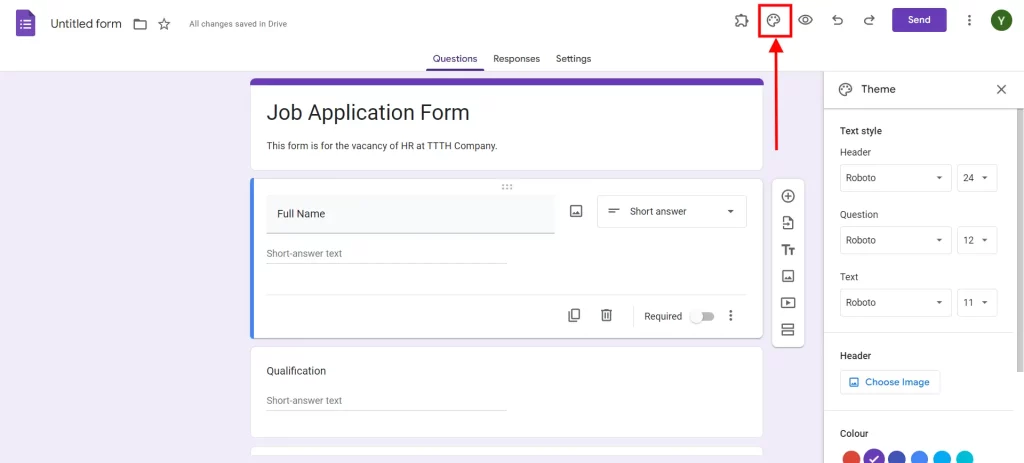
Step 4: Preview and Share
Before sharing your form with your target audience, it’s recommended to preview it first to identify and rectify any potential errors or issues. If everything is as per your needs, move forward and share your form with the target users. You can share it via email or link.
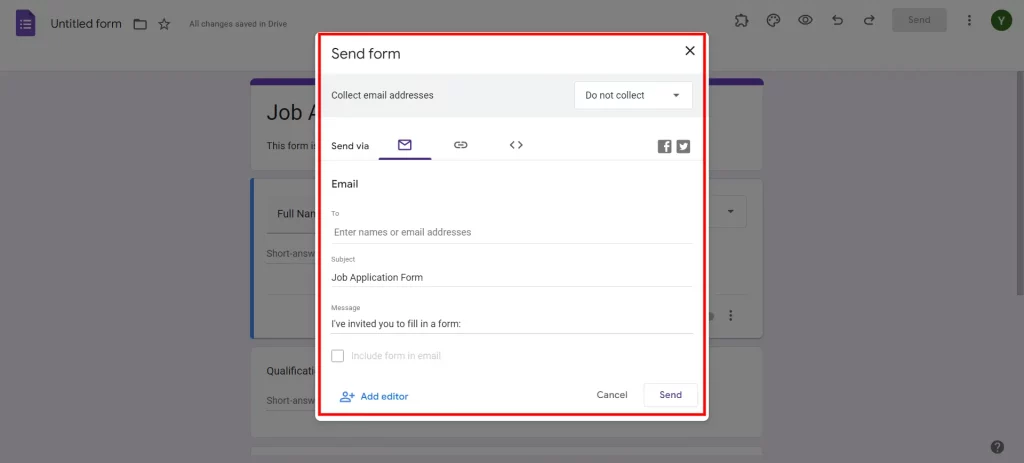
Tips to Create an Online Application Form in Google Forms
Here are a few tips that you can use while making an online application form in Google Forms
- Keep it Simple: Always avoid overcrowding your forms with too many questions and ensure your form layout is simple and not complex. It means that while developing a form, the focus should be made on its short and clear structure to maximize the chances of completing the work with the respondents.
- Utilize Logic Branching: Take advantage of Google Forms and the ability to create branching, where the form that is seen continually changes based on the respondent’s answers to the previous questions. This makes the application personalized in terms of the users with a greater touch on the experience they get from the applications as well as precisely targeting the data to be collected.
- Test Before Sharing: Make sure that you run some tests to be fully certain that your form will work as intended on different gadgets and web browsers. Testing helps to prevent many of the problems from arising which could interfere with the online experience for a user.
- Analyze Responses: Of course, as soon as responses start to come in, it is best to utilize Google Sheets as a way to aggregate the data properly. Integrated utilities, where simultaneous generation of various types of charts and Graphs are permitted for easy understanding of data and making the right decisions at the right time.
Create Timer-Based Forms With Extended Forms
ExtendedForms is a powerful Google Forms extension that helps you add timers to your forms. This is super helpful for forms that need to enforce time limits, such as Google form quizzes, assessments, or timed surveys. Adding a timer to your forms will ensure that respondents complete the form within a specified period.
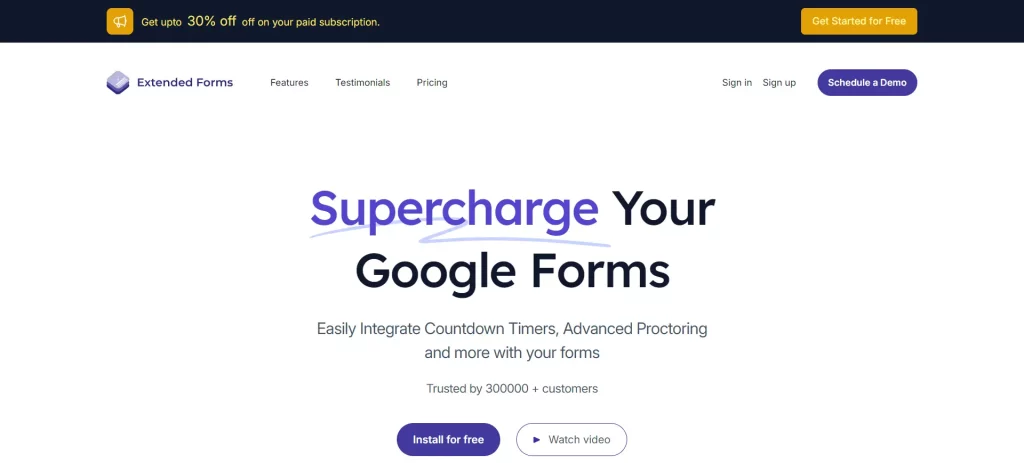
ExtendedForms is very simple to use and has powerful features. One of them is the customized timer theme. It helps you customize the progress bar timer in the form. It offers you various timer options like a progress bar and a standard timer.
Ready to take your Google Forms to the next level? Try ExtendedForms today and experience the ease and efficiency of adding customized timers to your forms
Conclusion
We hope this blog has helped you make an online application form in Google Forms. If you don’t want to create a new form from scratch, you can choose from the pre-built templates and customize it according to your requirements.
Make sure you keep your form simple and relatable to your users. Do preview it before sharing it to avoid any errors or confusion. This will help ensure that the form is easy to understand and complete, leading to more accurate and useful responses.
If you like reading this blog, also read our detailed guide on How to Connect Google Forms to Discord. [3 Ways] and How to Create a Question Bank in Google Forms? [In 2 Ways].