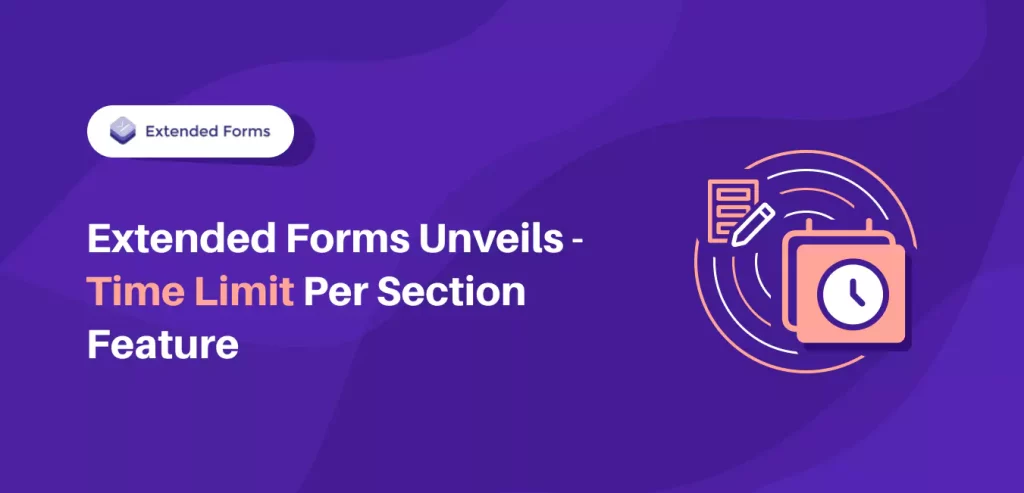Managing time in multi-section Google Forms has always been a challenge. Maybe you’ve hosted an online test where students spent too much time on the first section. Or run a survey where responses dragged on longer than expected. Until now, form creators could only set one overall timer, which often wasn’t enough.
That’s why ExtendedForms has introduced the brand-new “Time Limit per Section” feature. It lets you add a countdown timer to each individual section in your Google Form, giving you tighter control and offering participants a smoother experience.
Table of Contents
Enhancing Efficiency: Section-Based Timers in Action
The “Timer per Section” feature within ExtendedForms adds a distinctive layer of functionality that significantly enhances the performance of Google Forms. This integration of Google Forms and ExtendedForms is particularly valuable, notably for quizzes and assessments, where precision and structure are crucial.
Previously, ExtendedForms primarily served as a timer application. However, it has since evolved to offer users a diverse array of features to explore. Among these features, the ‘time limit per section’ functionality stands out as a key addition.
In the following sections, we will guide you through an explanation of how this feature operates and highlight the numerous advantages it brings to the table when it comes to using section-based time limits.
Want to create an order form for your business? Read, How Do You Create a Google Forms Order Form? (4 Easy Steps)
Steps to Add Time Limit per Section
To enable this ‘time limit per section’ feature, first go to the Extended Forms dashboard. You can also through Google Forms > Add-ons > ExtendedForms > Configure > Responses procedure and go to the Extended Forms main settings.
- Under the Forms section, open the potential multi-section Google Forms
- Then, navigate to the More [⋮] option, > Form Settings
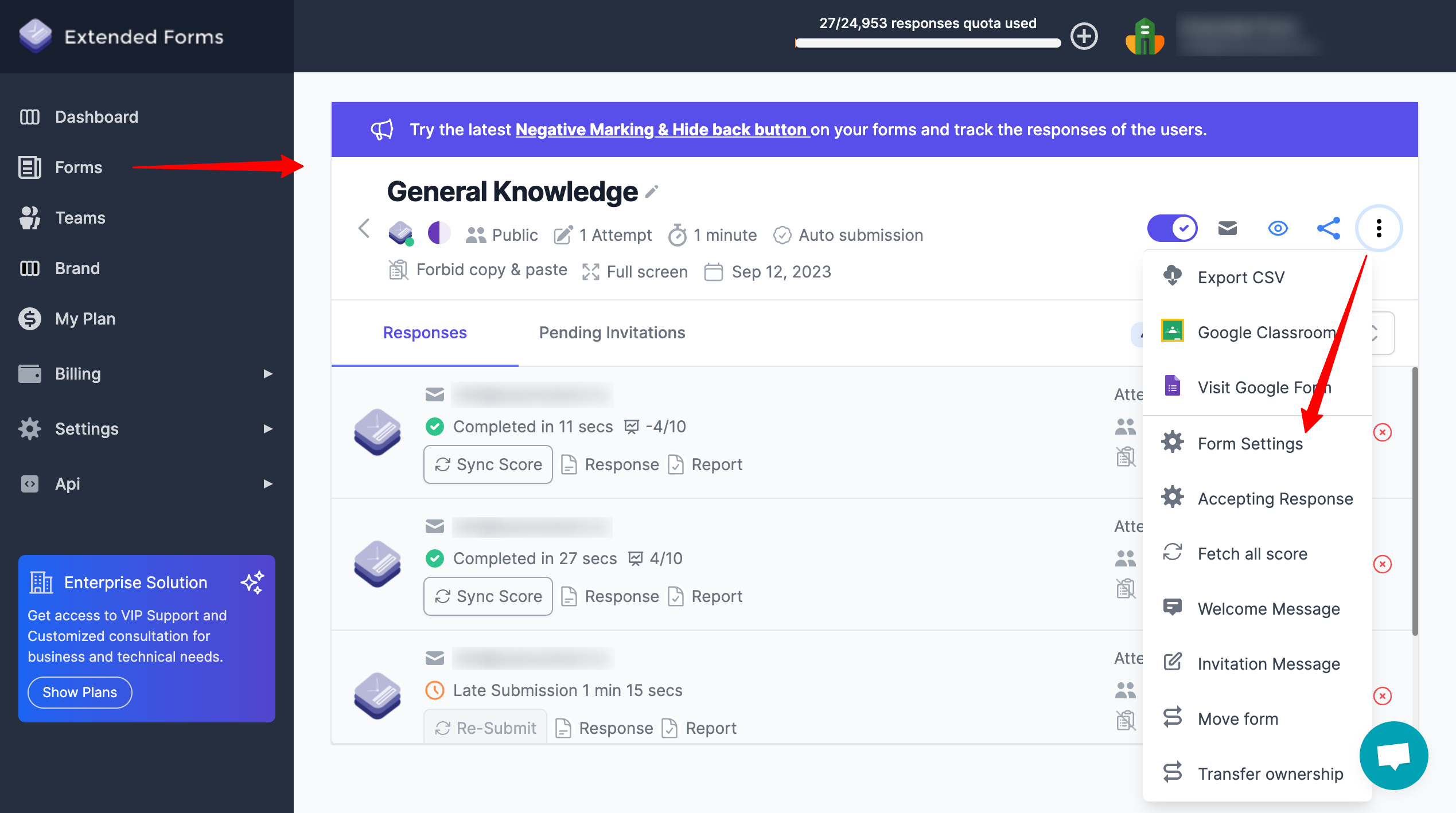
- Under the ‘Time Limit’ option you’ll find the ‘Time limit per section’ checkbox if you tick the checkbox, then you can include a timer in each section.
Note – The ‘Hide Back’ button will be automatically enabled, which means participants while filling out the form will not be able to go back to the previous section, once the timer is over for the specific section.
To get more accurate results, don’t make fields ‘required’ and don’t refresh the form page when submitting.
- From the ‘time limit’ settings (above the checkbox), you can configure the duration for all the sections. Besides you can even configure the timer duration beforehand.
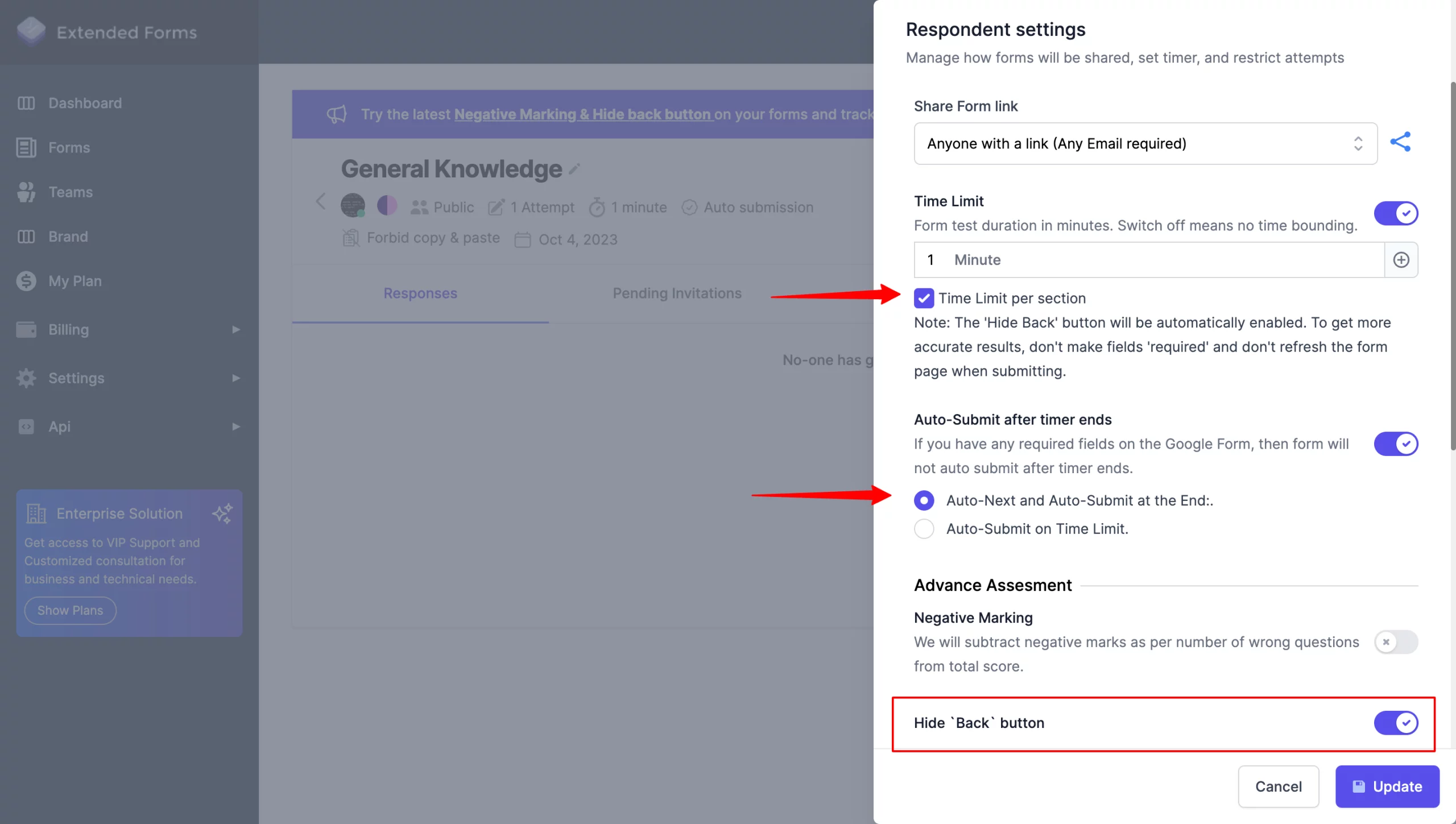
Note – In this feature, right now you can only add the same time duration for each section, there is no function to configure a time limit individually for each section.
- Once you enable the ‘time-limit for each section’ settings, you’ll get two options to configure below the ‘Auto Submit’ settings.
- Auto-Next and Auto-Submit at the End – If you opt for this option when the per-section timer expires, participants will be seamlessly transitioned to the subsequent section automatically.
By the end of the last section, your form will be auto-submitted once the timer ends. Besides, the ‘back’ button will be hidden and participants will no longer be able to go back to the previous section.
- Auto-Submit on Time Limit – Upon timer expiration, the form is automatically submitted. Nevertheless, should a user advance to the next section before the timer concludes for the current section, they will be granted the time duration allocated to the subsequent section to continue completing the form, and this process will continue for subsequent sections.
- After you’ve selected the settings, click on the ‘Update’ button and your form settings will be saved. You can then effortlessly share your Google Forms with participants.
Enhance security by adding CAPTCHA to Google Forms. Read, How to Add CAPTCHA to Google Forms? (4 Easy Steps) to know more.
Benefits of Section-Based Timer
The benefits of adding a per-section timer are similar to adding an overall timer in any online form. However, the former function is a bit more rigorous and provides precision while collecting data.
Let’s look into some of the benefits that will highlight the value of ExtendedForms’ new feature.
- Enhanced Time Management – Section-based timers help participants allocate their time efficiently, ensuring that they can complete each section within the specified timeframe.
- Improved Focus – Participants are encouraged to stay on task and maintain concentration on each section, reducing distractions.
- Smoother User Experience – The automatic transition to the next section upon timer expiration eliminates the need for manual navigation, creating a seamless and user-friendly experience.
- Reduced Stress – Knowing they have a set time for each section, users can better manage their anxiety, as they are aware of how much time they have left for each part of the form.
Final Thoughts
The “Time Limit per Section” feature is more than just a timer. It introduces a smarter way to structure forms. Whether you are running online exams, training employees, or conducting surveys, this feature helps participants stay focused, manage time fairly, and provide more reliable responses.
ExtendedForms has always aimed to make Google Forms more powerful, and this update is another step toward giving creators more control while improving the participant experience. Individual section durations are not possible yet, but even in its current form, this feature opens new possibilities for anyone who uses Google Forms regularly.
This feature is available with the pro plan, accessible through a subscription to the ExtendedForms paid plan. If you have any suggestions related to the feature, please comment below or reach out to the support team at – [email protected]
If you like reading this, also consider reading our detailed guide on Creating Business Forms Using Google Forms (7 Simple Steps) and How to Add a Hyperlink to Google Forms. (7 Simple Steps).