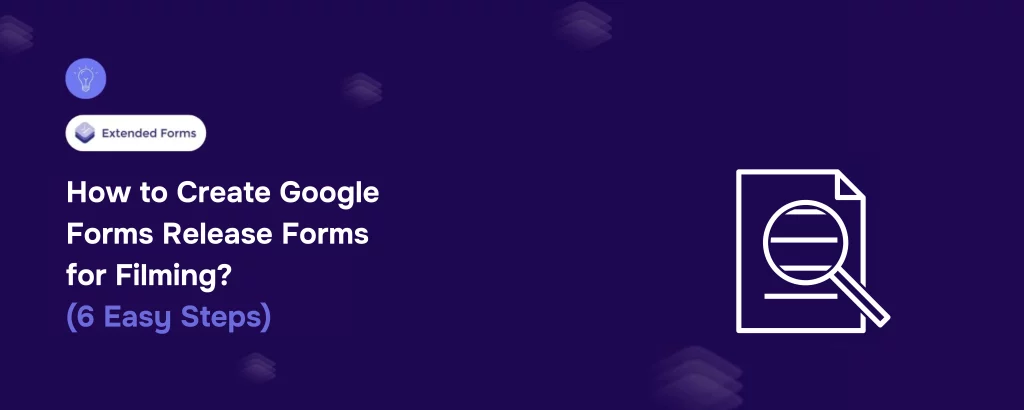Looking for an easy way to create Google Forms release forms for filming? Here is a guide you need.
Filming a project, whether big or small, comes with its own set of legal requirements. One of the most important documents you’ll need is a Google Forms Release Form. This form ensures you have proper consent to use someone’s image, voice, or property in your project.
In this guide, we’ll walk you through how to create a Google Forms Release Forms for your filming needs in six simple steps.
Table of Contents
What Are Release Forms in Film?
A release form is a legal document that grants permission for someone’s image, voice, or property to be used in a film or video project. It ensures that the person featured cannot later claim rights over the footage or demand its removal.
Release forms are essential for:
- Professional filmmakers ensuring their projects remain legally secure
- Content creators who film interviews, street videos, or collaborations
- Businesses and agencies producing promotional materials
Without a proper release form, you could face legal challenges that might delay or even cancel your project.
Types of Google Forms Release Forms for Filming
Not all Google Forms Release Forms are the same. Here are the most common types:
- Talent Release Form – Grants permission for a person’s image, voice, or performance to be used.
- Location Release Form – Allows filming in a private property or specific location.
- Minor Release Form – Required if filming individuals under 18 (signed by a parent or guardian).
- Property Release Form – Needed if filming private assets like cars, homes, or artwork.
Each type of release form has different requirements, but all must be legally binding and well-documented.
What Needs to Be Included for Release Forms to Be Binding?
To be legally valid, a Google Forms Release Forms should include:
- Full name and contact details of the person granting permission
- Clear description of the project and how the footage will be used
- Duration of the permission (e.g., indefinitely or for a specific time)
- Signature field for consent
- A statement of understanding, ensuring the signer is aware of their rights
Now, let’s get into how you can create one using Google Forms.
How to Create a General Release Form for Filming With Google Forms
Step 1: Create a New Google Form
The first step in the process is simple: open Google Forms! If you’re already signed into your Google account, just head over to the Forms app and click the “+ Blank” button. You’ll start with a fresh canvas where you can add all the necessary fields to your Google Forms Release Form.
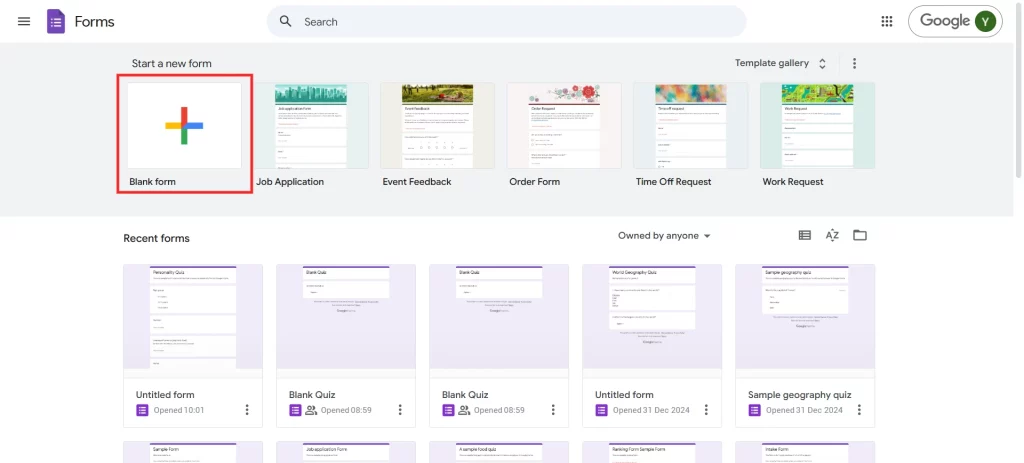
The beauty of Google Forms is its ease of use. You don’t need to be tech-savvy to create a professional-looking form that suits your needs.
Want to make a personality quiz to understand your audience? Read, How to Make a Personality Quiz in Google Forms. (5 Simple Steps).
Step 2: Add a Field to Include the Personal Details Needed
Next, you need to gather essential personal details. Start with the basics like:
- Full Name
- Email Address
- Phone Number
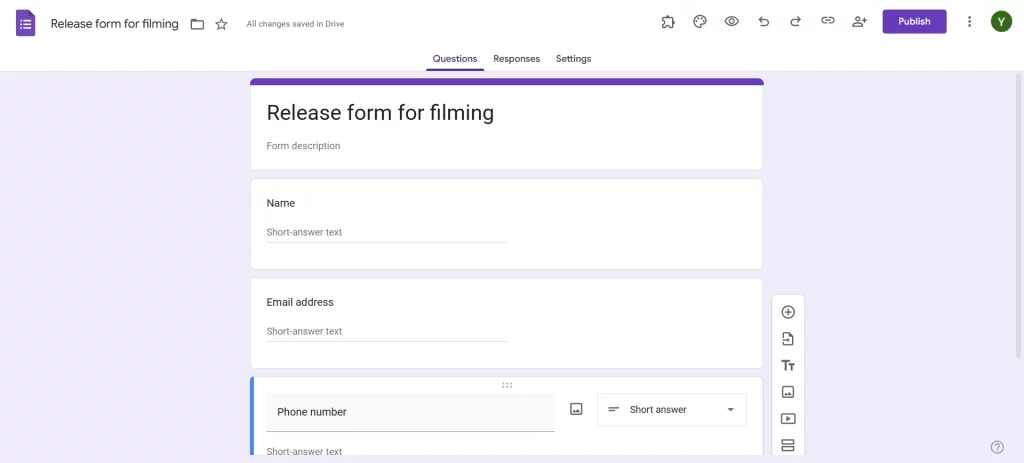
This will help you easily identify the individual and get in touch if necessary. Add fields for any other personal information you think is important for your film project, like their role (e.g., actor, crew member, etc.) or their address if you’re filming on private property.
It’s always good practice to ask for a consent checkbox, confirming that the information they provide is accurate. This will make sure everyone is on the same page from the start.
Step 3: Include Agreements for Different Considerations
Now, let’s get to the meat of the release form. This section should outline the specific agreements the participant is making. Some of the most important points to include are:
- Right to Use Image and Likeness: Clearly state that by signing the form, they are allowing you to use their likeness in the final project.
- No Additional Compensation: If you’re not offering extra payment for the use of their image, make it clear here.
- Duration of Use: State how long their image or video can be used, and whether it can appear in other media or only the original project.
- Right to Edit: Let them know that you can edit or modify their image or video as needed.
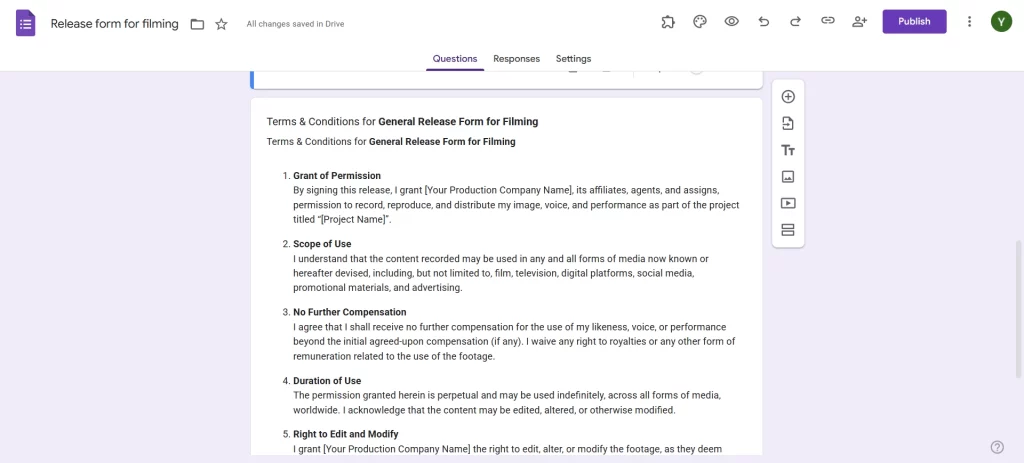
Use multiple choice or checkboxes to allow them to agree to these clauses. You can also add a text field for more specific conditions.
Step 4: Make All Questions Required
For your Google Forms Release Forms to be legally binding, all information needs to be provided by the participant. Set all questions in your Google Form to be “required.” Set all questions in your Google Form to be “required.” This ensures that no essential information is missed, and the form can’t be submitted unless every field is filled in.
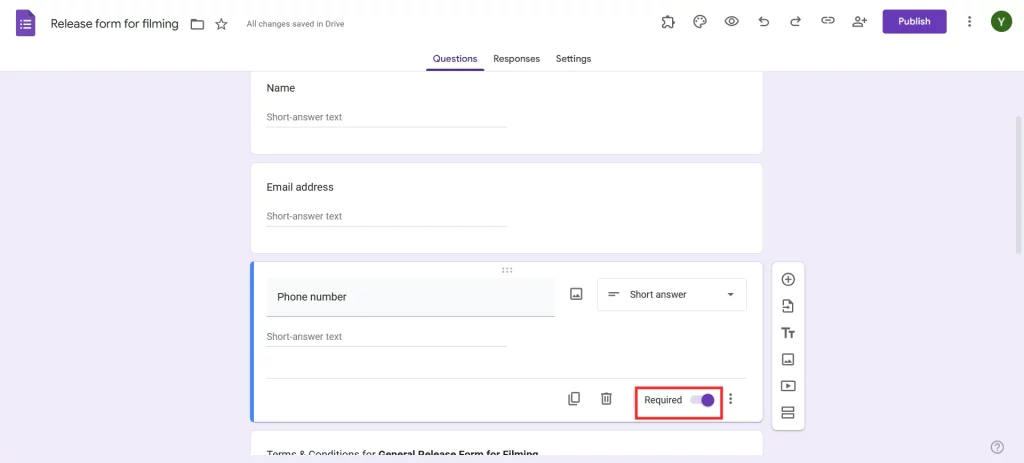
Be sure that participants understand that incomplete or inaccurate forms could invalidate their consent.
Step 5: Improve Release Form With an E-signature Request
Incorporating a legally valid signature can be done digitally within Google Forms. You can ask the participant to type their name in a field labeled “Signature” and include a statement like: “By typing your name below, you are agreeing to the terms outlined above.”
For even better security, use a Google Forms add-on that facilitates an e-signature, allowing users to sign electronically with an added layer of verification.
Looking for extensive customization of the timer in Google Forms? Read, ExtendedForms Unveils: Customized Timer Themes.
Step 6: Publish Your Digital Release Forms
Once you’re satisfied with your release form, it’s time to share it! Google Forms gives you several options for publishing your form. You can:
- Email the Form Link: Send the form directly to participants via email.
- Share via Social Media: If you have a group of people to film, sharing the form link on a private group can be effective.
- Embed on Your Website: You can embed the form into your website or blog for easy access.
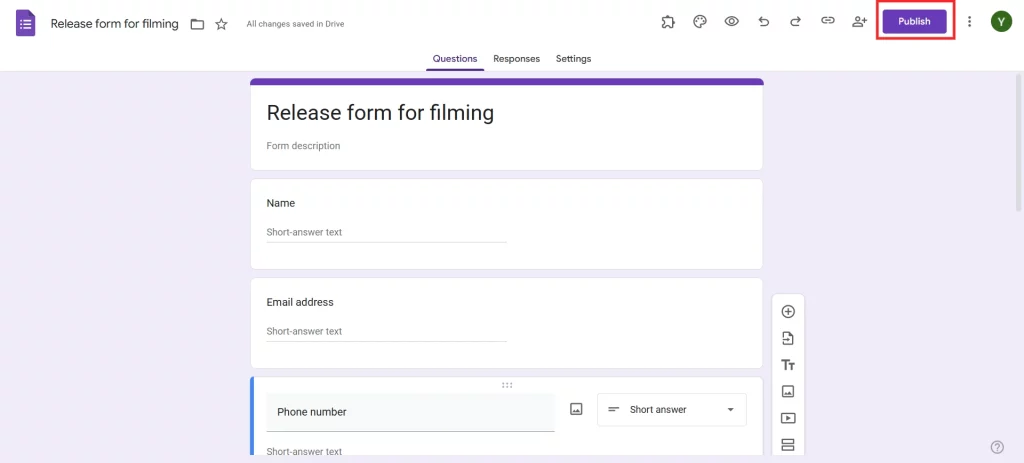
Google Forms automatically records all submissions, making it easier for you to keep track of who has signed their release form.
Are you a business owner and want to understand the preferences of your customers? Add ranking questions in your Google Forms. For more details, read How to Add Ranking Questions in Google Forms. (6 Easy Steps).
Pro Tip: Create Timer-based Google Forms With ExtendedForms
If you’re looking to add more advanced features, consider using an add-on like ExtendedForms. It allows you to incorporate a countdown timer for when the form must be completed and even enables proctor settings for better security. This could be a great option if you need participants to complete the Google Forms Release Form by a specific deadline.
In a Nutshell
Creating a Google Forms Release Forms for filming doesn’t have to be a daunting task. With Google Forms, you can quickly put together a legally sound and easily accessible document for your film project. Whether you’re an independent filmmaker or part of a larger production, this streamlined process helps you stay organized and legally protected. Plus, with the ability to collect digital signatures, you can easily manage consent from anywhere.
We hope this blog has helped you create a Google Forms Release Forms. We suggest you to also read Creating Business Forms Using Google Forms (7 Simple Steps) and How to Add a Hyperlink to Google Forms. (7 Simple Steps).