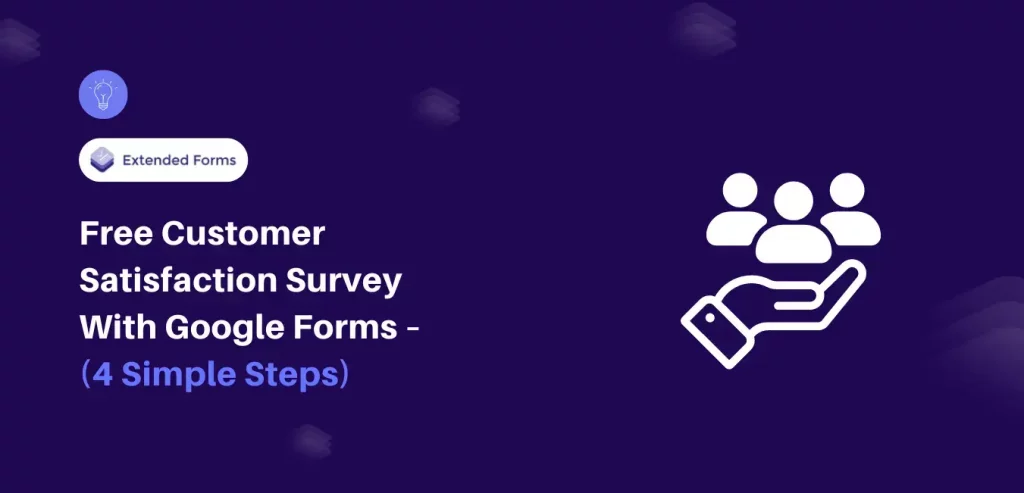Wondering how you can truly understand your wants, needs, and expectations from your products or services?
A customer satisfaction survey can help you decipher the intricacies of user experience. It can help you collect detailed data directly from your customers and use it to analyze your business.
Google Forms is a simple, versatile, and cost-effective tool to help you easily build a customer satisfaction survey. Here, in this blog, we will take you through a detailed guide on how you can simply do that.
How to Create a Free Customer Satisfaction Survey?
Step 1: Create a New Form
The very first step to creating a customer satisfaction survey is to create new Google Forms. Go to Google Forms (forms.google.com) and log in using your Google account. There are two ways to start with the new form,
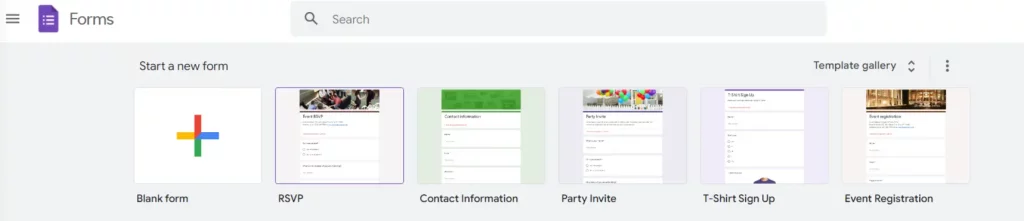
- Create a form from scratch: To create your own form from scratch, you need to click the ‘+’ button.
- Use the templates: Google Forms provides various templates with the necessary data. While these templates will require customization, they will give you a great starting point.
Next, the form will ask you to provide its title, and then you can select from a range of themes to customize its appearance. Through the user-friendly interface of Google Forms, you will be able to get started right away.
Step 2: Add Questions
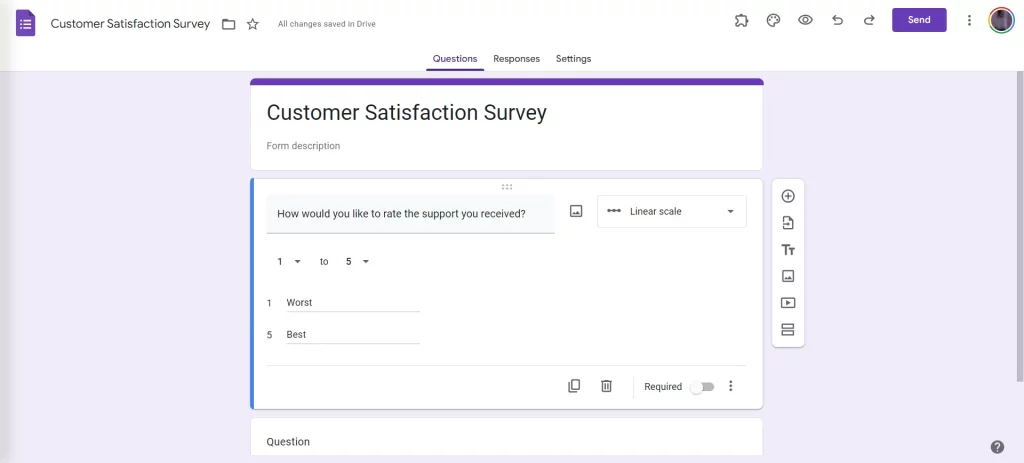
Next, you will need to add questions to your customer satisfaction survey. Analyze what information you want to gather from your users. You can add questions that help you analyze customer service experience, loyalty, website/user experience, and more. Here are a few customer satisfaction survey questions that you can use:
- How would you like to rate the support you received?
- Was the support representative able to resolve the issue?
- How happy are you with the support?
- Was your problem resolved satisfactorily?
- Please rate the quality of support provided.
- Are you happy with the time taken to resolve the issue?
- How easy was it to get your query resolved?
- How easy did we make it to get your problem resolved?
- How would you like us to improve our support?
- Please rate the overall support experience.
- How likely are you to recommend our product/service to your friends and colleagues?
- Would you use our product/service again?
- To what extent did our product satisfy your needs?
- Would you switch to a cheaper alternative if available?
- To what extent did our product meet your expectations?
- How would you rate the quality of our products and services?
- To what extent is our product better than the available alternatives?
- How would you feel if you had to stop using our product?
- Is there anything we can do to improve our product or service?
- What features would you like to see in the future?
- How would you rate the quality of our products/services?
- Was our website easy to navigate?
- How easy was it to find the information you needed on our website?
- Was the website visually pleasing to you?
- Please rate your satisfaction with the selection of products available on the website.
- Was the website quick to load?
- To what extent are you satisfied with the content of the website?
- Would you consider visiting our website again?
- What more can we do to improve our website?
- Is there anything you would like to see on the website?
There are majorly two types of feedback:
- Quantitative: This data is numbers-based, countable, and measurable. It will tell you how many, how much, or how often while evaluating the feedback.
- Qualitative: This data is interpretation based. It will help you understand why, how or what happened behind the certain behavior of the customer.
The type of questions you want to add to your customer satisfaction survey depends on the goal you have.
Looking for extensive customization of the timer in Google Forms? Read, ExtendedForms Unveils: Customized Timer Themes.
Step 3: Preview and Share the Form
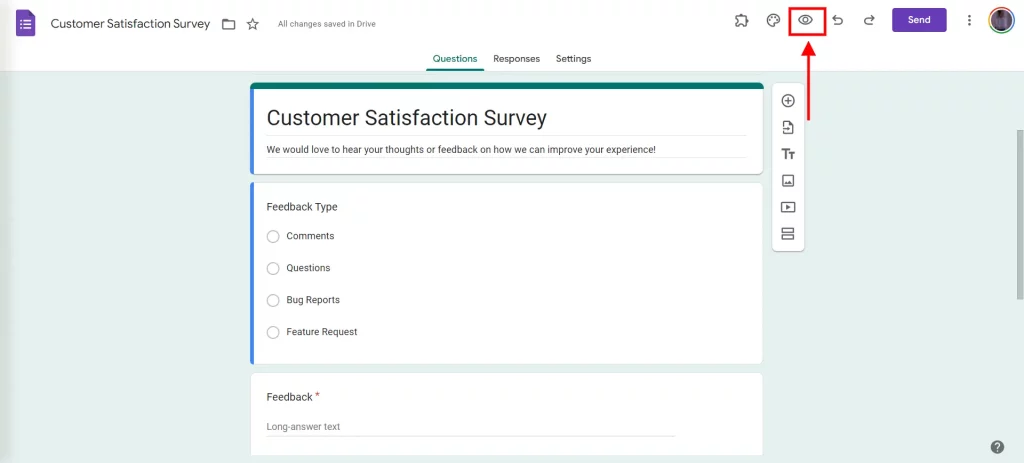
Once you are done with the customization of your customer satisfaction survey, it is time to preview the form. Hit on the eye icon on the top left corner of the form. While previewing make sure that the questions and clear, easy to understand, and relevant to your target customers.
After your form is done, you need to share it with your customers. Some of the ways to share the form with your users are:
- Attach with an email
- Embed on a page of your website
- Send it in a live chat window
Make sure you send forms through the channels that your customers visit the most.
Step 4: Manage Feedback
Once you float your customer satisfaction form, and start receiving the responses, next you will need to do is analyze the feedback. Discuss the feedback with your team and start making changes to your campaigns and website.
Google Forms can be directly connected to the Google Sheets. This will help you analyze the responses in a better way.
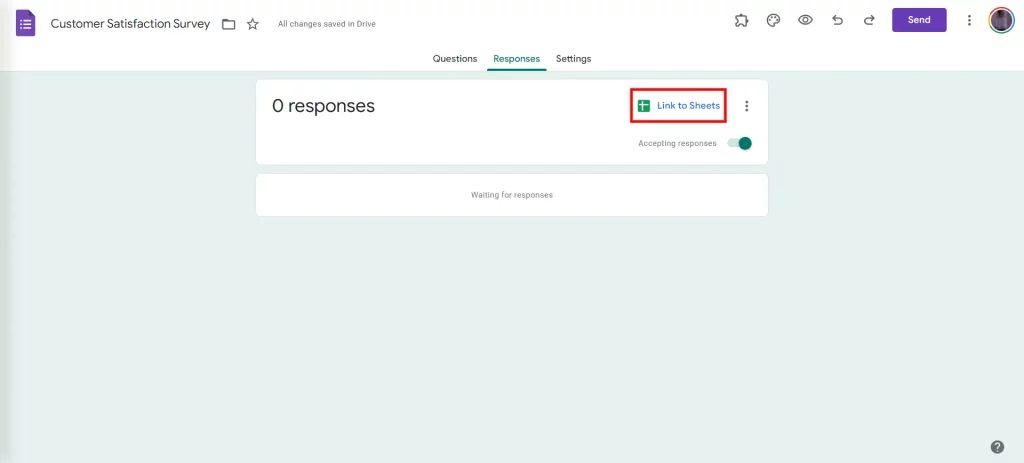
Additionally, once the customers submit their feedback, make sure you get back to them. Either to let them know that you received it or that you made the changes they requested. This will ensure clear communication and maintain a good relationship with the customers.
To connect Google Forms with Google Sheets, read How to Connect Google Forms to Google Sheets? (Explained in 2 ways)
Create Timer Based Tests With ExtendedForms Addon
With the ExtendedForms Addon, learners can be evaluated promptly and systematically by designing time-oriented tests. With features like a countdown timer, proctor settings, negative marking, and team management, this addon helps you streamline the assessment process and enhance overall learning.
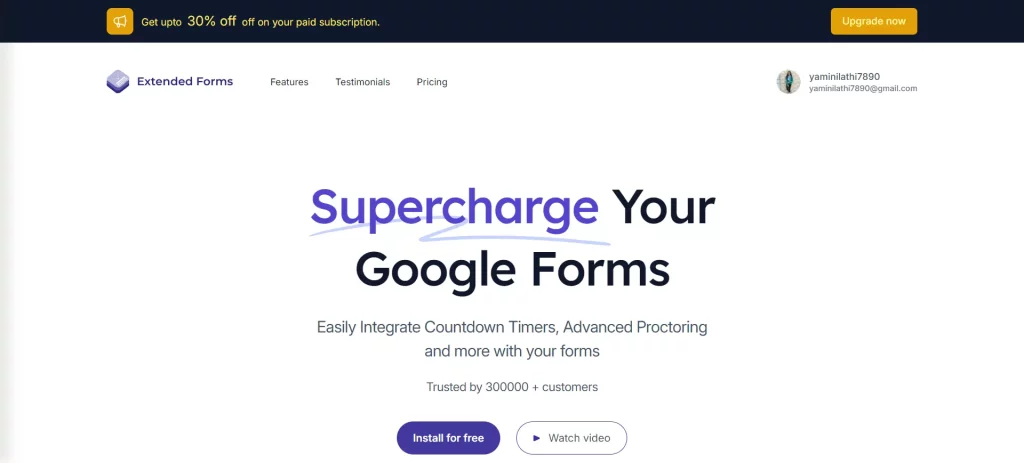
Key features of creating timer-based tests with the ExtendedForms Addon include:
- Customizable Timer Settings: Balance the length of each question or the entire test against specific learning objectives and assessment purposes.
- Real-time Monitoring: Monitor students’ progress and performance as they move through the assessment timed, achieving insights into their proficiency levels and the improvements needed.
- Enhanced Engagement: Encourage student engagement and attention through time limits, cultivating the feeling of urgency and responsibility.
- Flexible Implementation: Incorporate time-based assessments into diverse learning contexts such as classrooms, online courses, and remote learning systems.
- Performance Analytics: Apply results analysis and time allocation to detect patterns, trends, and places where instruction needs correction, tailoring interventions and creating individualized learning occasions.
- Adaptive Learning Paths: Apply time-based assessments to mold teaching and learning strategies based on the relative understanding and absorption speed of different individuals, thereby practicing equal and inclusive education.
Start Creating a Customer Satisfaction Survey Today!
We hope this detailed guide has helped you create a customer satisfaction survey. Knowing what your customers feel about your business can help increase your revenue and improve your relationship with your users. After creating the customer satisfaction survey, make sure you analyze the feedback and implement changes in your upcoming business strategies and campaigns.
If you like this detailed guide, you can also consider reading How to Allow Multiple Domains for Form Sharing With an Organization? and How to Add Tables in Google Forms? [2 Ways].