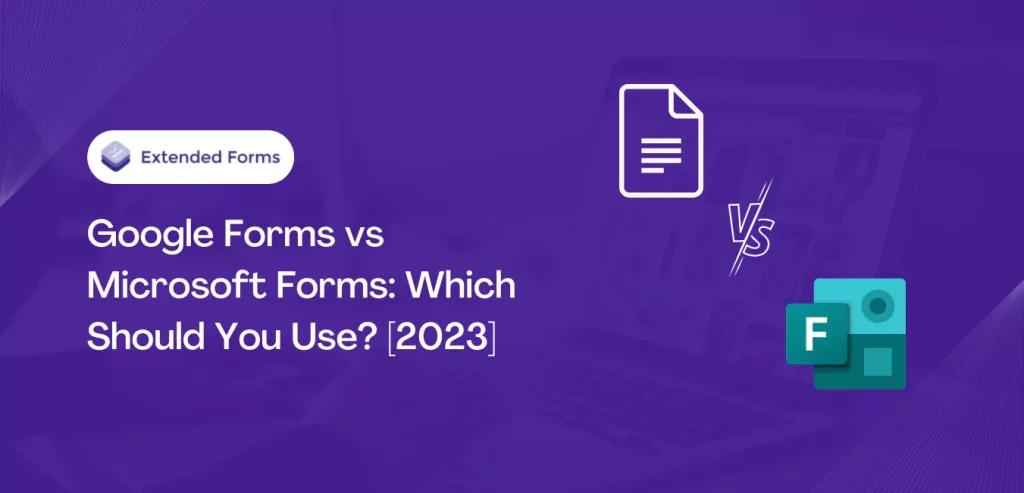Are you confused about which platform to choose for creating forms? Microsoft and Google are the two masterminds of the revolutionized world of technology!
Within their impressive lineup of business products, both Google and Microsoft have something remarkable to offer: a top-notch form builder. Both are excellent form builders with impeccable performance and a powerful set of features.
It’s time to decide between Google Forms vs Microsoft Forms, which one is for you! We’re going to compare them based on user experience, feature-packed functionality, collaboration, and pricing models that will give you a clear idea.
Table of Contents
Comparison Overview
| Comparison Degree | Google Forms | Microsoft Forms |
| Pricing | ★★★★★ Free | ★★★★ Free for Personal account 1-month trial for business, Pricing starts at $6 per month per user |
| Features | ★★★★ Has all the features needed in a form builder Get external help from Google add-ons | ★★★★ Similar to Google Forms, but has a few distinguishable features. Visually appealing, graphic themes, logic branching, etc. |
| User Interface | ★★★★★ Clutter-free, simple, and quick. | ★★★★★ Oozes simplicity and fluidity. Smooth experience |
| Accessibility | ★★★★★ Availability across different devices & operating systems | ★★★★★ Compatibility with Windows and the Office Suite. Promoting accessibility in all Microsoft products & apps |
| Support Team | ★★★★★ Help center, Google community, contact us, etc. | ★★★★★ Microsoft help, FAQ, contact us Support for business, IT admins, etc. |
Intro: Google Forms vs Microsoft Forms
Microsoft Suite has ruled the corporate world, and it continues to do so. And with Microsoft Forms, it has expanded into online form, survey, & polls building. Microsoft Forms has captivated a colossal audience seeking an exceptional online form and survey creation experience.
Thanks to its smooth integration with other Microsoft platforms, it’s especially suitable for users already familiar with the Microsoft suite. Whether it’s about exporting form data to Excel for further analysis or sending forms through Outlook emails, Microsoft Forms is the perfect tool for Microsoft users.
It offers all the essential features any great form builder should have, though some users might overlook them. In particular, it enables users to choose from different question types and offers advanced customization features, such as branching logic, to create dynamic and interactive forms.
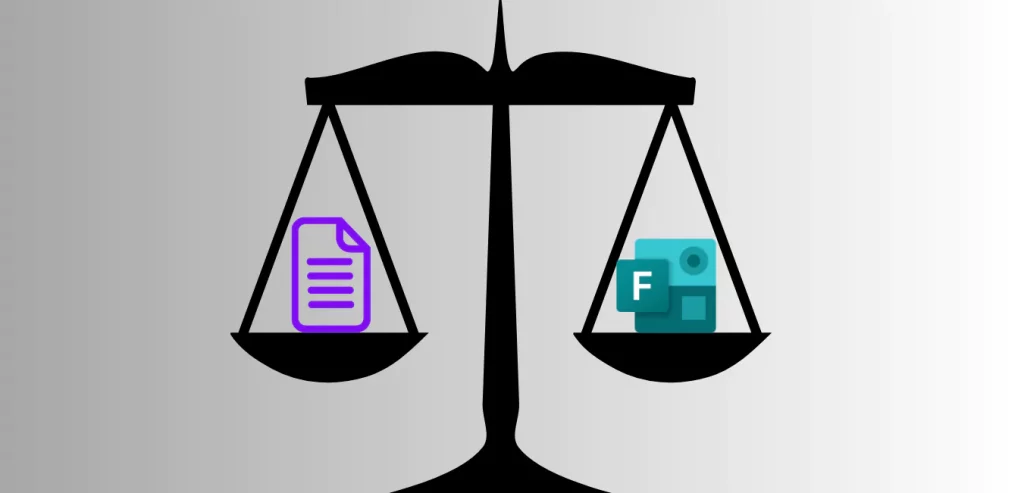
On the other side, Google is also as popular as Microsoft in the digital and professional space. It has been a strong presence in the digital domain since the start of the Internet.
And a part of Google Workspace is Google Forms, which also caters to both business and personal productivity. If you’re already part of the Google ecosystem, you’ll appreciate its simple and easy-to-use interface, ideal for anyone.
It also offers an array of question types (including images & videos), making it versatile for various use cases. Additionally, Google Forms provides seamless integration with other Google apps, such as Google Sheets, for streamlined data collection and analysis.
Which Form-Builder for You?
Let’s see through various degrees of comparison who wins the battle in Google Forms vs Microsoft Forms?
Features Face-Off
1: Form Creation
1. Google Forms‘ intuitive interface is the reason why so many people choose it. The creation process is clutter-free, quick, and beginner-friendly, perfect for users who want to just create a survey or quiz with ease.
Apparently, it also consists of a decent template library that includes different templates for various purposes. Though templates lack versatility or don’t offer major customization options compared to Microsoft Forms, they still serve the users well.
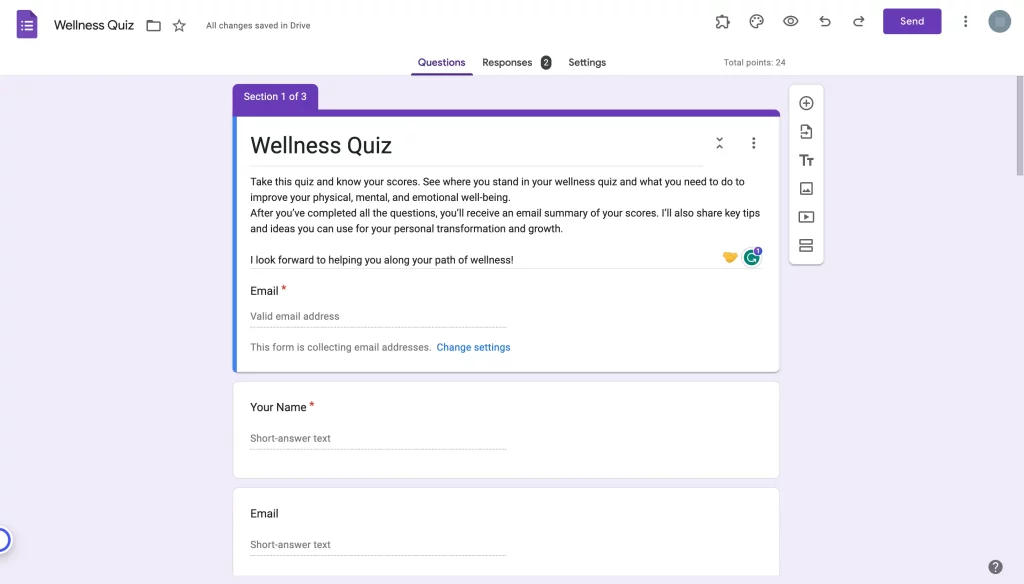
Customization options and themes are also somewhat limited in Google Forms. But if you are here for simple and effective form creation, then Google Forms fits the picture perfectly.
2. Microsoft Forms, on the other hand, shines with its sleek design and customization options, making it a better choice here. While its template variety is limited, it compensates with visually appealing themes that can be adjusted to match your brand’s colors & logo.
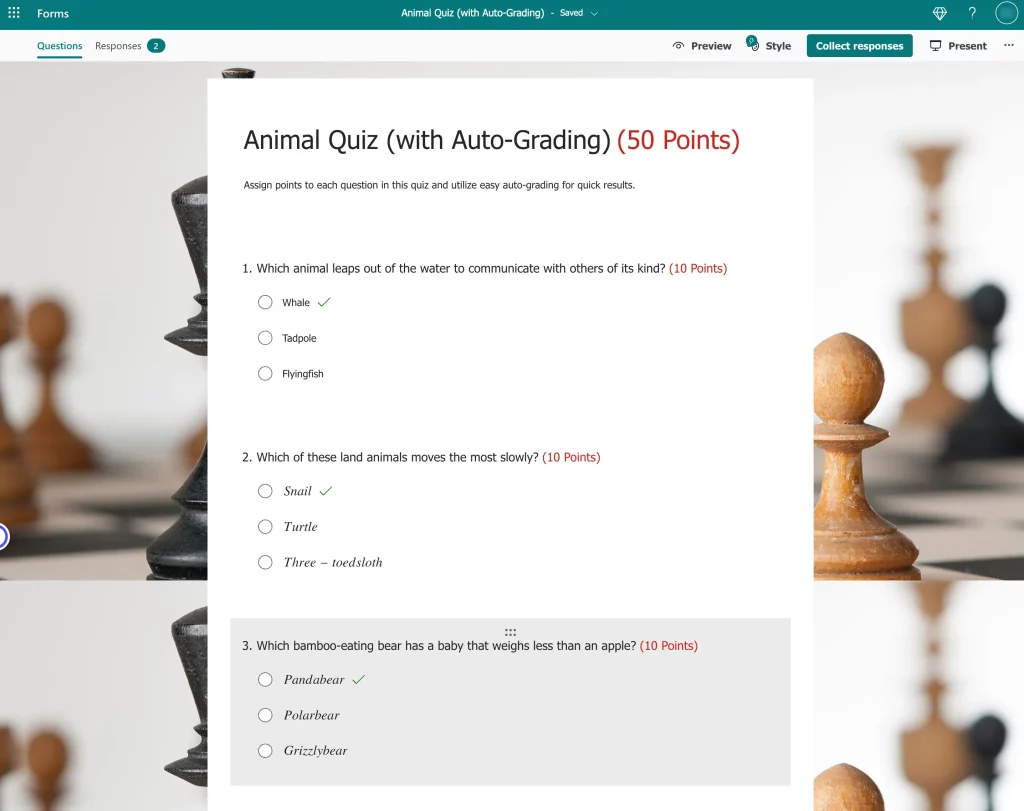
2: Question Types
1. Google Forms offers an extensive range of question types, including multiple-choice, linear scale, checkboxes, long/short paragraphs, and more.
You can easily add images and videos to your questions or answer choices. Plus, the ‘File upload’ option is available to all users, unlike Microsoft Forms.
Google Forms also supports conditional branching that allows you to add section-based branching to your form. When used properly, this feature helps create efficient forms and surveys.
2. Microsoft Forms stands out with its innovative question branching and scoring system. Its logic branching feature enables respondents to be directed to different sections of the form based on their answers. It enables personalized experiences that increase precise and accurate responses.
Additionally, you can add math equations in the form, which is quite difficult to do in Google Forms. Besides, you can assign points for quizzes, turn on shuffle answers, & include subtitles for questions.
3: Data Analysis & Reporting
- Google Forms offers decent data analysis and reporting capabilities, including visualizations and real-time collaboration. While it may seem basic, you can link forms to Google Sheets and get advanced analysis and custom charts.
For powerful visualizations, transferring data to Google Data Studio gives you more possibilities.
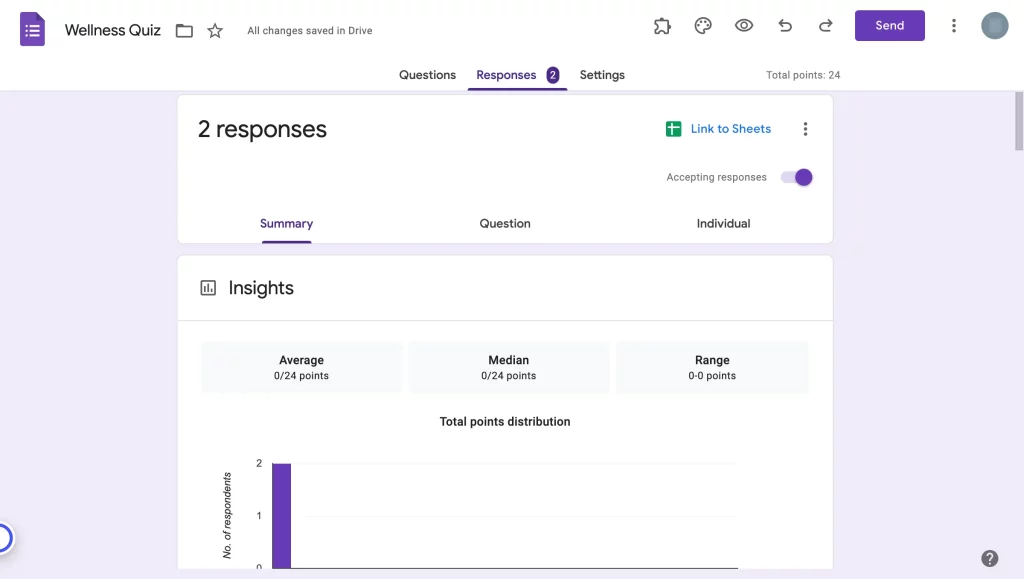
- Microsoft Forms offers robust data analysis and reporting features, allowing you to generate in-depth reports, export data to Excel, and utilize its advanced analytics tools for comprehensive form data analysis.
Microsoft Excel is an expert and more robust than Google Sheets for conducting formulas-based analysis and creating crucial charts. In Microsoft Forms itself, you get the summary of the responses, review answers, and post scores.
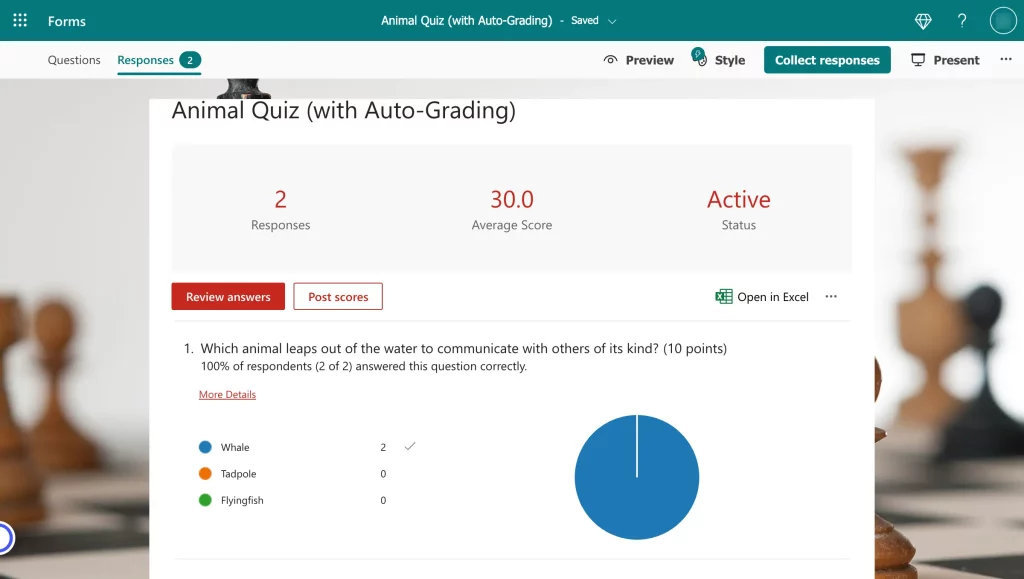
4: Collaboration and Integration
1. Google Forms‘ seamless integration with other Google apps is great only to a limited extent. Because Google Forms only integrates with Sheets and Gmail, if you want to extend it to other Google apps you may require external tools.
Google Forms’ collaboration feature is easy and free compared to Microsoft Forms. Still, it is not very impressive to say a bit, you can of course add people, transfer ownership, and remove access.
But apart from that you cannot track or just view-only (similar to Microsoft Forms). All of it makes it hard for team members to stay on the same page. When we talk about integration, it is a must to mention Google add-ons.
Google has a workspace marketplace of its own that consists of thousands of apps to be used with all or some of the Google tools. Google Forms also has its own add-ons that can be integrated with it and used to bridge the limitations that Gforms have. For instance, ExtendedForms is a Google Forms add-on for a countdown timer and proctor feature.

It is one of the top timer add-ons of Google Forms that helps you to add timers and set deadlines to complete the quizzes/surveys. Besides, it also has other top-notch features that users can surely get hands-on once they try the add-on and further subscribe to it.
2. Microsoft Forms‘ integration with the broader Microsoft Ecosystem is what we believe to be the highlight of the software. If you are a Microsoft 365 user then you’ll know what we are talking about.
Nothing beats the luxury of using some of the great applications of Microsoft with Microsoft Forms. However, where it lacks here is its limited ability to collaborate. To use the collaboration, you may have to tender a couple of bucks but still, it is not as free as Google’s collaboration (without any charges that too).
User-Friendliness Showdown
5: User Interface
1. Google Forms‘ simplicity and ease of use are what make it a go-to platform for creating surveys or quizzes. Google is simply known for its user-friendly interface where the whole process of working is clutter-free and quick.
It brings the unrivaled simplicity and intuitiveness that Google is known for. Moreover, it has a mobile app for all “everything can be done on mobile” enthusiasts, which counts for everything here!
2. Microsoft Forms‘ familiar interface for Office users is what makes it popular and user-friendly. Besides, the Microsoft team has made all the efforts to create the form builder as simple as possible. And they have succeeded!
Microsoft oozes simplicity and fluidity from choosing question types to selecting how the form will look. However, where it lacks Google Forms is – it doesn’t have a standalone mobile app. But it might come with the Office mobile app. Sorry to all mobile users!
Pricing and Availability
- Google Forms reign supreme here! It is by far the only software that I have come across for form-builders that is so popular yet very much free forever. In fact, all other Google products similar to Google Forms are free to use with no premium plans.
Furthermore, did we mention that there are no hidden ads to get bombarded with? Just create your Google account, which we all have despite using Google Forms, and create forms for free.
- Microsoft Forms is part of the Microsoft 365 suite which means, it comes with premium plans to take advantage of all apps. However, it recently (not that recently) announced the availability of Microsoft Forms for personal use for free.
However, if you want to use the Forms for business then it comes with a 1-month free trial, after the trial period ends the business plan starts at $6 per user per month.
Final Recommendation: Which One Is Right for You?
No battle ever has been just white and black, there is always a grey shade to it, that never helps anyone understand which side is better or worse. Similarly, we are in that same zone when it comes to recommending the right software for you in the Google Forms vs Microsoft Forms battle.
The ball is in your court, it is up to you to decide which one round off to your checklist. As we discussed in this comparison, both are as similar as two individuals can be. But with their own set of individuality that helps users to choose it and work on it efficiently.
They both have their pros and cons, but overall Google Forms is great if you want a free tool, easy user interface, and all the necessary features required to create a survey. Make no mistake, Microsoft Forms is perfect for people who want to create substantial surveys & polls for audiences.
Or, if you are crazy about advanced data analysis and we know Excel is the superior here, then Microsoft Forms is just the tool for you. It is still growing and more features are on their way!
Despite their impressive features and capabilities, both of these form builders have room for improvement and leave users desiring more.
Also, check out our other detailed guide on blogs – How to Embed Google Forms in an Email? and How to Calculate the Percentage Score in Google Forms? [2 ways]