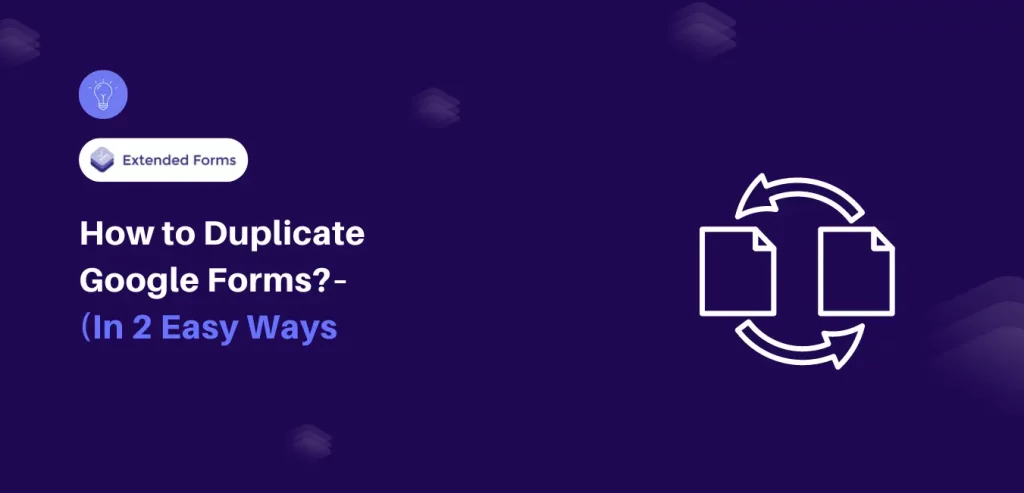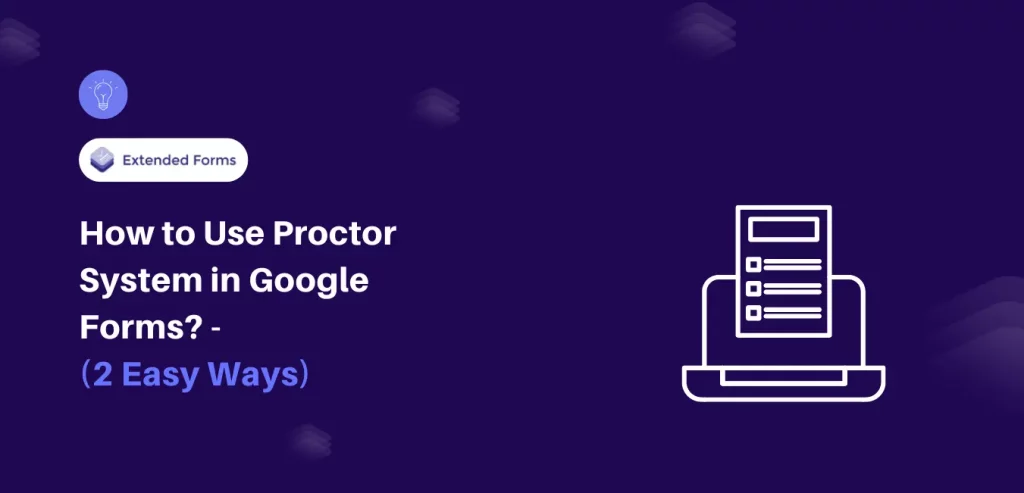In this article, we will discuss how to use Google Forms for behavior tracking, including creating a behavior tracking form, setting up data tracking and analysis, strategies for successful behavior tracking, and best practices for sharing and collaborating on behavior tracking forms.
Behavior tracking is crucial for educators to monitor and enhance student behaviour. By systematically recording observable behaviors, teachers can identify patterns, develop behavior plans, and make informed decisions to support their students effectively.
One effective tool for behavior tracking is Google Forms, a free online survey tool that allows educators to create customized forms to collect data on student behavior. Whether you’re a teacher, administrator, or other school staff member, using Google Forms for behavior tracking can help you more effectively monitor and support student behavior.
Table of Contents
Brief Overview of Behavior Tracking
Before moving forward with the process, let’s get an overview of behavior tracking and why it is important to be added as part of educators’ duty in schools/colleges.
The term ‘behavior tracking’ meaning is similar in every instance, however, based on for what purposes (or area) behavior tracking/monitoring is used depends solely on the situation. For example, in general terms, behavior tracking is the process of gaining information by monitoring your users’ behavior (i.e., browsing habits) over time.
Although here we are going to focus on student behavior tracking, the meaning remains similar to the general meaning of the term. But, the context changes depending on the subject. To make it clear, “student behavior tracking” is a general process of monitoring & recording student behavior & assessing the effectiveness of interventions designed to improve behavior.
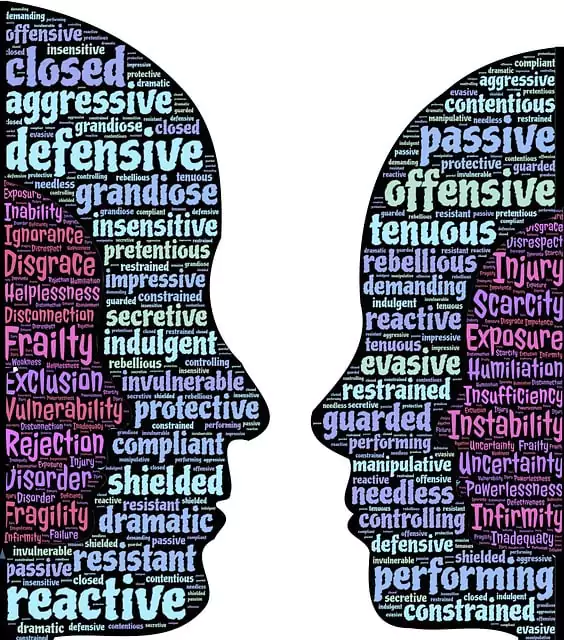
When it comes to monitoring student behavior, teachers or anyone generally tend to think of negative traits. However, to correctly measure and understand student behavior, tracking both positive and negative aspects of a child’s behavior is necessary.
Besides, you must also note that students’ behavior can be assessed based on two categories – academic and social behaviors. Examples of positive academic & social behavior are –
- Positive academic behavior – work completion, class participation, thinking critically, etc
- Positive social behavior – speaking kindly to classmates, asking for help, sharing tools & materials, etc.
Benefits of Using Behavior Tracking Forms in Schools
Identify patterns and measure progress – behavior tracking allows educators to identify patterns in student behavior over time, which can help inform targeted interventions for support. It also helps to measure progress over time and see if necessary support or changes are helping students.
Individualized support – by tracking behavior data, educators can create an individualized behavior plan for students that is tailored to their needs.
Early intervention – Consist behavior tracking can help identify problematic behaviors early on, allowing educators/support to intervene in early stages and address problems at their root cause.
Evidence-based decision-making – By using behavior tracking & analyzing data to inform decision-making, educators can make more evidence-based decisions and specific support for them.
Steps to Use Google Forms for Behavior Tracking
Let’s finally get into the steps to create Google Forms for behavior tracking.
Step 1: Creating a Behavior Tracking Form
- First, start by creating a new Google form. Sign in to your Google Forms, and select a blank form. Add a title and description to it. For instance, a title can be ‘Class 6 students behavior form’ or if you want to create different forms for individual students then add the name (or initials) of that specific student.
- Choosing the appropriate question types for behavior tracking – It’s important to add appropriate questions that will give you a better understanding of student behavior. Teachers can use ABC (Antecedent-Behavior-Consequences) type of questions for data collection.
It explains it as, Antecedent – means ‘what were the events, actions, or circumstances just before the behavior occurred?
What was the specific Behavior student demonstrating (observable as well unobservable)? and,
What were the Consequences (act or response) that followed because of the behavior (not necessarily a punishment here as consequences)?
Aside from this method, you can create questions in a ‘Behavior Rubric’ format. It means you can measure the behavior of a student using a scoring guide, like a 5-point rubric. For example, choose the Likert scale option in Google Forms and add categories (questions) like –
1. ‘when attempting a task the student?’ – add 5 points with a specific description of what each point stands for. Like, 0 – is impulsive, doesn’t complete tasks, 1 – is unable to maintain focus for long, and so forth.
Then, toward the end, teachers can calculate the total points earned by students to understand their behavior level and see where they need to improve. Or you can just add basic questions and create a digital behavior form, like-
- Name (if you’re using only one form for each student behavior tracking, and this is important to add in every method).
- Period (class)
- What was the behavior?
- And any additional thoughts teachers want to put (short/long paragraph format)
Step 2: Setting Up Data Tracking and Analysis
If you want to keep the data of all the students and analyze them later. Then, there’s one more reason to use Google Forms. Google Forms lets users connect the responses with Google Sheets, automatically allowing all the form responses to get saved in the spreadsheet.
- Enable form responses to be collected in a spreadsheet – After the form is created, go to the ‘Responses’ tab and click on the ‘Link to Sheets,’ in case, you already have a sheet file with previous responses then click on three dots and choose ‘select destination for responses.’
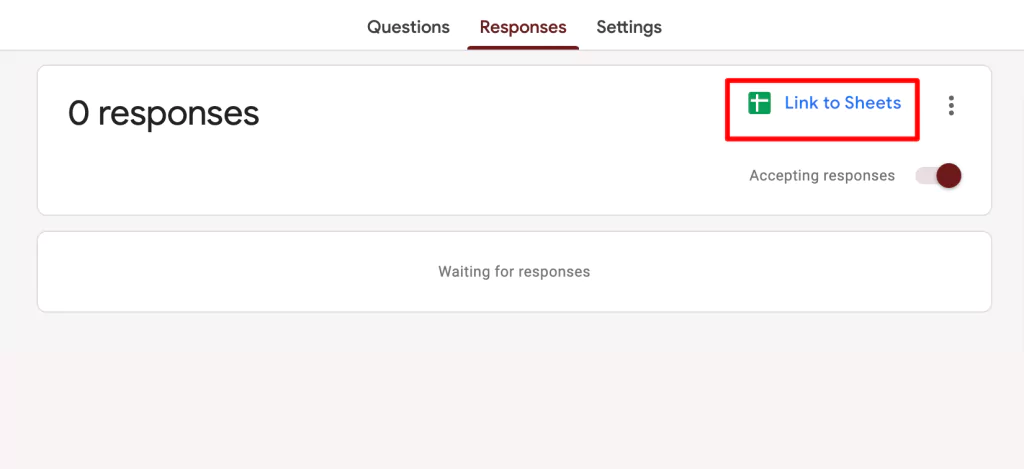
Your Google Form will be automatically connected to the Sheets. All the responses will be saved as data in the sheets. Teachers can also see responses in the Google form which will be presented as a summary (in charts & graphs), besides that, users can check responses on questions and individual basis.
- In the Google sheet, you can organize data in visual charts/graphs format or you can keep it as it is in table format.
Step 3: Sharing and Collaborating on Behavior Tracking Forms
So, if you want to share the digital behavior tracking form with other teachers, administration, and parents. So that, they are also in the loop with the behavior monitoring of individual students, then Google Forms provides you with the collaborating feature as well.
- Share the form with team members – to share the forms with other members, go to the More (⋮) option > Add Collaborators > add people through their email or provide general access by allowing anyone with the link and send the link to all teachers, parents, and administration.
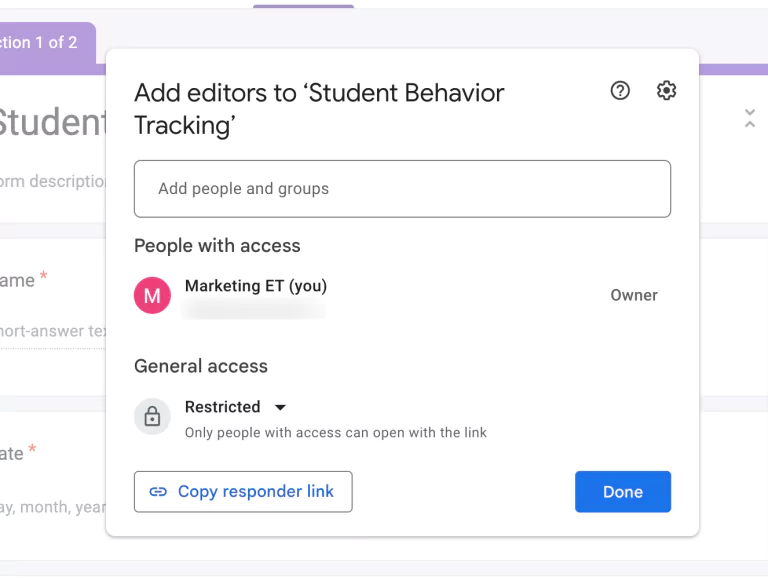
- Google has many third-party apps that can be installed and integrated with Google Forms or other Google apps. ExtendedForms is one such add-on/app for Forms that provides various features that are there or not there in Forms default. One such feature is that you can create a team and add team members to it and also assign one of the members to a manager role.
The feature can be operated through the ExtendedForms dashboard. Each created team in extended forms has its own dashboard where all the Google forms you’ve created under that team along with responses & their summary can be available.
While creating the Google forms, if you want to select a team under which you want that potential Google form. Then, click on the puzzle icon (in forms) > choose ExtendedForms > Configure, The extended forms settings box will appear, click on the three dots in the box and choose the team to which you want to add the form created.
You can also create Google forms under the particular XYZ team through the ExtendedForms dashboard. Check this article in which I have talked about – How to Add Teams and Assign Roles in Google Forms
Add an extra layer of functionality to your Google Forms by adding a timer to it. ExtendedForms is an amazing Google Forms addon that helps you with customized timer themes.
Tips for Designing an Effective Behavior Tracking Form
Here are some basic tips to create an effective behavior-tracking form for teachers.
- Define the behaviors to track: Before creating the form, clearly define the specific behavior that you want to track (however, not necessary all the time).
- Keep it simple: Avoid using jargon or complicated language. Use simple language and limit the number of questions to keep the form user-friendly & convenient for teachers to fill in during regular periods of type.
- Add visual aids: You can include visual aids such as pictures or videos to help clarify the behavior you’re tracking. Google Forms has this feature to add media.
- Consider using a Likert scale: Likert scales provide a range of response options, from strongly agree to strongly disagree (you can customize the scale as well), which can help capture nuanced information about an individual’s behavior.
- Allow for open-ended responses: Including an open-ended response option can provide valuable insights.
Wrapping Up
In conclusion, designing an effective behavior tracking form is crucial to accurately and efficiently collect data on student behavior. By using Google Forms for behavior tracking, educators can make data-driven decisions to better support student success.
Earlier, we discussed how extended forms can aid in team collaboration with teachers. Use the app to create a team with a dedicated dashboard, add all Google Forms for behaviour tracking, and download responses as a .CSV file for Excel.
Just check out the website and if you want to give it a try, subscribe to the paid version and try it at least once. The paid plans are quite inexpensive and worth all the features.
If you like reading this blog, also read our detailed guide on How to Add a Logo to Google Forms. (4 Easy Steps) and How Do You Create a Google Forms Order Form? (4 Easy Steps).